If you have downloaded an application setup, an image, excel, or any other file on your Windows 11 PC using a web browser such as Edge or Chrome, and you are wondering where can you find it, simply follow the below step-by-step guide with screenshots on how to reach to that file.
Step 1: Click on the Start Button on Windows 11 Menu Bar
Step 1: Click on File Explorer Icon

Step 3: Click on Downloads from the Sidebar
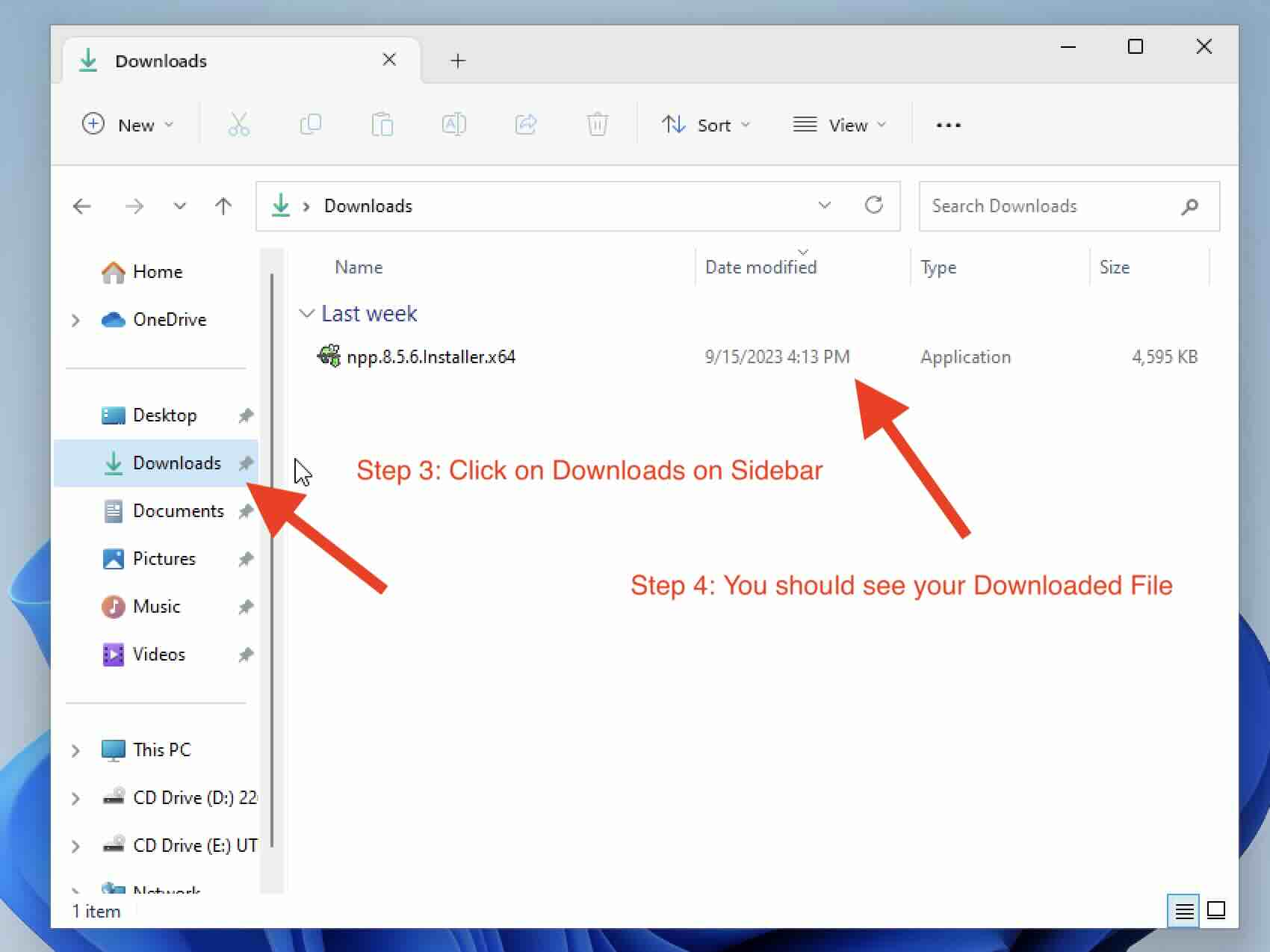
Step 4: You should find your downloaded file here
Step 5: If you do not find your file, look under Home > Recent
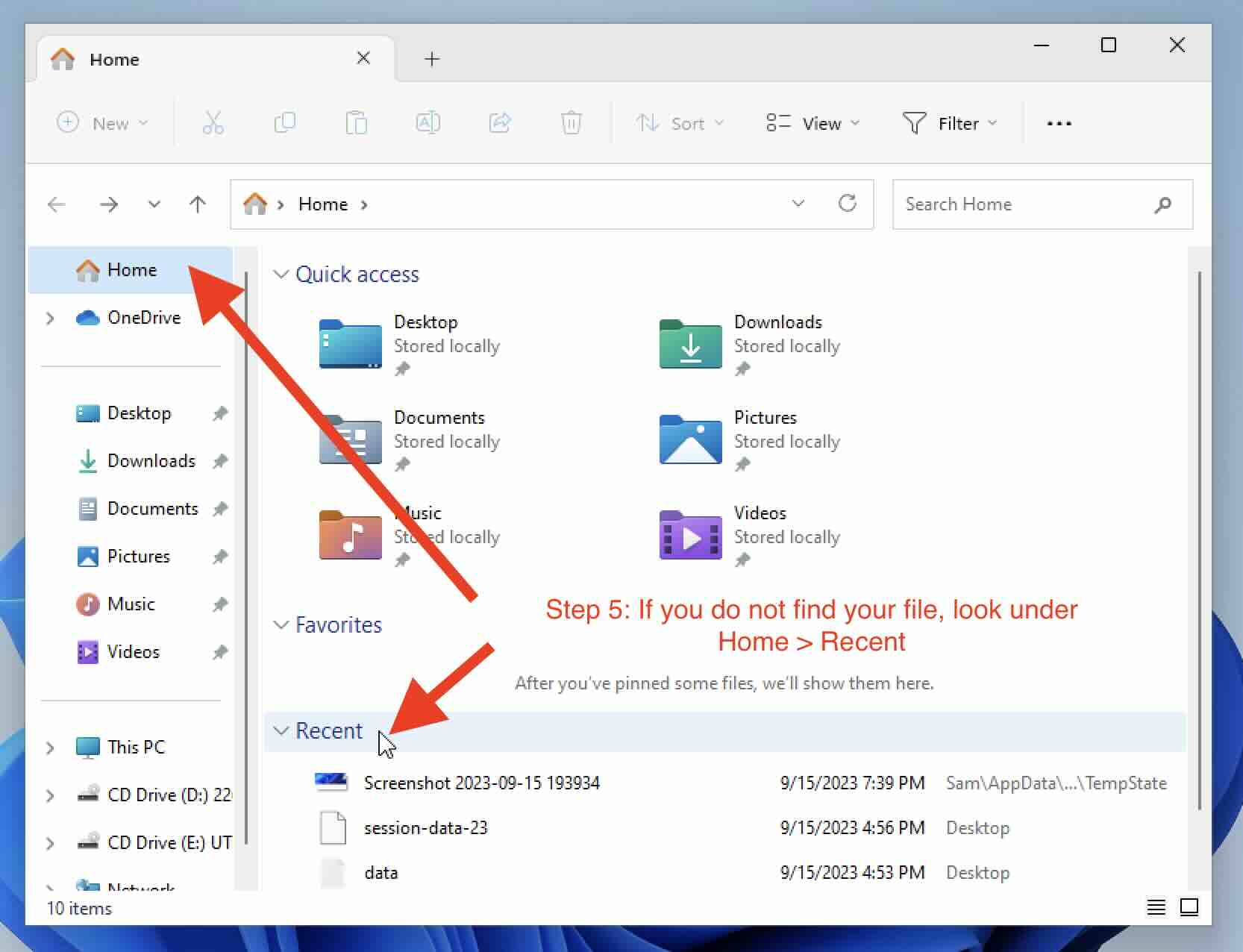
Facing issues? Have Questions? Post them here! I am happy to answer!
Author Info:
Rakesh (He/Him) has over 14+ years of experience in Web and Application development. He is the author of insightful How-To articles for Code2care.
Follow him on: X
You can also reach out to him via e-mail: rakesh@code2care.org
More Posts related to Windows-11,
- Add Emojis and GIFs using Windows 10 or 11 PC Keyboard
- Where are screenshots saved on Windows 11 using Snipping Tool?
- Ways to Open New Tabs or New Windows on Windows 11 Notepad
- How to Annotate a Snipped Screenshot using Windows 11 Snipping Tool
- How to Reset Zoom in New Windows 11 Notepad App
- [Fix] Notepad Error: Windows cannot access the specified Device or Path
- Fix: Windows 11 Something went wrong - We coudnt find info for that Account (Windows 365 Business)
- How to Install Windows Subsystem for Linux (WSL) on Windows 11 (22H2)
- How to Set Up Dual Monitors on a Windows 11 PC
- Turn on Inverted Mouse Scrolling on Windows 11 on UTM on M1/M2 Mac
- How to Add Notepad Shortcut to Desktop on Windows 11
- 3 Ways and Steps to Start Windows 11 PC in Safe Mode
- How to check for Updates on Windows 11
- How to show file extensions on Windows 11
- How to enable Dark Mode in Windows 11
- How to Find Downloaded Files on Windows 11
- How to Add Edit with Notepad++ Option to Windows 10 or 11 Right Click Menu Options
- 14 Must Know Windows Logo Keyboard Shortcuts for Windows 10 and 11
- How to Install Windows Subsystem for Linux (WSL) on Windows 11 (22H2)
- Windows 11 Notepad Find and Replace All Text Example
- Fix: Administrative Privileges Required Error Code: 0-2005 (1223)
- How to Change Dark/Light Theme of Notepad App on Windows 11
- How to Know the Line Number on Windows Notepad App
- How to Show the Status Bar on Windows 11 New Notepad
- How to know the Version of Notepad App on Windows 11
More Posts:
- Fix: No Internet Connection on iPhone WiFi Network - iOS
- Sublime Add text at start and end of each line - Sublime
- How to Change Text Size for Android ActionBar - Android
- Calculate Volume of Pyramid - C-Program
- How to Convert Python Notebook .ipynb (JSON) to Executable .py Module - Python
- Python: How to Return a dictionary keys as a list - Python
- Fixing Android unknown error 961 while downloading app - Android
- How to find Java HOME in Mac Terminal - MacOS
