If you are using an Apple device running iOS 15 (iPhone, iPod, or iPads), you would notice that the brightness of the device is auto-adjusted based on the environmental fluctuations in lighting (the auto-brightness feature is on by default for any new device you purchase).
If you do not want the device to automatically increase or decrease the brightness of your iOS device you can turn it off by going to the Settings App -> Accesiblity -> Display & Test Size, Scroll down and turn off "Auto-Brightness"
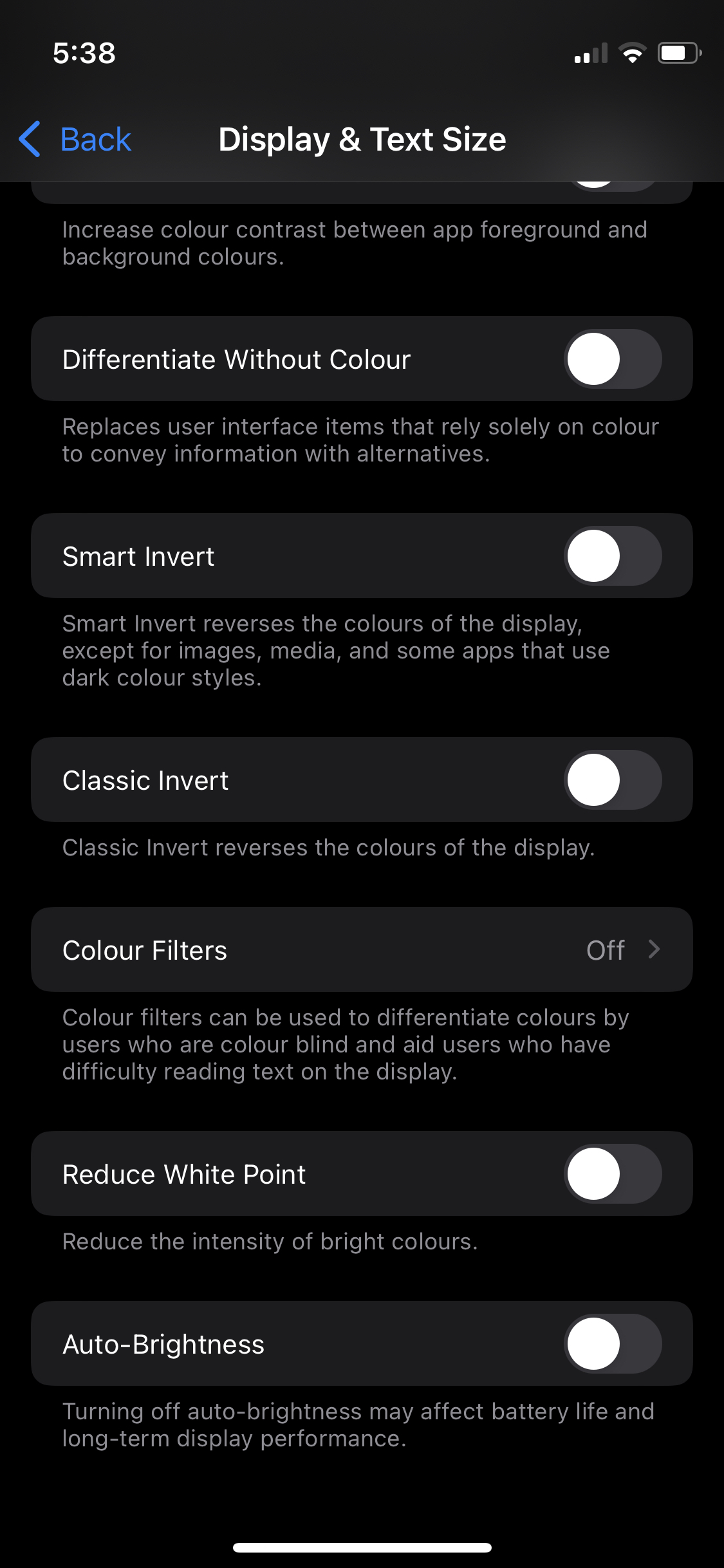
Note: As you can see in the sub-text below the Auto-Brightness button in the above screenshot, turning off auto-brightness may affect the battery life and long-term display performance.
iOS devices contain the ambient light sensor using which the device can adjust the brightness levels of the device based on the light conditions around you, if you are in outside bright sunlight you would see that the screen brightness is auto-adjusted to high levels, so does the sensor lowers the brightness when you are in a dark place - say using the phone in your bed while the lights are turned off, at night.
When auto-brightness is turned off, you'll notice that the brightness slider on your device does not move according to changing light conditions.
✌️The battery life of your iOS device would vary significantly based on how you set the brightness of your device - read more on - https://support.apple.com/en-in/HT202613#brightness
- How to clear Cache, Cookies and History on iPhone Safari
- How to Turn Off Assistive Access on iOS 17
- How to know the MAC address of iPhone/iPad Wifi
- TL;DR List of 34+ New Features added to iOS 17 for iPhones
- How to enable Wifi Calling on iPhone
- Steps to Turn Off 5G Cellular Service on iPhone (updated for iOS 17)
- Steps to Enable Developer Mode on iOS 17 - iPhone and iPad
- How to Sync iPhone with iPad
- Screen Mirroring iPhone to TV
- How to Stream Photos and Videos iPhone to your TV
- iOS 17 - Home Screen & App Library
- How to turn off 5G Network on iPhone
- iOS 17 - How to Enable Screen Distance Feature under Screen Time on iPhone/iPad
- Turn Off Auto-Brightness on iPhone running iOS 16
- Steps to Install iOS 17 on your iPhone (Available 18th Sept 2023)
- iPhone network says SOS Only on Status Bar
- How to Change the Name of your iPhone (Updated for iOS 17)
- How to take a Screenshot on iPhone with iOS 17
- Release Date and iPhone Devices that will Support iOS 16
- What does has notifications silenced in Messages App mean in iPhone
- How to Turn on/off Flashlight on iPhone
- How to know if you are on iOS 17 on your iPhone
- How to Change Bluetooth Name of your iPhone
- Quick Fix: How to Force Restart Your iPhone
- How to know your iPhone Model Name
- How to do a Print Screen on Windows 11 to Screencapture - Windows
- Where is Maven .m2 local repository located on Mac - HowTos
- Java: Convert String to InputStream - Java
- JSON Nest Objects Example: JSON Tutorial - Json-Tutorial
- How to clear Microsoft Teams Cache on Mac (macOS) - Teams
- Python: How to create a Dictionary of Lists with Examples - Python
- Android Shared Preferences API tutorial - Android
- How to Export a PowerShell Script/Cmdlet Output to a Text File - Powershell