If for some reason you are having issues with the Microsoft Teams application on your Mac, then you may be asked by the admin to clean the cache and check.
Below are a few easy and safe steps you can try on your Mac to clear Teams cache,
- Make sure Teams is not running, if it is, right-click on the Teams icon on the dock and select Quit, or on the Microsoft Teams Menu select Quit.
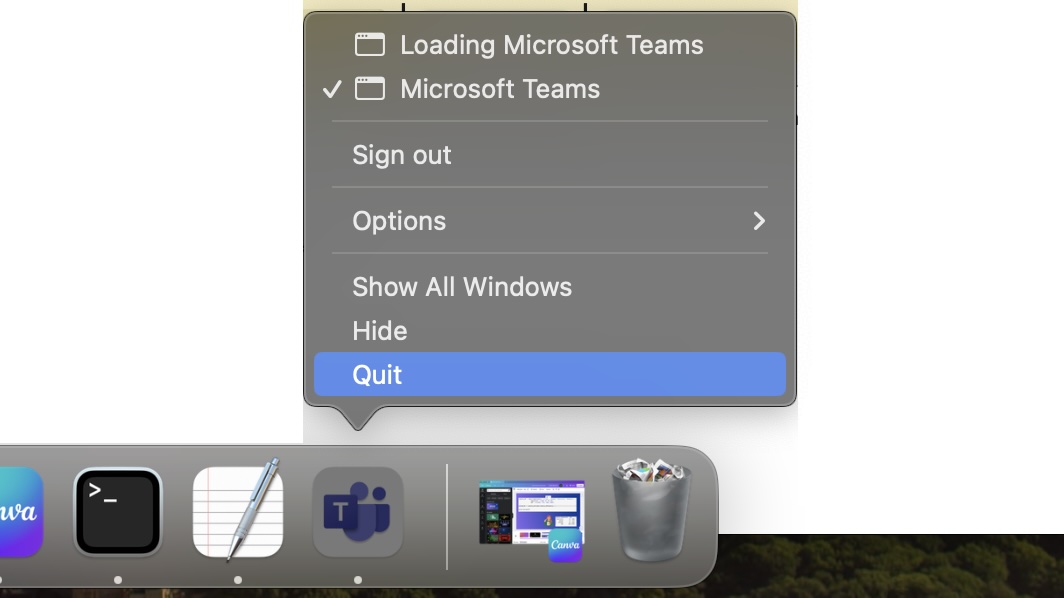 Quit Teams using Dock
Quit Teams using Dock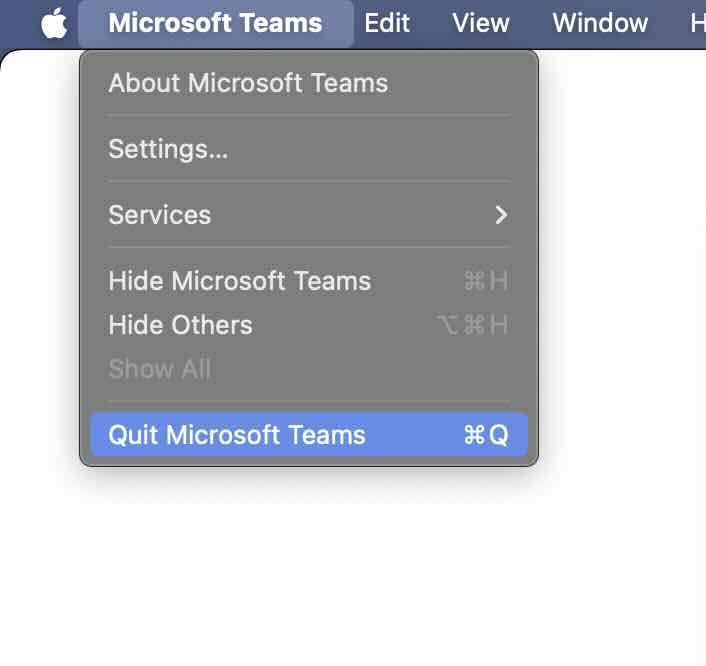 Quit Teams using Menu
Quit Teams using Menu - Press Command + Spacebar (or F4 if on Macbook) to open Spotlight search and type Terminal and open. You can also open it by going to Finder and /Applications/Utilities -> Terminal
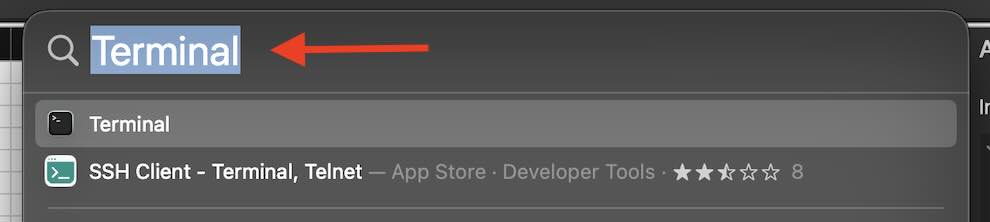
- Now copy and paste the below command and press enter.
rm -r ~/Library/Application\ Support/Microsoft/Teams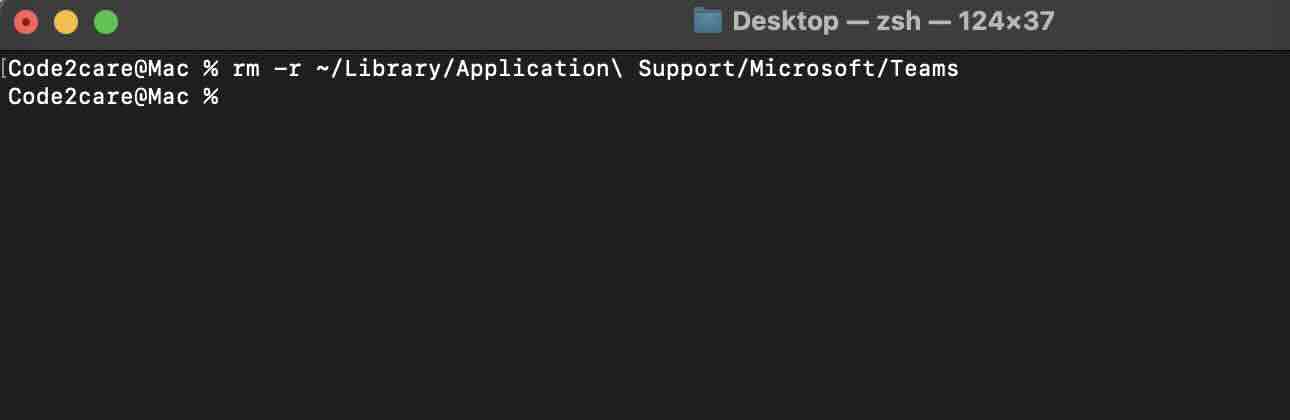
- Open the Teams app now! The cache has been cleared!
Facing issues? Have Questions? Post them here! I am happy to answer!
Author Info:
Rakesh (He/Him) has over 14+ years of experience in Web and Application development. He is the author of insightful How-To articles for Code2care.
Follow him on: X
You can also reach out to him via e-mail: rakesh@code2care.org
More Posts related to Teams,
- How to start Microsoft Teams on Mac Startup
- 5 ways to pop out a Chat in Microsoft Teams
- Fix - Microsoft Teams Error Code - 80090016
- How to track and download Microsoft Teams meeting attendance report of participants/students
- How to know the version of Teams installed
- How to Install Microsoft Teams App on M1 or M2 Mac
- Fix - You're missing out! Ask your admin to enable Microsoft Teams
- How to fix Microsoft Teams Error Code caa70004
- [Microsoft Teams] You're not on Teams yet, but you can set it up for your organization.
- Microsoft Teams Error - You cannot add another work account to Teams at the moment
- Fix Microsoft Teams error We're sorry—we have run into an issue Try again
- Microsoft Teams: Delay in sending and receiving messages - TM495986
- How to enable Do Not Disturb (DND) mode in Microsoft Teams
- Fix Microsoft Teams Admin Center error - The Security zone setting isnt configured correctly
- Microsoft Teams - Where would you like to start - Business or Personal
- Microsoft Teams adds New Conversation Button
- How to Quit Microsoft Teams when App Closed on Mac
- Microsoft Teams: Sign-in is blocked error
- How to Uninstall Microsoft Teams on Mac
- Enable and reduce background noise in Microsoft Teams with AI-based noise suppression
- How to install Microsoft Teams on Mac using Terminal (Silently)
- How to Enable Dark Mode Theme in Microsoft Teams
- Error code - 7: There's a more permanent way to sign in to Microsoft Teams
- Common Microsoft Teams sign in errors and how to fix
- Teams - You're offline. Messages you send while offline will be sent when you're back online
More Posts:
- Java: Reference List of Time Zones and GMT/UTC Offset - Java
- How to get cURL Command to run in verbose mode? - cURL
- Install Docker for Mac using Home-brew Cask - Docker
- Fix [Mac Terminal] The operation couldn’t be completed. Unable to locate a Java Runtime. (update for Ventura/Sonoma) - Java
- 3 Ways to find if element is present in a List in Python - Python
- 24: Append One String to Another in Python Program - Python-Programs
- Keyboard Shortcut to delete a file on a Mac [Macbook] - MacOS
- Java Program: Find max value in List using Java 8 Stream API - Java