If you want to automate or install Docker Desktop on Mac using Terminal Command you can make use of the Docker Cask command.
Docker Desktop installation logs:% brew install --cask docker
...
==> Auto-updated Homebrew!
==> Tapping homebrew/cask
Cloning into '/opt/homebrew/Library/Taps/homebrew/homebrew-cask'...
...
Receiving objects: 92% (627470/682032), 312.41 MiB | 1.77 MiB/s
Resolving deltas: 100% (484134/484134), done.
Tapped 4106 casks (4,178 files, 345MB).
...
==> Downloading https://desktop.docker.com/mac/main/arm64/89412/Docker.dmg
==> Installing Cask docker
==> Moving App 'Docker.app' to '/Applications/Docker.app'
==> Linking Binary 'docker-compose.bash-completion' to '/opt/homebrew/etc/bash_c
...
==> Linking Binary 'docker.bash-completion' to '/opt/homebrew/etc/bash_completio
🍺 docker was successfully installed!Not just type Docker in Spotlight Search and you should be able to find it.
The first usage will give you a message "Docker Desktop needs privileged access." Docker Desktop needs privileged access to install its networking components and links to the Docker apps. You will be asked for your password.
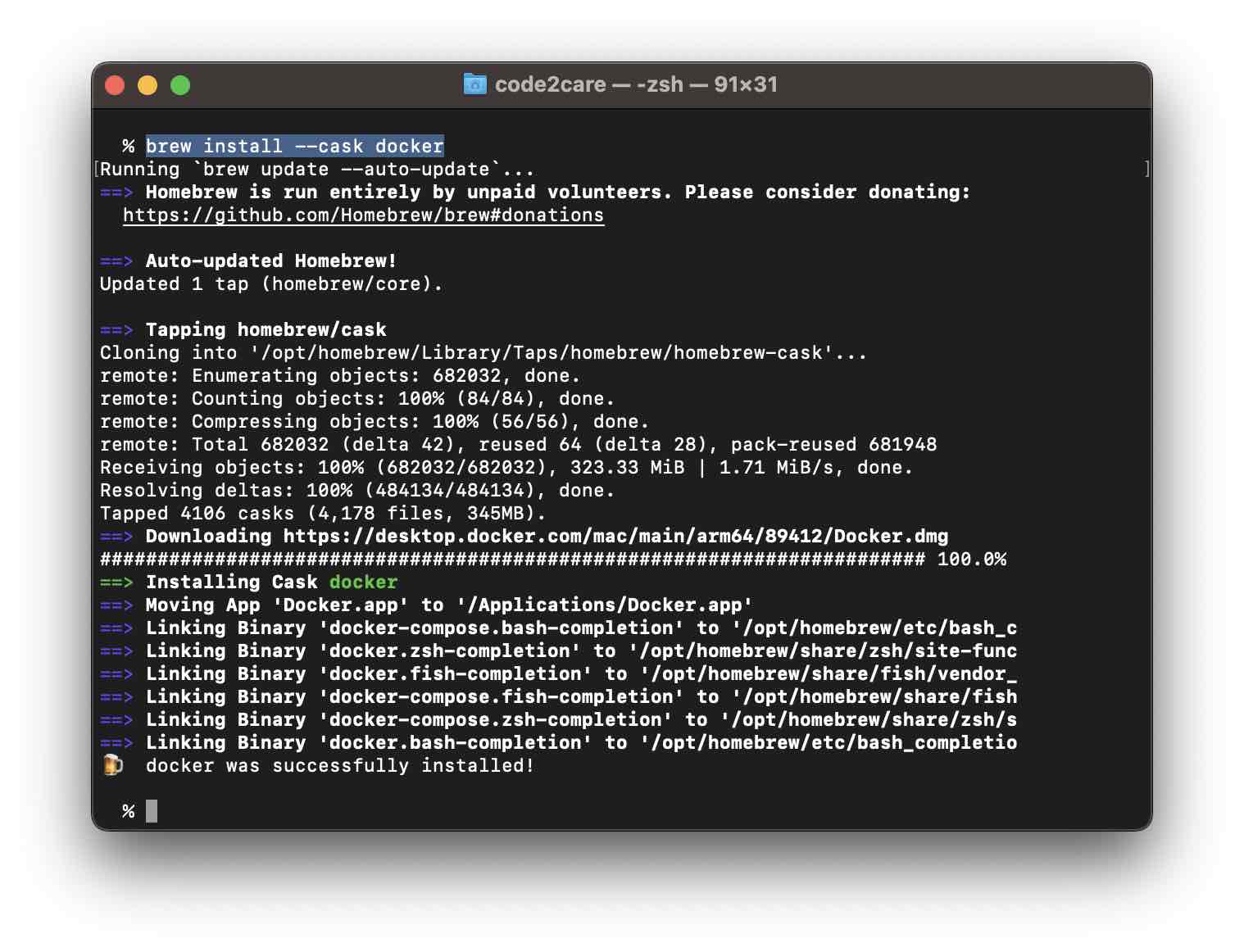
Facing issues? Have Questions? Post them here! I am happy to answer!
Author Info:
Rakesh (He/Him) has over 14+ years of experience in Web and Application development. He is the author of insightful How-To articles for Code2care.
Follow him on: X
You can also reach out to him via e-mail: rakesh@code2care.org
More Posts related to Docker,
- Install Docker on Mac using brew cask
- How to know the Docker Sandbox ID of a Container Network?
- How to Rename Docker Image with none TAG and REPOSITORY?
- How to know list of images available on your device
- Docker Alpine Linux and Apache2 Example
- Install Bash on Alpine Linux - Docker
- Docker Run Command Examples - Part 1
- Install the minimal Linux on Docker (only 5 mb Alpine Linux)
- [fix] docker: Error response from daemon: dial unix docker.raw.sock: connect: no such file or directory.
- Install RabbitMQ on Docker
- How to know docker Engine details
- [Fix] Docker Error response from daemon: manifest for :latest not found: manifest unknown
- How to stop and start a docker container
- How to create volume in Docker using Command
- How to know the Docker Engine Version
- [docker] Error response from daemon: No such container
- Install Docker for Mac using Home-brew Cask
- Docker - Incompatible CPU detected - M1/M2 Mac (macOS Sonoma)
- [fix] Docker Desktop App not starting on Mac (macOS)
- Unable to find image docker latest locally
- How to Stop/Cancel/kill docker image pull
- List of what's new in Docker 4.23
- [Docker M1/M2 Mac] qemu-x86_64: Could not open /lib64/ld-linux-x86-64.so.2: No such file or directory AWS CLI
- Install Docker Desktop on M1/M2 Apple Silicon ARM Chip Mac
- Docker - Running in Resource Saver mode
More Posts:
- Fix MySQL - Error: (OperationalError) (HY000) [08S01] Communications link failure - MySQL
- What is ValueError: math domain error and how to fix it - Python
- Android: Save Data in local Db using Android Room - Android
- Disable Startup Sound on macOS - MacOS
- How to Auto Click Mouse on Mac every X Seconds - MacOS
- How to Save a Notepad file as Microsoft Excel file - Microsoft
- How to delete SharePoint List Item programmatically using C#.Net - SharePoint
- Run Scripting Language (JavaScript, Python, Groovy, Ruby) in Java - Java