If you are a developer or an admin and want to install the Microsoft Teams application on a Mac (Macbook) using Terminal in a silent way, then you can make use of the brew cask command.
Below are the steps to install Teams using Mac Terminal.
- Open Terminal Application on your Mac.
- Now run the below command to install Teams.
brew install --cask microsoft-teamsInstallation Logs:
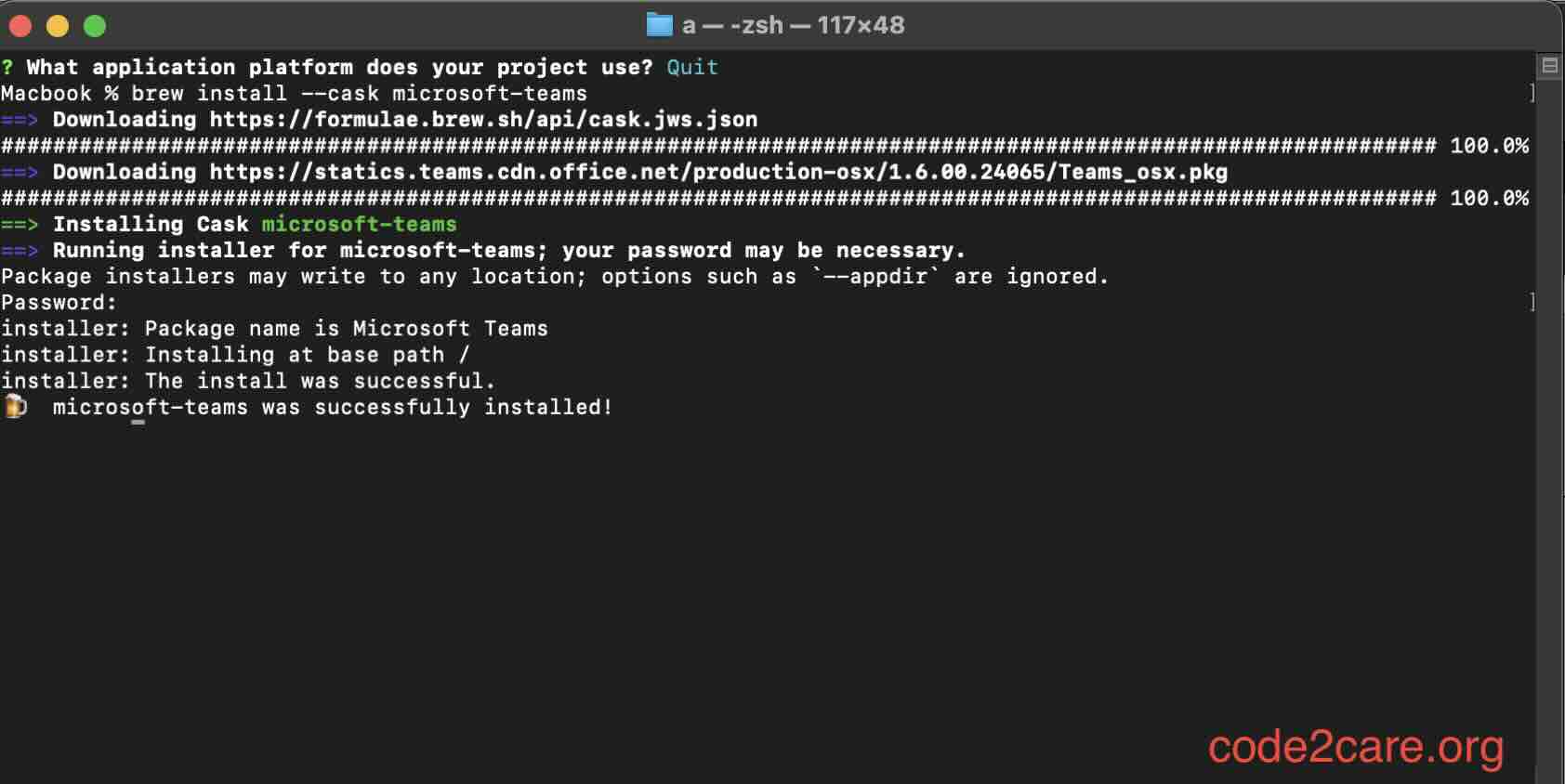
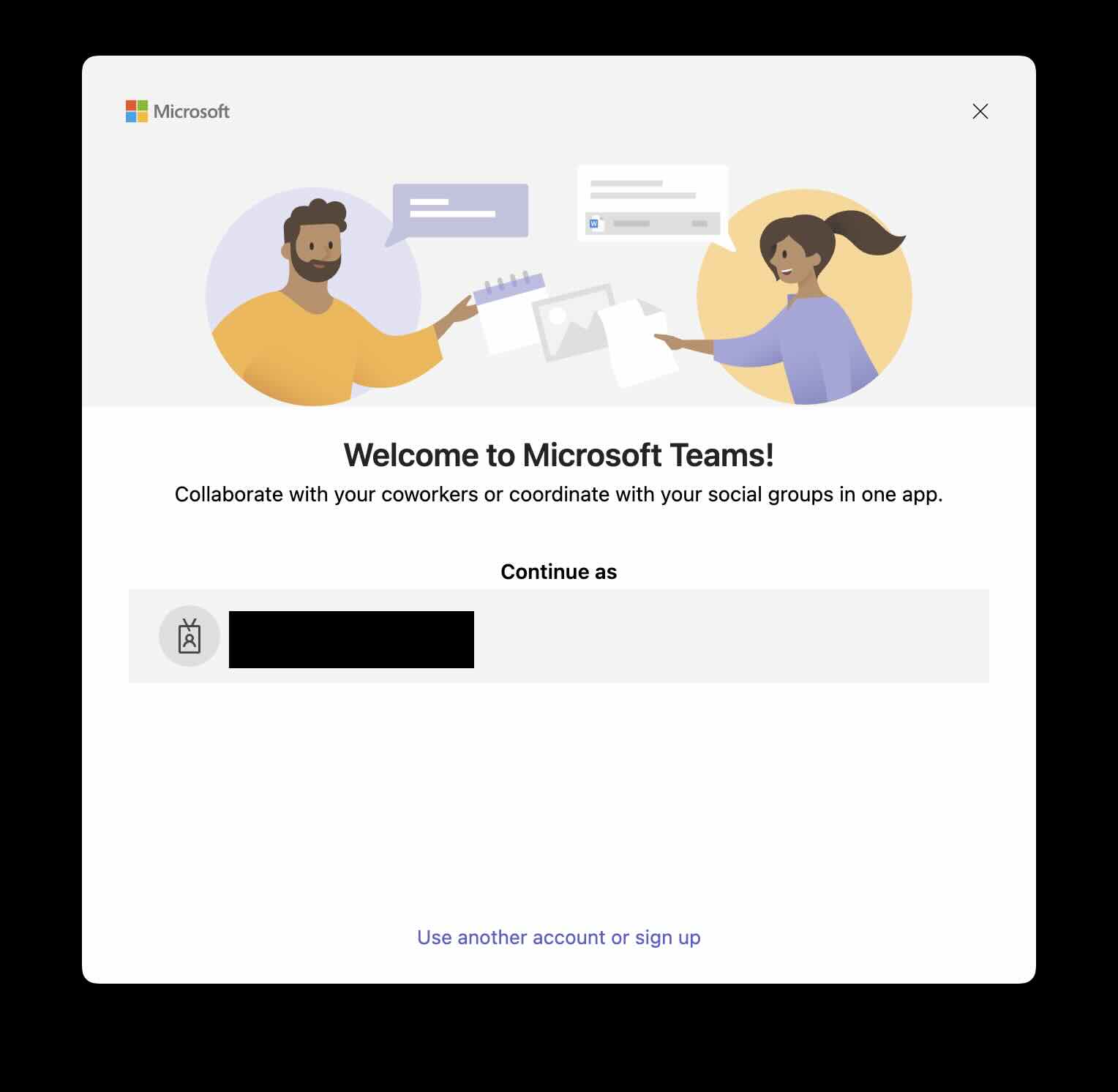
Facing issues? Have Questions? Post them here! I am happy to answer!
Author Info:
Rakesh (He/Him) has over 14+ years of experience in Web and Application development. He is the author of insightful How-To articles for Code2care.
Follow him on: X
You can also reach out to him via e-mail: rakesh@code2care.org
More Posts related to Teams,
- How to start Microsoft Teams on Mac Startup
- 5 ways to pop out a Chat in Microsoft Teams
- Fix - Microsoft Teams Error Code - 80090016
- How to track and download Microsoft Teams meeting attendance report of participants/students
- How to know the version of Teams installed
- How to Install Microsoft Teams App on M1 or M2 Mac
- Fix - You're missing out! Ask your admin to enable Microsoft Teams
- How to fix Microsoft Teams Error Code caa70004
- [Microsoft Teams] You're not on Teams yet, but you can set it up for your organization.
- Microsoft Teams Error - You cannot add another work account to Teams at the moment
- Fix Microsoft Teams error We're sorry—we have run into an issue Try again
- Microsoft Teams: Delay in sending and receiving messages - TM495986
- How to enable Do Not Disturb (DND) mode in Microsoft Teams
- Fix Microsoft Teams Admin Center error - The Security zone setting isnt configured correctly
- Microsoft Teams - Where would you like to start - Business or Personal
- Microsoft Teams adds New Conversation Button
- How to Quit Microsoft Teams when App Closed on Mac
- Microsoft Teams: Sign-in is blocked error
- How to Uninstall Microsoft Teams on Mac
- Enable and reduce background noise in Microsoft Teams with AI-based noise suppression
- How to install Microsoft Teams on Mac using Terminal (Silently)
- How to Enable Dark Mode Theme in Microsoft Teams
- Error code - 7: There's a more permanent way to sign in to Microsoft Teams
- Common Microsoft Teams sign in errors and how to fix
- Teams - You're offline. Messages you send while offline will be sent when you're back online
More Posts:
- JavaScript : Get url protocol HTTP, HTTPS, FILE or FTP - JavaScript
- Convert SQL to CSV in Notepad++ - NotepadPlusPlus
- How to yarn reinstall all Packages - JavaScript
- [Fix] Instant java.time.temporal.UnsupportedTemporalTypeException: Unsupported unit: Years - Java
- [Solution] macOS could not be installed on your computer OSInstall.mpkg appears to be missing or damaged - MacOS
- How to Restart or Reload Nginx Server Service on Linux - Linux
- How to list all users in Mac Terminal - MacOS
- How to Generate Self-Signed OpenSSL certificate in three easy steps - HowTos