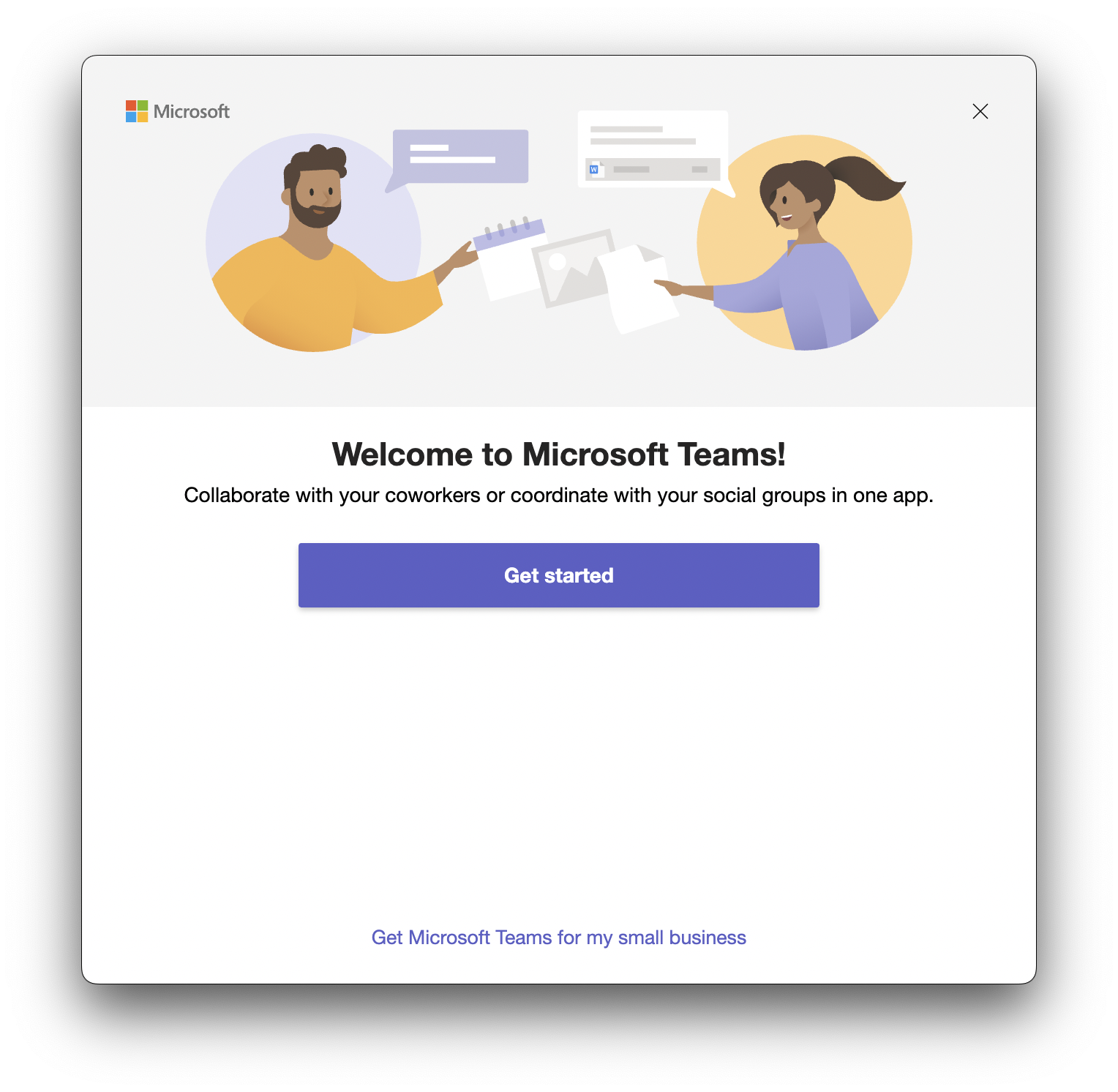
✌️You will not find Microsoft Teams App on macOS App Store!
If you want to install Microsoft Teams App natively on M1 Mac, follow the below steps,
- Open Safari Application,
- Go to URL: https://www.microsoft.com/en-us/microsoft-teams/download-app
- Look for download for desktop button -
- You will see the below message, click on Allow,
Do you want to allow downloads on “www.microsoft.com”? You can change which websites can download files in Websites Preferences. Allow Cancel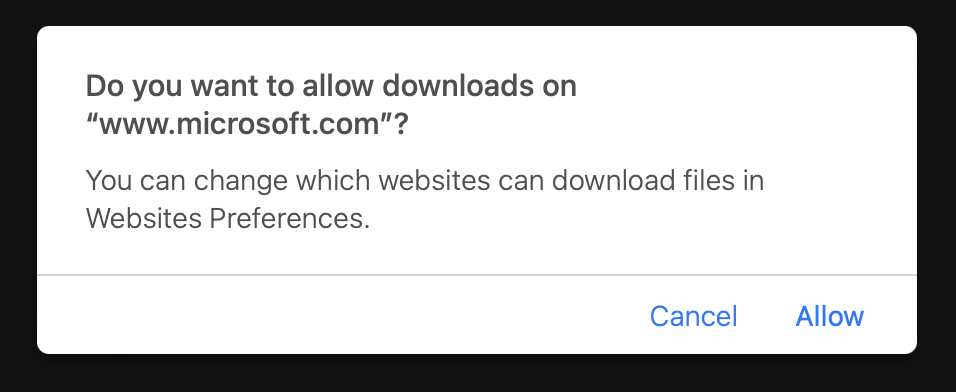
- teams_osx.pkg file will get downlaoded which is over 100MB size, once download click on the download icron on Safari or go to Finder -> Downlaods and double click on teams_osx.pkg
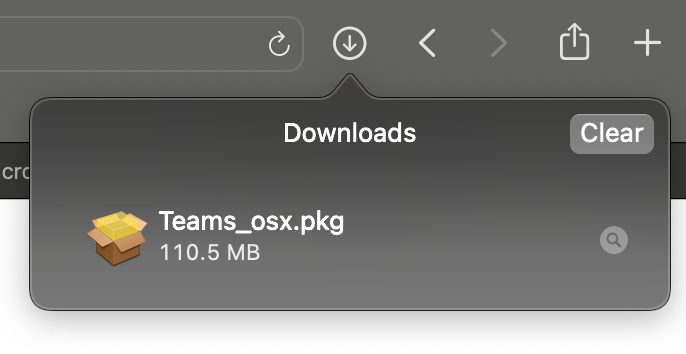 Teams installer for M1 Mac
Teams installer for M1 Mac - You will see Install Microsoft Teams Installer screen,
- Inroduction Screen: Click Continue
- Destination Select Screen: You can leave the default - "Install for all users of this computer"
- Installation Type: Click Install
- Installation Screen: You will be prompted to enter your password or use your touch id to continue installation,
- Summary Screen: You should see "The installation was successful." click close,
- Teams should load on the dock as soon as the installation completes.
Facing issues? Have Questions? Post them here! I am happy to answer!
Author Info:
Rakesh (He/Him) has over 14+ years of experience in Web and Application development. He is the author of insightful How-To articles for Code2care.
Follow him on: X
You can also reach out to him via e-mail: rakesh@code2care.org
More Posts related to Teams,
- How to start Microsoft Teams on Mac Startup
- 5 ways to pop out a Chat in Microsoft Teams
- Fix - Microsoft Teams Error Code - 80090016
- How to track and download Microsoft Teams meeting attendance report of participants/students
- How to know the version of Teams installed
- How to Install Microsoft Teams App on M1 or M2 Mac
- Fix - You're missing out! Ask your admin to enable Microsoft Teams
- How to fix Microsoft Teams Error Code caa70004
- [Microsoft Teams] You're not on Teams yet, but you can set it up for your organization.
- Microsoft Teams Error - You cannot add another work account to Teams at the moment
- Fix Microsoft Teams error We're sorry—we have run into an issue Try again
- Microsoft Teams: Delay in sending and receiving messages - TM495986
- How to enable Do Not Disturb (DND) mode in Microsoft Teams
- Fix Microsoft Teams Admin Center error - The Security zone setting isnt configured correctly
- Microsoft Teams - Where would you like to start - Business or Personal
- Microsoft Teams adds New Conversation Button
- How to Quit Microsoft Teams when App Closed on Mac
- Microsoft Teams: Sign-in is blocked error
- How to Uninstall Microsoft Teams on Mac
- Enable and reduce background noise in Microsoft Teams with AI-based noise suppression
- How to install Microsoft Teams on Mac using Terminal (Silently)
- How to Enable Dark Mode Theme in Microsoft Teams
- Error code - 7: There's a more permanent way to sign in to Microsoft Teams
- Common Microsoft Teams sign in errors and how to fix
- Teams - You're offline. Messages you send while offline will be sent when you're back online
More Posts:
- Spotlight Search file path location on Mac OS X Mavericks or Yosemite - Mac-OS-X
- Make Android View Scrollable both Horizontally and Vertically - Android
- MySQL: Error Code: 1175 You are using safe update mode - MySQL
- Bash getopts Command Example - Bash
- Show/Hide Hidden Files and Directories on Mac Finder - MacOS
- Deploy SharePoint wsp solution package using PowerShell - SharePoint
- Python: Read a file into a List - Python
- JavaScript : redirect page to other url - Android