I you have guests at home, or just had a function or a trip with friends or family and you want to view the images and videos you captured with the whole family in your living room. In such situations streaming your iPhone content with your TV is a good idea.
If you are wondering how to steam from your iPhone with your TV, here are three easy steps to achieve it using the built-in AirPlay feature.
- Step 1: Make sure that your TV and your iPhone are connected to the same network (same Wifi or data).
- Step 2: Next on the Photo, or Video you want to steam click on the AirPlay icon

- Step 3: Next from the list select the TV that you want to play the photo/video.
- How to clear Cache, Cookies and History on iPhone Safari
- How to Turn Off Assistive Access on iOS 17
- How to know the MAC address of iPhone/iPad Wifi
- TL;DR List of 34+ New Features added to iOS 17 for iPhones
- How to enable Wifi Calling on iPhone
- Steps to Turn Off 5G Cellular Service on iPhone (updated for iOS 17)
- Steps to Enable Developer Mode on iOS 17 - iPhone and iPad
- How to Sync iPhone with iPad
- Screen Mirroring iPhone to TV
- How to Stream Photos and Videos iPhone to your TV
- iOS 17 - Home Screen & App Library
- How to turn off 5G Network on iPhone
- iOS 17 - How to Enable Screen Distance Feature under Screen Time on iPhone/iPad
- Turn Off Auto-Brightness on iPhone running iOS 16
- Steps to Install iOS 17 on your iPhone (Available 18th Sept 2023)
- iPhone network says SOS Only on Status Bar
- How to Change the Name of your iPhone (Updated for iOS 17)
- How to take a Screenshot on iPhone with iOS 17
- Release Date and iPhone Devices that will Support iOS 16
- What does has notifications silenced in Messages App mean in iPhone
- How to Turn on/off Flashlight on iPhone
- How to know if you are on iOS 17 on your iPhone
- How to Change Bluetooth Name of your iPhone
- Quick Fix: How to Force Restart Your iPhone
- How to know your iPhone Model Name
- 10 Must Know CSS Border Styles with Examples - CSS
- How to Change Mac Password on macOS Ventura - MacOS
- How to Access Local Files in Google Colab - Google
- Fix: EOFError Exception in Python - Python
- How to use a different Python version with virtualenv - Python
- Get HTML table td, tr or th inner content value with id or name attribute - Html
- Transfer files between Android and Mac OS X using usb cable - Mac-OS-X
- [Fix] Cannot connect to Microsoft SQL Server, Error: 18456 - Microsoft
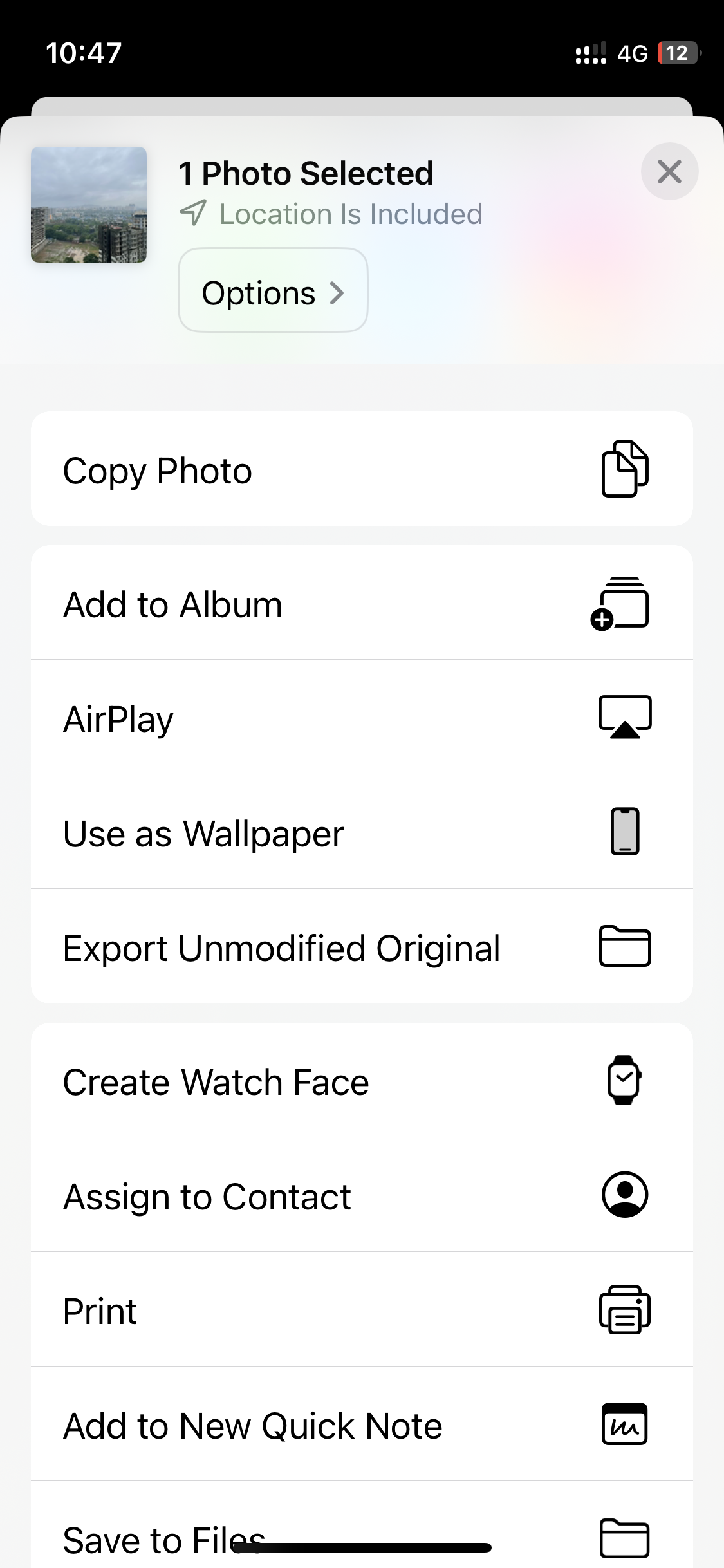
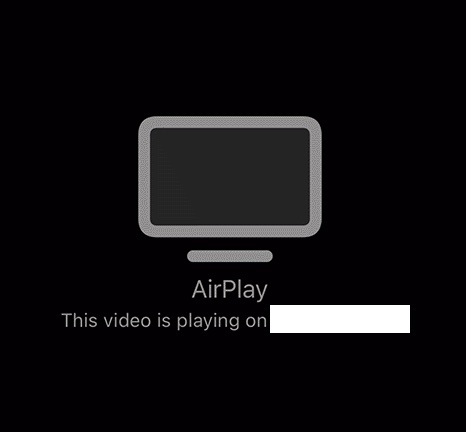
Once you are done viewing the photos and videos on your TV, tap on the AirPlay icon (mostly on the upper left corner of your iPhone) that you will see on the App to disconnect your iPhone from your TV.
Facing issues? Have Questions? Post them here! I am happy to answer!
Rakesh (He/Him) has over 14+ years of experience in Web and Application development. He is the author of insightful How-To articles for Code2care.
Follow him on: X
You can also reach out to him via e-mail: rakesh@code2care.org