In order to change the Mac password on macOS Ventura 13, follow the below steps:
- Click on the Apple Logo on the Menu bar.
- Now select System Settings...
- From the left sidebar select Touch ID & Password.
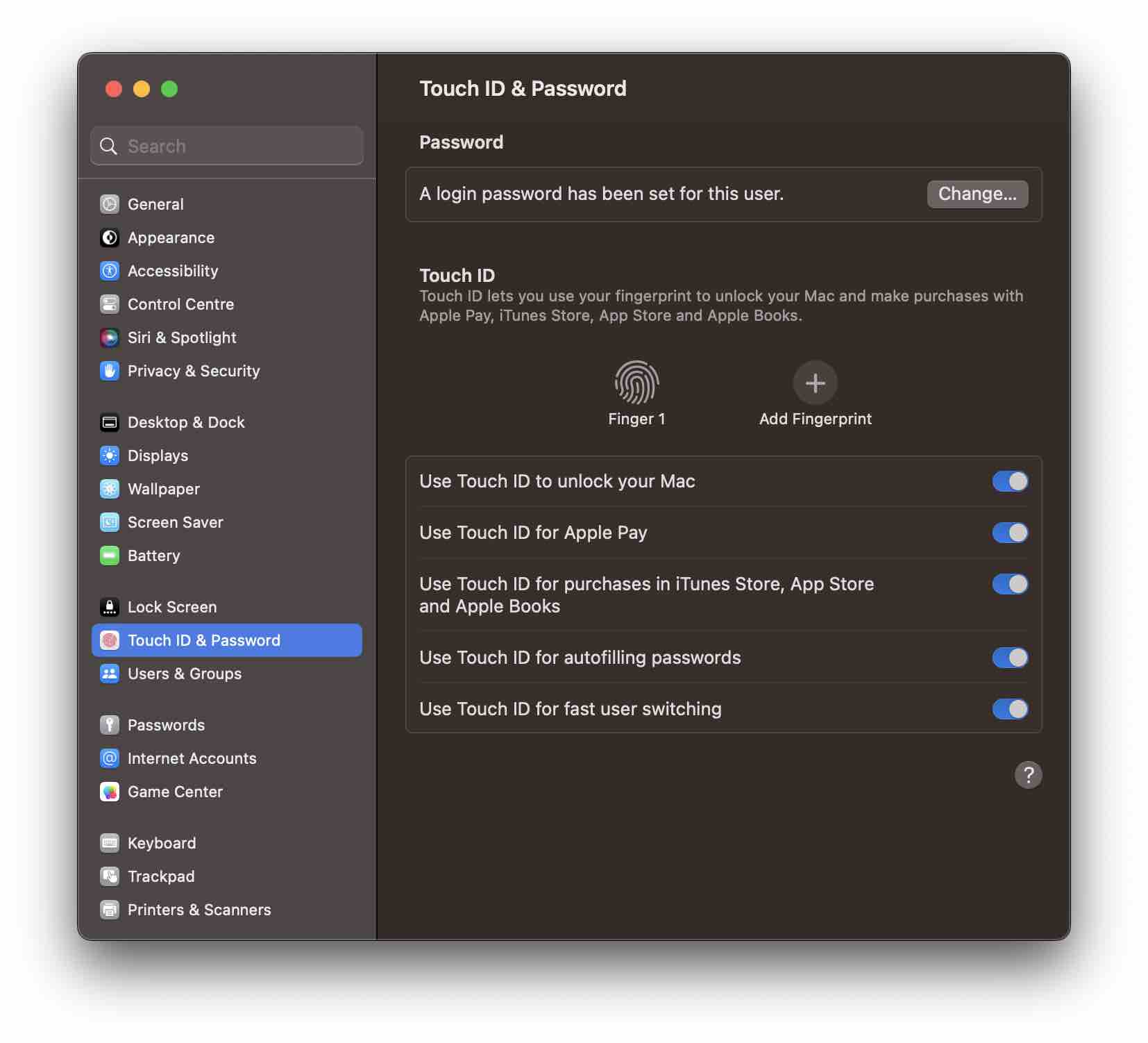
- Click on Change... button next to "A login password has been set for this user."
- Now enter the below details,
- Old Password
- New Password
- Verify
- Password Hint (Recommended)
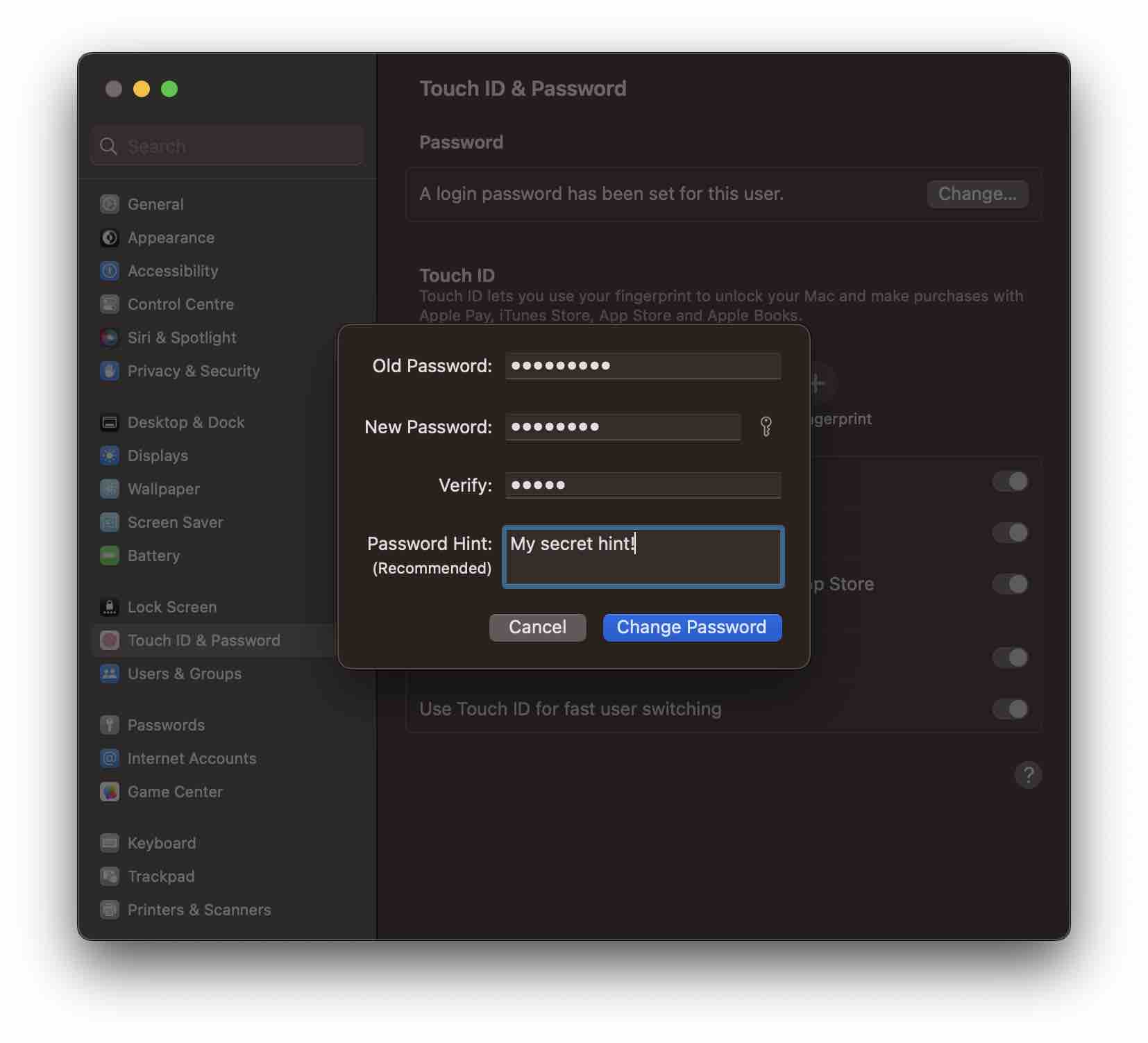
- Click on Change Password
Facing issues? Have Questions? Post them here! I am happy to answer!
Author Info:
Rakesh (He/Him) has over 14+ years of experience in Web and Application development. He is the author of insightful How-To articles for Code2care.
Follow him on: X
You can also reach out to him via e-mail: rakesh@code2care.org
More Posts related to MacOS,
- How to show line numbers in Nano on Mac
- How to install Jupyter Notebook on macOS Sonoma
- How to Disable Remote Management using Mac Terminal
- Test internet speed using macOS Terminal command
- Docker Desktop needs privileged access macOS
- Google Search Hot Trends Screensaver for Mac OS X
- How to do calculations in Mac Terminal
- How to make TextEdit the default text Editor on Mac
- How to Show Full Website Address on Safari for Mac (Ventura/Sonoma)
- The Zsh Shell - Mac Tutorial
- Opening mac Terminal
- How to change the name of your Mac running on macOS Ventura 13
- How to find the Battery Cycle Count on macOS Ventura
- How to set an emoji as Zsh terminal prompt in macOS
- How to access Trash Folder using Mac Terminal Command
- macOS Ventura XCode Command Line Tools Installation
- Hide Bluetooth icon on Mac Menu Bar macOS Ventura 13
- How to run .sh file in Mac Terminal
- Terminal Command to get the list of available shells in macOS
- How to see Storage Information on macOS Ventura
- How to Go To /usr/local/bin on Mac Terminal?
- How to do screen recording on Mac
- How to Find File and Directory Size in Mac Terminal
- Open .bash_profile File in TextEdit using Terminal
- Remove Now Playing icon from macOS Big Sur Menu Bar
More Posts:
- How to enable anonymous public access for SharePoint Online site collection, file, folder without login ? - SharePoint
- Mac: How to Insert a Row in Excel - Microsoft
- How to check Command Line Tools Version [Updated for Ventura] - MacOS
- How to Create Absolute References in Microsoft Excel for Mac - Microsoft
- How to enable Dark Mode in Windows 11 - Windows-11
- The Date Command and its usage [Linux - Unix - macOS] - Linux
- Java Read and Write Properties file with Examples - Java
- Android Studio NoClassDefFoundError: java.awt.Toolkit - Android-Studio