If you go the new iPhone 15 or updated your current iPhone with iOS 17, you should really check out the new feature called Contact Posters which lets you customize and personalize the contact cards for your friends and family.
This is really a wonderful addition to iPhones, When someone from your contact list calls you, you will see their contact poster on the calling display.
How to add Contact Photo & Poster on iPhone
- Step 1: Unlock your iPhone.
- Step 2: Go to Contacts App.
- Step 3: Now open the Contact of the person whom you want to add Contact Photo & Poster.
- Step 4: Now click on Contact Photo & Poster
- Step 5: You can choose the photo using,
- Camera: Capture the Photo of the person straightway.
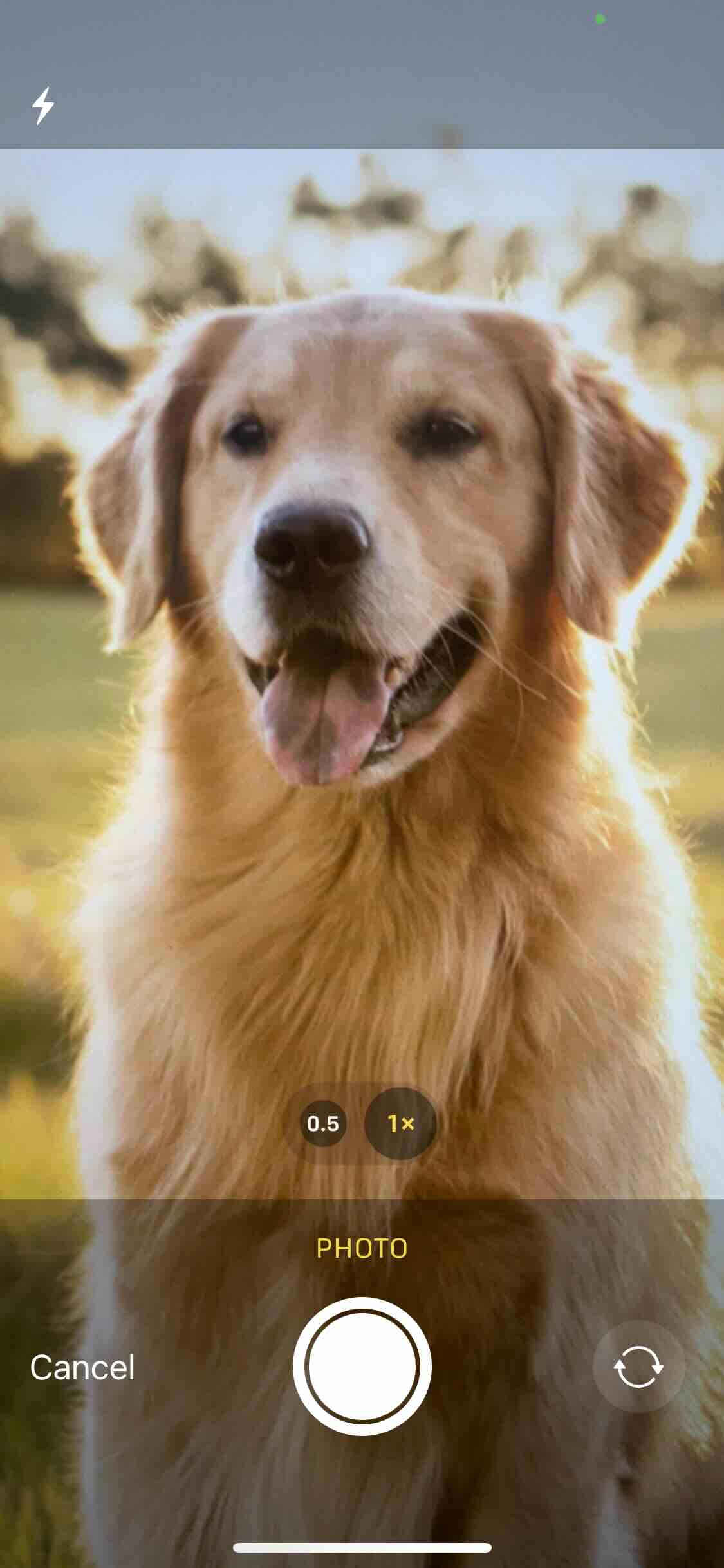
- Photos: Choose a Photo from the Photos app.
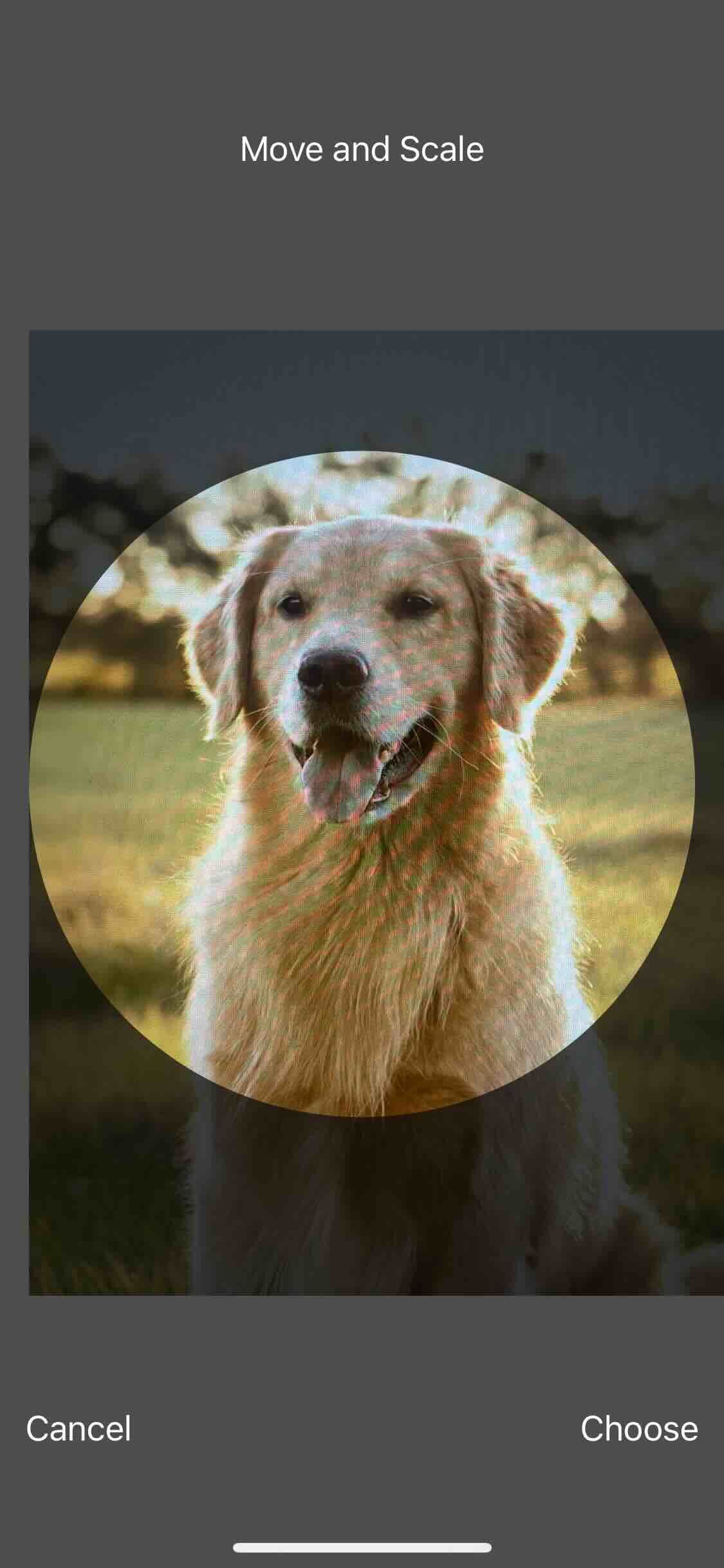
- Memoji: Choose from your Memoji's list or create a new one.
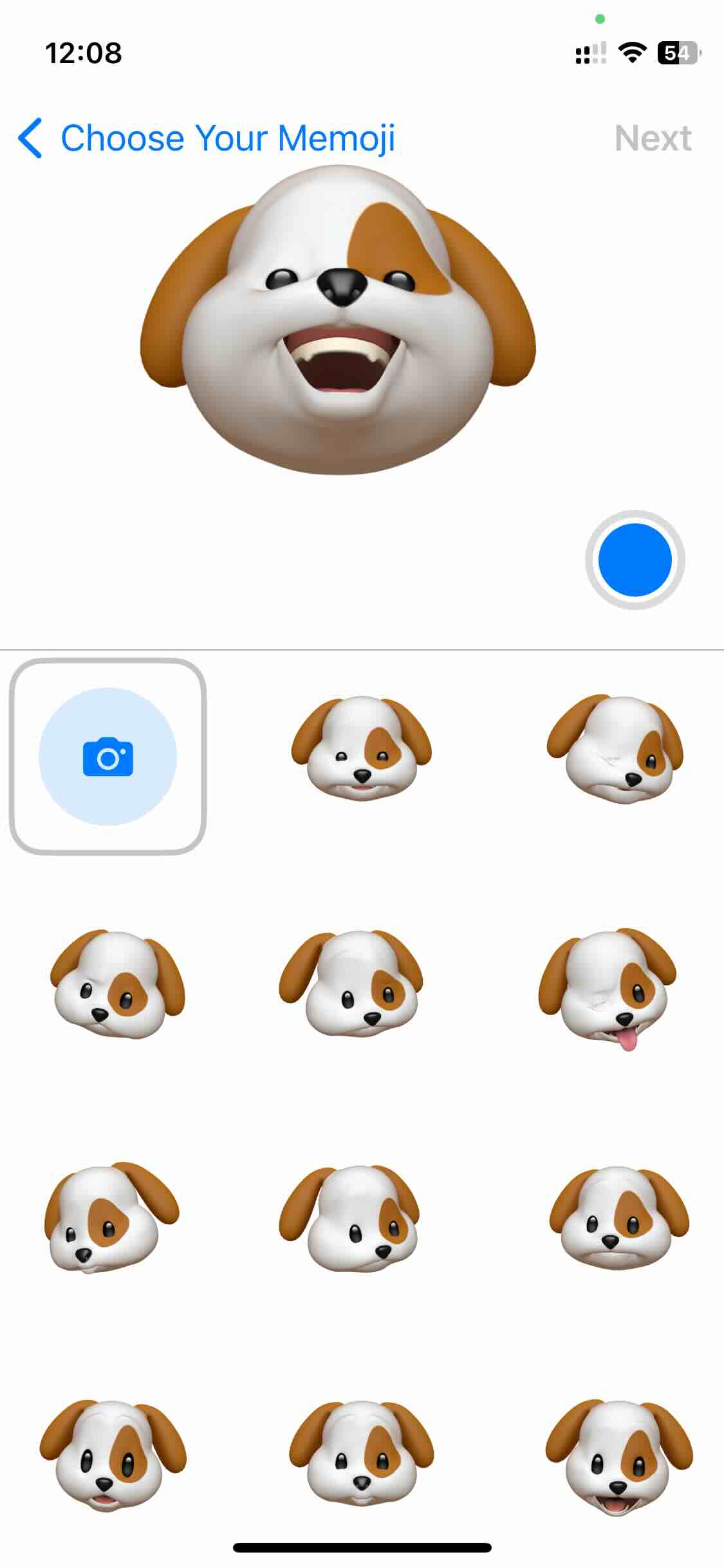
- Monogram: Set the user initials.
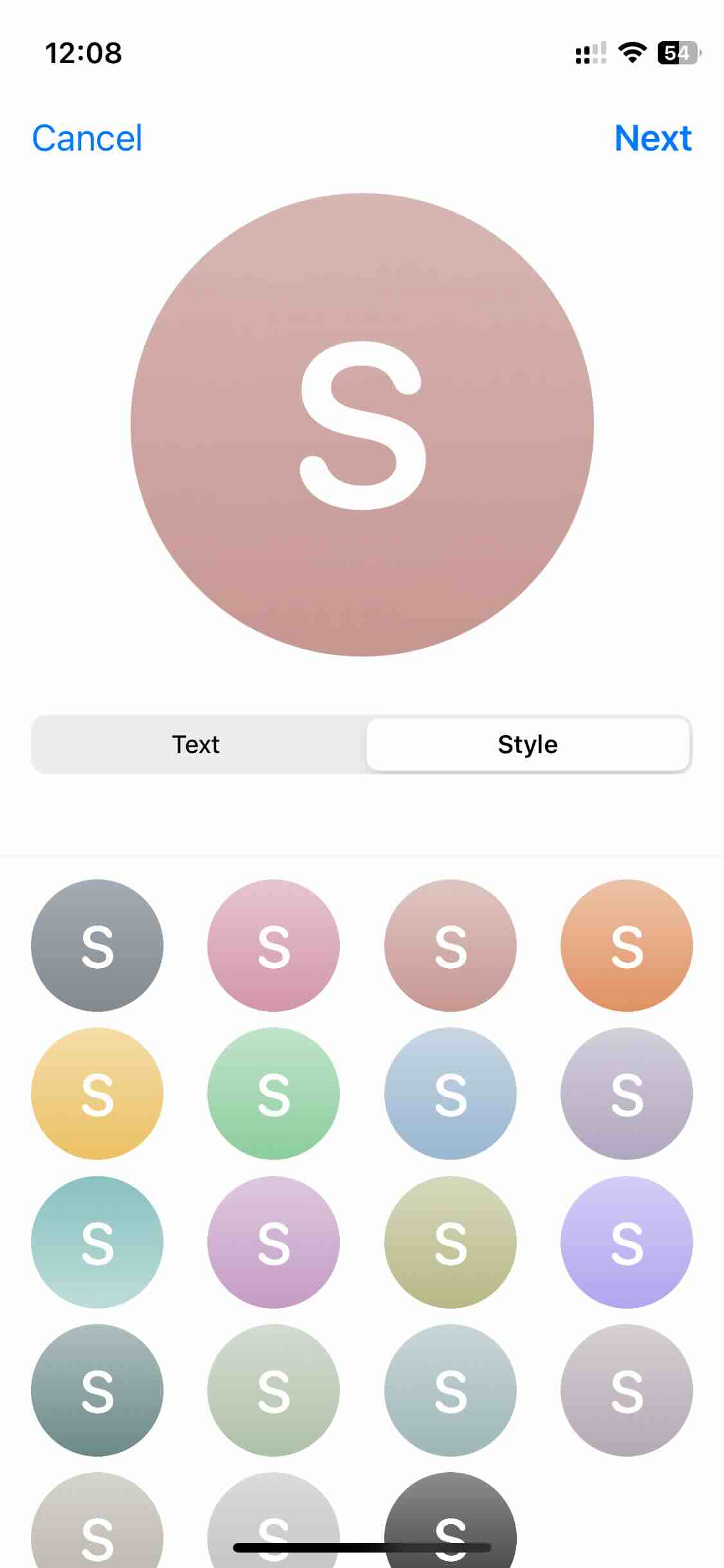
- Emoji: Set an emoji for the contact.
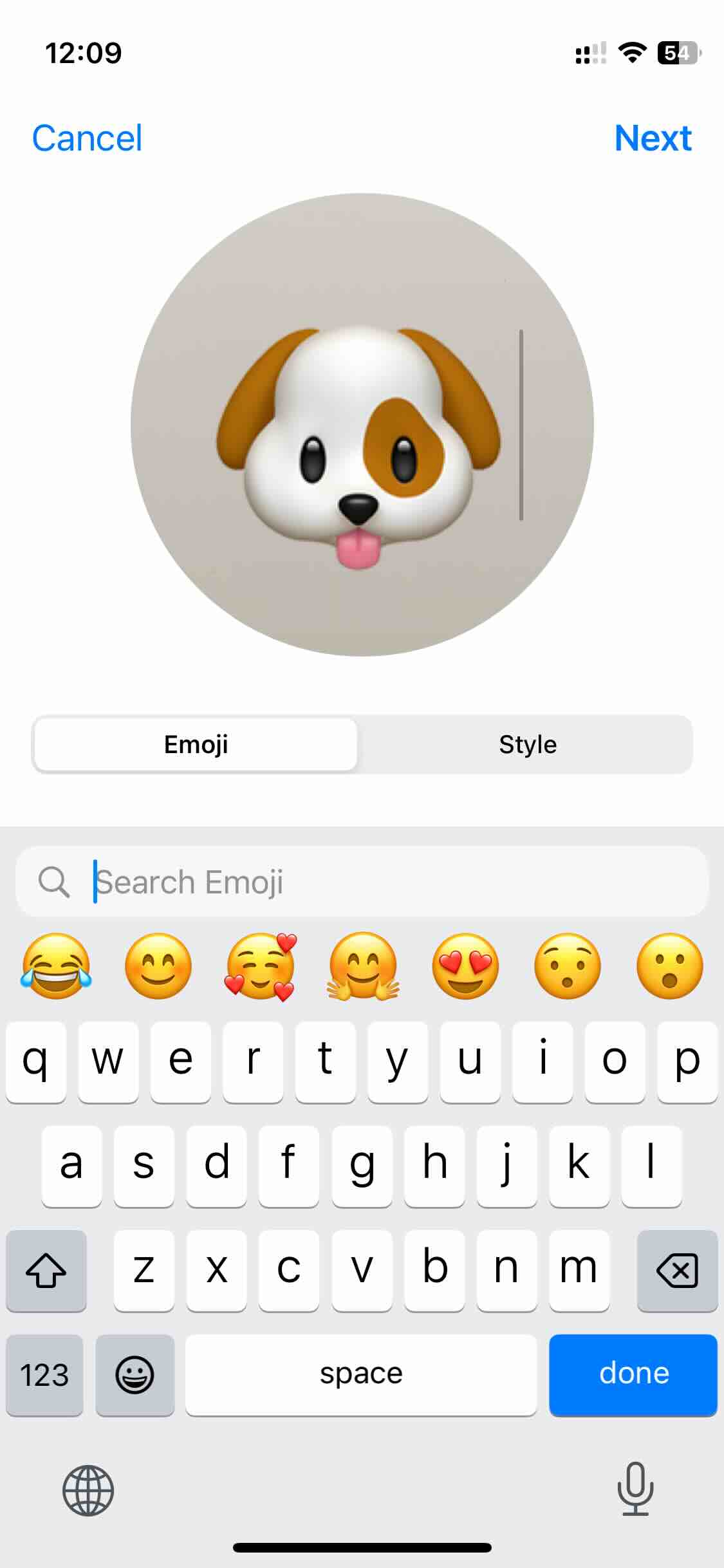
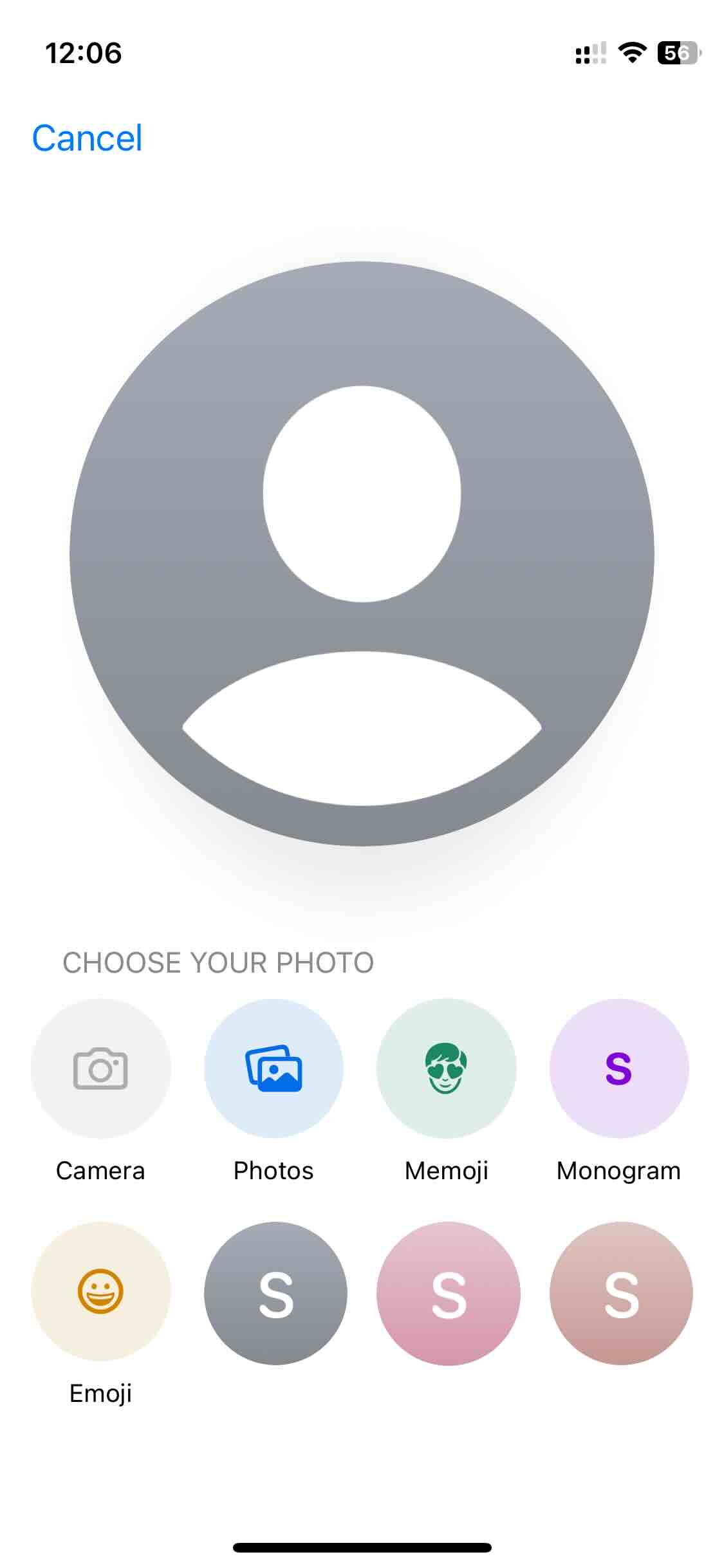
- Camera: Capture the Photo of the person straightway.
- Step 6: Once you choose your option and click next, you should see a preview of how the. Contact Poster will be displayed when they call you.
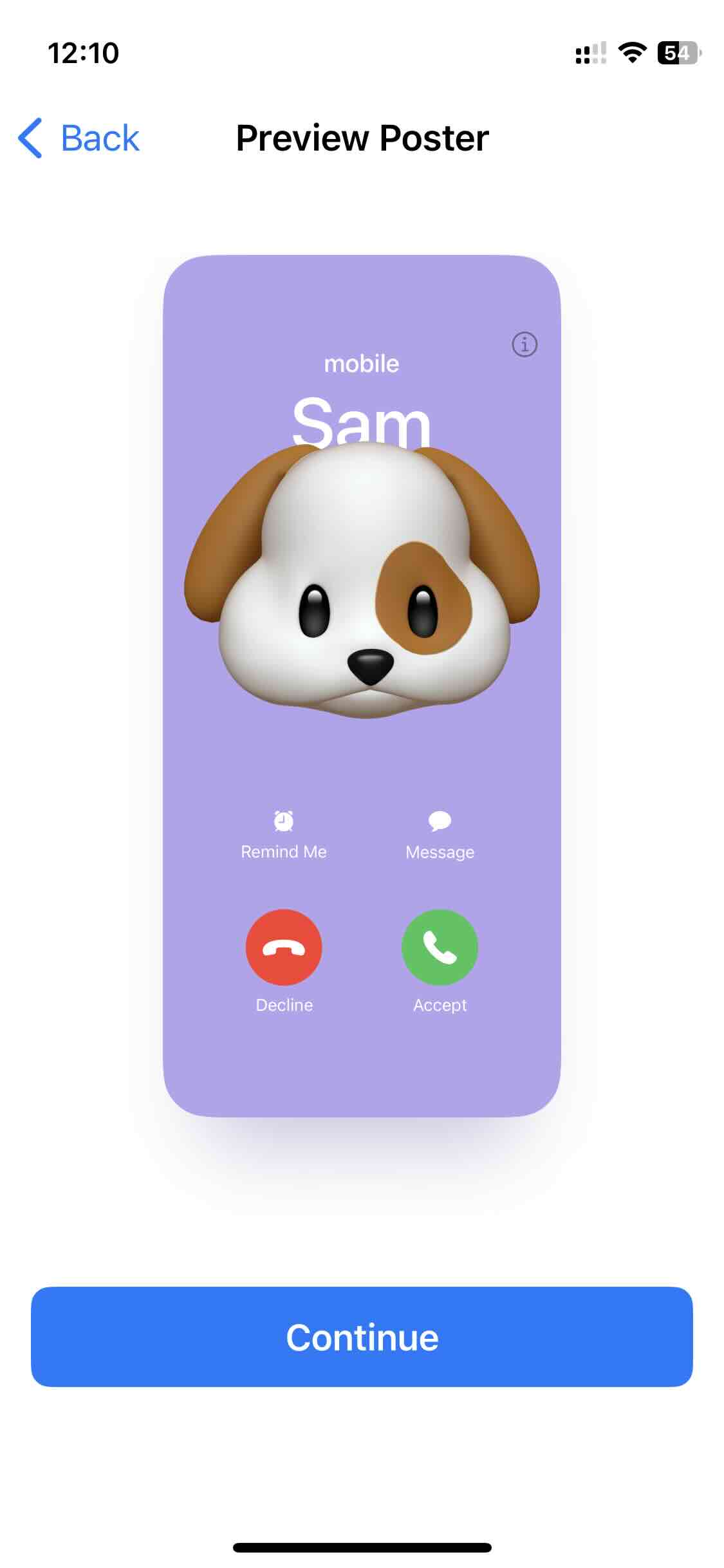
Facing issues? Have Questions? Post them here! I am happy to answer!
Author Info:
Rakesh (He/Him) has over 14+ years of experience in Web and Application development. He is the author of insightful How-To articles for Code2care.
Follow him on: X
You can also reach out to him via e-mail: rakesh@code2care.org
More Posts related to iOS,
- How to clear Cache, Cookies and History on iPhone Safari
- How to Turn Off Assistive Access on iOS 17
- How to know the MAC address of iPhone/iPad Wifi
- TL;DR List of 34+ New Features added to iOS 17 for iPhones
- How to enable Wifi Calling on iPhone
- Steps to Turn Off 5G Cellular Service on iPhone (updated for iOS 17)
- Steps to Enable Developer Mode on iOS 17 - iPhone and iPad
- How to Sync iPhone with iPad
- Screen Mirroring iPhone to TV
- How to Stream Photos and Videos iPhone to your TV
- iOS 17 - Home Screen & App Library
- How to turn off 5G Network on iPhone
- iOS 17 - How to Enable Screen Distance Feature under Screen Time on iPhone/iPad
- Turn Off Auto-Brightness on iPhone running iOS 16
- Steps to Install iOS 17 on your iPhone (Available 18th Sept 2023)
- iPhone network says SOS Only on Status Bar
- How to Change the Name of your iPhone (Updated for iOS 17)
- How to take a Screenshot on iPhone with iOS 17
- Release Date and iPhone Devices that will Support iOS 16
- What does has notifications silenced in Messages App mean in iPhone
- How to Turn on/off Flashlight on iPhone
- How to know if you are on iOS 17 on your iPhone
- How to Change Bluetooth Name of your iPhone
- Quick Fix: How to Force Restart Your iPhone
- How to know your iPhone Model Name
More Posts:
- How to Change Mac Date and Time using Terminal Command - MacOS
- Adding Widgets to Mac Desktop Screen on macOS Sonoma 14 - MacOS
- Task is ambiguous in root project gradle-examples. Candidates are: myTask1, myTask2 - Gradle
- Change File Created Date and Time using Mac Terminal Command - MacOS
- How to get unique values from a list in Python - Python
- Turn on Inverted Mouse Scrolling on Windows 11 on UTM on M1/M2 Mac - Windows-11
- How to make a div tag clickable - Html
- Python 3.x : How to Convert String to Bytes - Python
