Date Time (short): 6:07 PM 4/16/2022
Date Time (long): 6:07 PM Saturday, April 16, 2022
Date Time (customized): 2022-04-16 18:07:17In this tutorial, we will take a look at how to add the current Date and Time in the Notepad++ tab.
There are three options available under Edit -> Insert that let you add date and time at the current cursor position in the file,
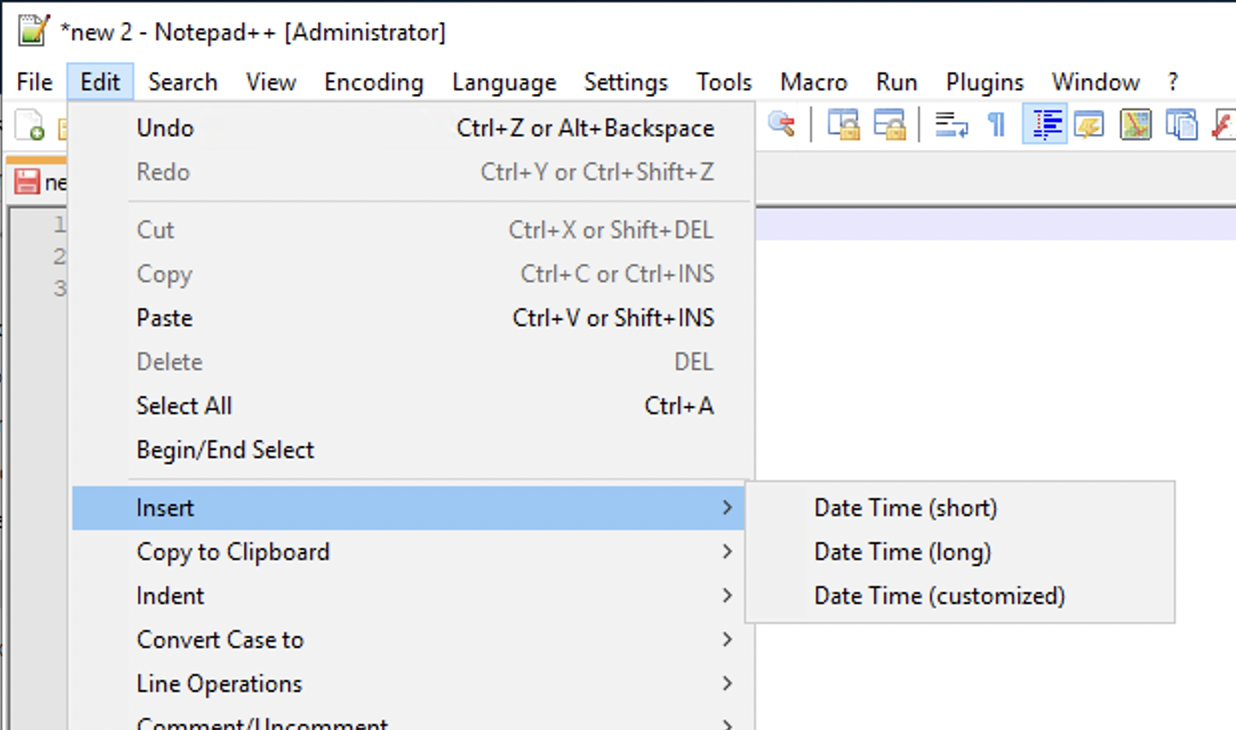
Insert Date Time Options in Notepad++
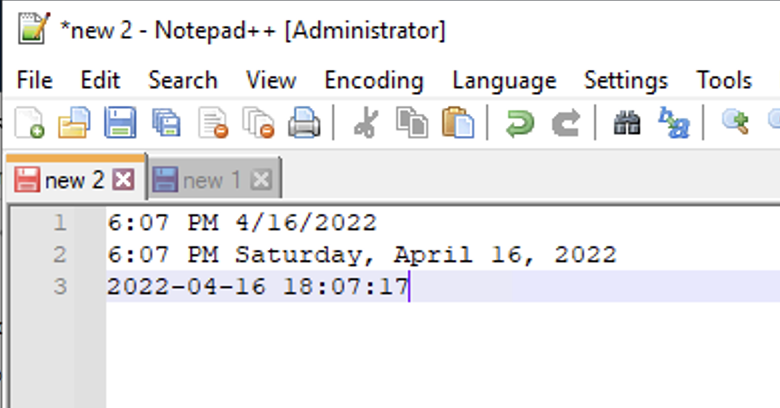
Add Date Time in Notepad++
More Posts related to NotepadPlusPlus,
- How to hide toolbar on Notepad++
- Change the default Line Encoding Notepad++ (CR LF)
- Notepad++ is about to exit prompt message
- How to force quit or kill Notepad++ Process
- Add Blank Lines Between Each Lines in Notepad++
- Install Notepad++ silently using Windows Powershell
- Prettify JSON in Notepad++
- Notepad++ Convert text from lower to upper case
- Must have CSV Plugins for Notepad++
- How to lock Notepad++ tabs?
- Column Mode Editing in Notepad++
- How to change background color in Notepad++
- Notepad++ sort by name with example
- How to rename a tab in Notepad++
- [Solved] Notepad++ Menu Bar Missing
- Where are Notepad++ temp unsaved files stored?
- Notepad++: How to add Quotes to CSV File
- How to check about details of Notepad++ text editor
- How to close all tabs of Notepad++?
- How choose alternate Tab Bar icon in Notepad++
- How to copy file name and path to clipboard in Notepad++
- Change default language highlighting in Notepad++
- Add Line Number before each line in Notepad++ using Column Editor
- Go to Line Number option in Windows Notepad
- How to show End of Line Characters in File using Notepad++
More Posts:
- How to know list of images available on your device - Docker
- [JavaScript] Remove all Newlines From String - JavaScript
- Remove Apps from Dock when Quit [Mac Ventura] - MacOS
- List of New Features in Java 11 (JEPs) - Java
- How to rename a tab in Notepad++ - NotepadPlusPlus
- How to find path of file on Mac Terminal - MacOS
- SharePoint Managed Metadata Hidden Taxonomy List - TaxonomyHiddenList - SharePoint
- Kill or force quit stuck application or process in Mac OS X - Mac-OS-X