You may have noticed, when you Close or Quit an App on your Mac device they stay on the Dock. This is the default behavior of macOS Ventura (and the older versions Catalina, Big Sur, Mojave and so no)
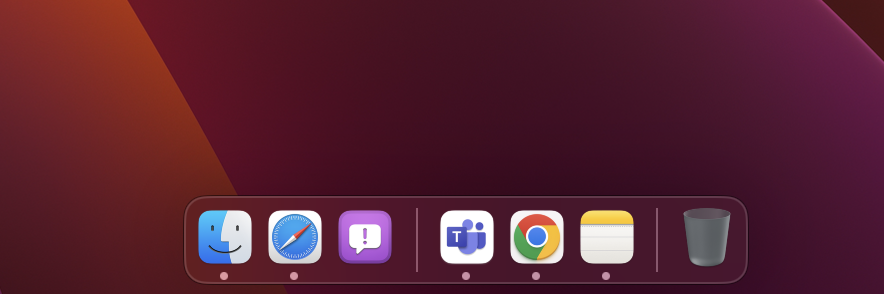
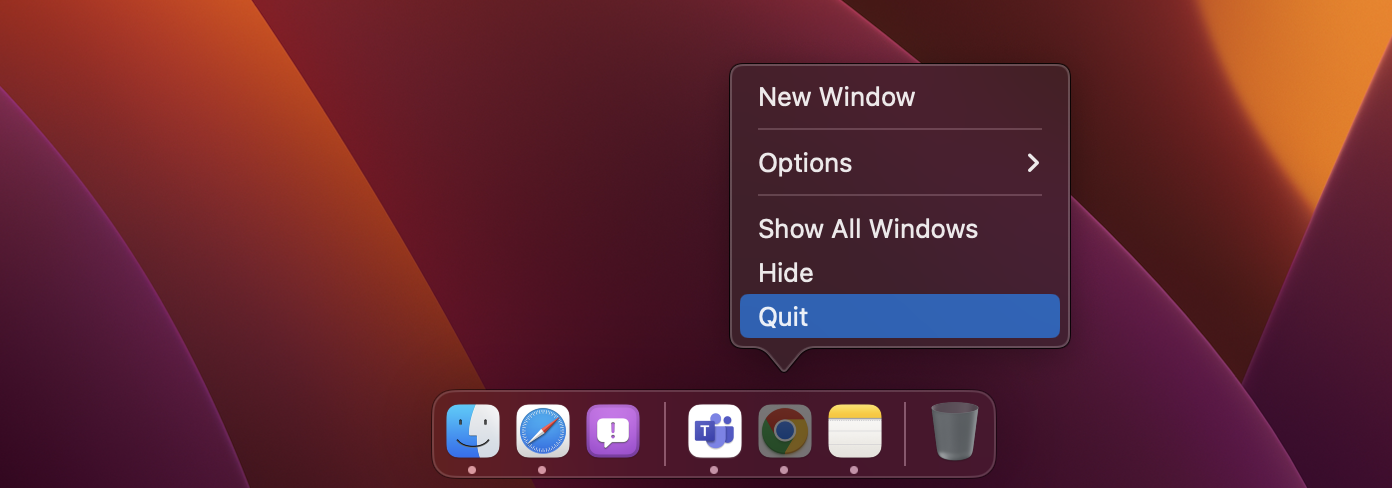
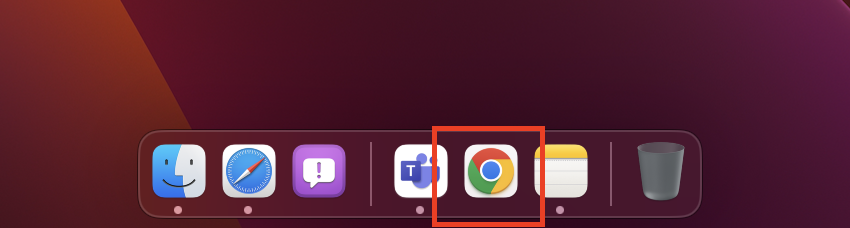
If you want the App icons to disappear from the Dock when you close them then you can do that on macOS Ventura by clicking on the Apple Menu and selecting System Settings... -> Desktop & Dock and disable "Show recent applications in Dock"
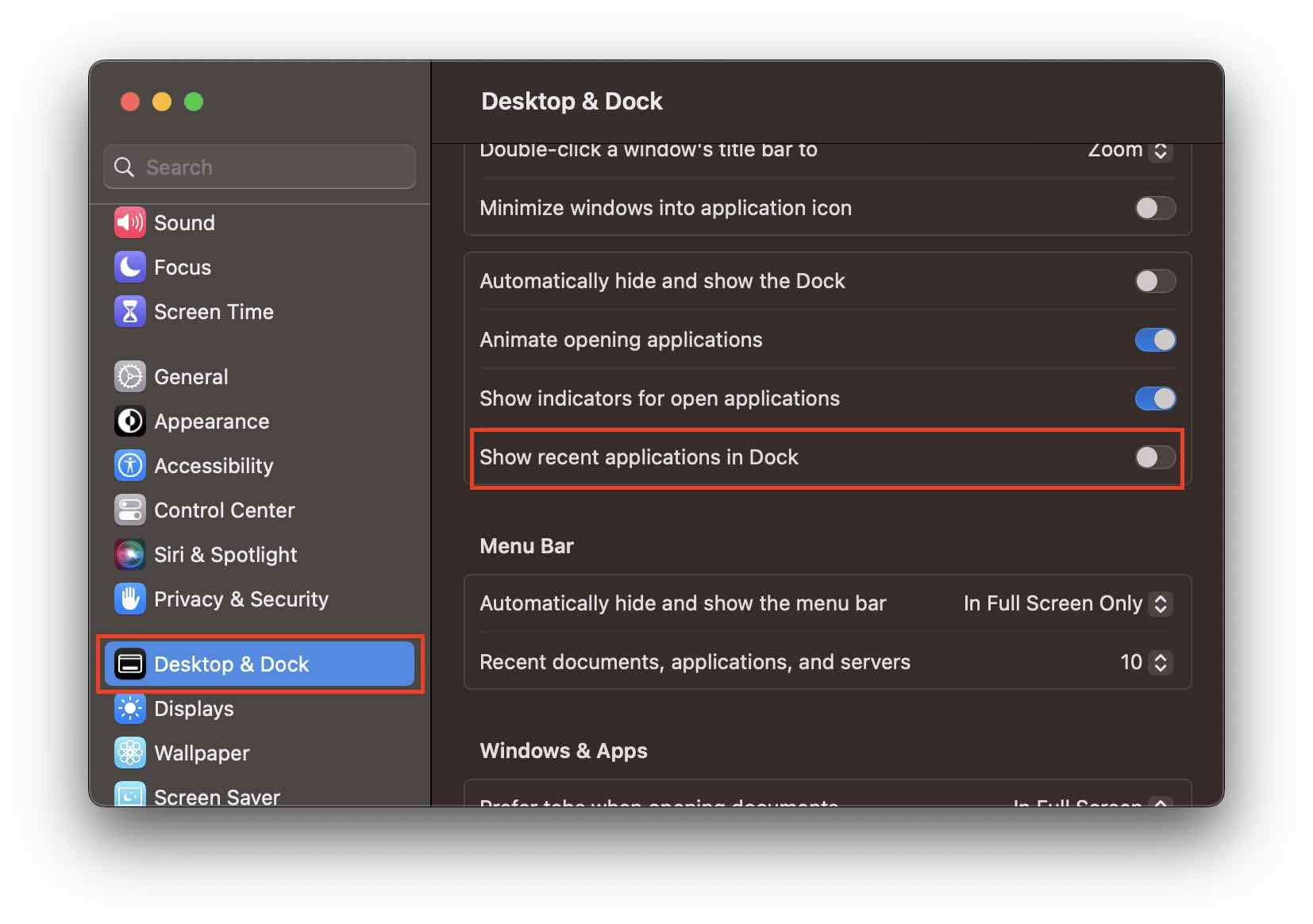
Step by Step: Disable "Show recent applications in Dock"
- Click on the Apple Logo on the Mac Menu Bar ,
- Select System Settings...,
- Now from the left side bar select Desktop & Dock,
- Turn Off - "Show recent applications in Dock"
- Close Settings App.
Now as soon as you Quit an App the icon will disappear from the Dock.
✏️ Cool Tip: Press Command ⌘ + Q button to Close and Quit the App
✋️ If you are on macOS below Ventura 13, the System Settings is called as System Preferences -> Dock -> Show recent applications in Dock.
Facing issues? Have Questions? Post them here! I am happy to answer!
Rakesh (He/Him) has over 14+ years of experience in Web and Application development. He is the author of insightful How-To articles for Code2care.
Follow him on: X
You can also reach out to him via e-mail: rakesh@code2care.org
- How to show line numbers in Nano on Mac
- How to install Jupyter Notebook on macOS Sonoma
- How to Disable Remote Management using Mac Terminal
- Test internet speed using macOS Terminal command
- Docker Desktop needs privileged access macOS
- Google Search Hot Trends Screensaver for Mac OS X
- How to do calculations in Mac Terminal
- How to make TextEdit the default text Editor on Mac
- How to Show Full Website Address on Safari for Mac (Ventura/Sonoma)
- The Zsh Shell - Mac Tutorial
- Opening mac Terminal
- How to change the name of your Mac running on macOS Ventura 13
- How to find the Battery Cycle Count on macOS Ventura
- How to set an emoji as Zsh terminal prompt in macOS
- How to access Trash Folder using Mac Terminal Command
- macOS Ventura XCode Command Line Tools Installation
- Hide Bluetooth icon on Mac Menu Bar macOS Ventura 13
- How to run .sh file in Mac Terminal
- Terminal Command to get the list of available shells in macOS
- How to see Storage Information on macOS Ventura
- How to Go To /usr/local/bin on Mac Terminal?
- How to do screen recording on Mac
- How to Find File and Directory Size in Mac Terminal
- Open .bash_profile File in TextEdit using Terminal
- Remove Now Playing icon from macOS Big Sur Menu Bar
- Tailwind CSS Hello World Example - CSS
- Dynamically Obtaining Browser Screen Width and Height with jQuery [Updated 2023] - jQuery
- Fix- Microsoft Word Pages Appear Black - Microsoft
- Bash For Loop Example - Bash
- Setting Java_Home Environment variable on Windows Operating System - Java
- How to Add Edit with Notepad++ Option to Windows 10 or 11 Right Click Menu Options - Windows-11
- This Toast was not created with Toast.makeText() : Android RuntimeException - Android
- sudo is not recognized as an internal or external command - Windows