The Developers tab in Microsoft Excel is considered to be an advanced feature that helps in debugging and customizing the options available in Excel for Mac.
If you try to look for it, you may not be able to see it, as it is not enabled by default.
Follow the below steps to add the developer's tab:
- Step 1: Open Microsoft Excel on your Mac/Macbook.
- Step 2: Now click on the Menu: Excel -> Preferences...
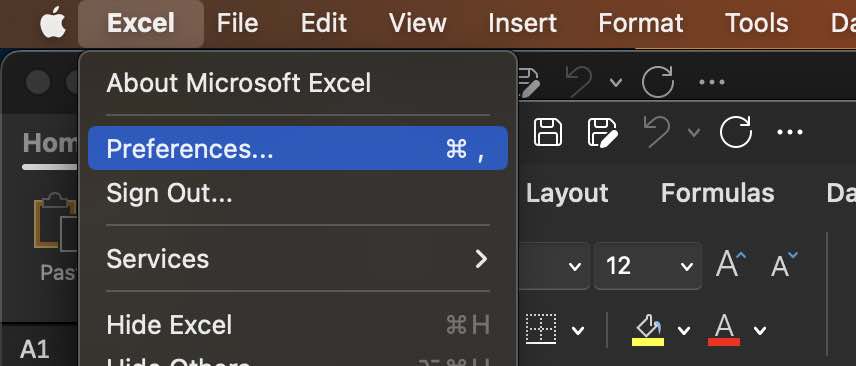
- Step 3: Now click on the View icon.
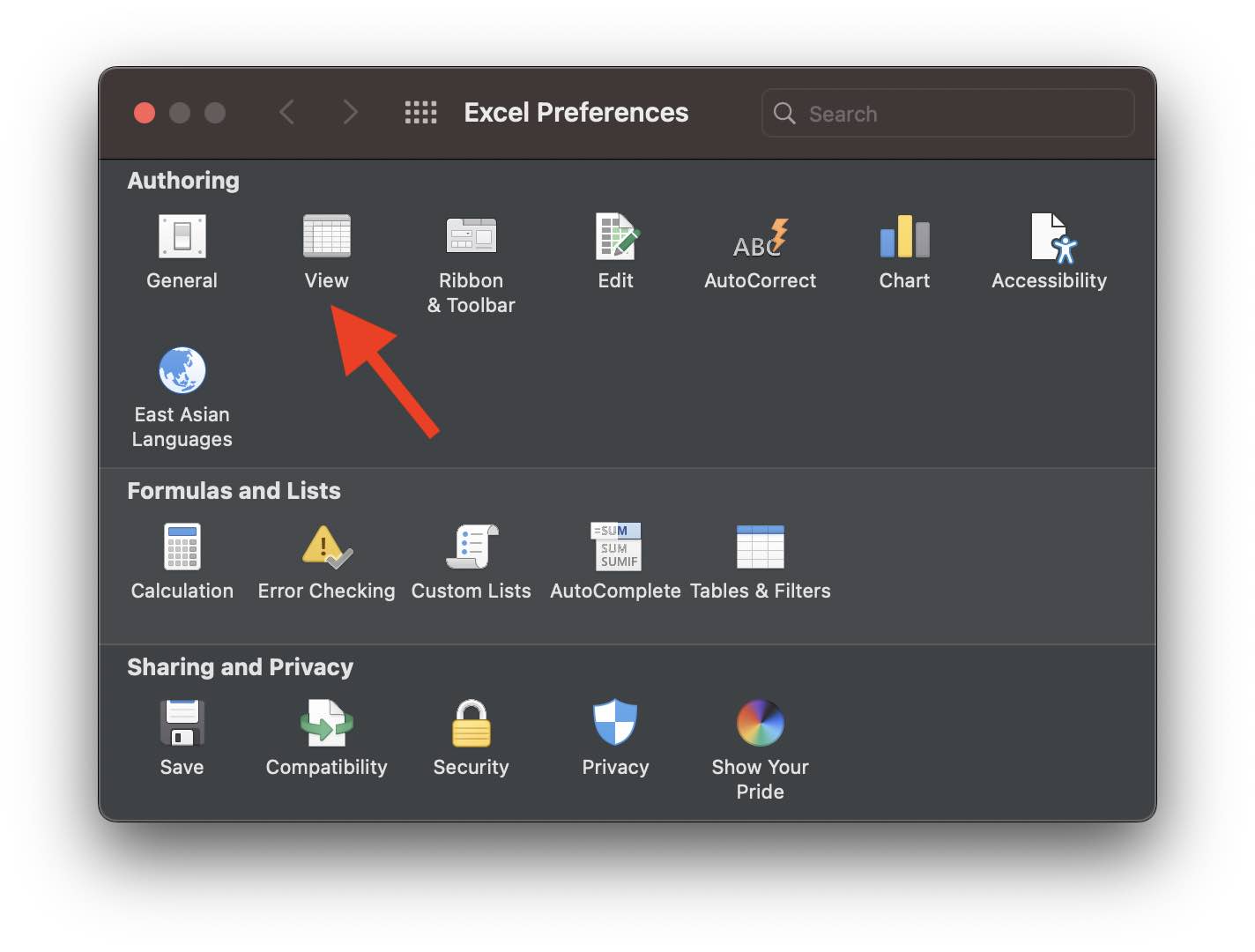
- Step 4: At the bottom, under "In Ribbon, Show" select Developer tab checkbox.
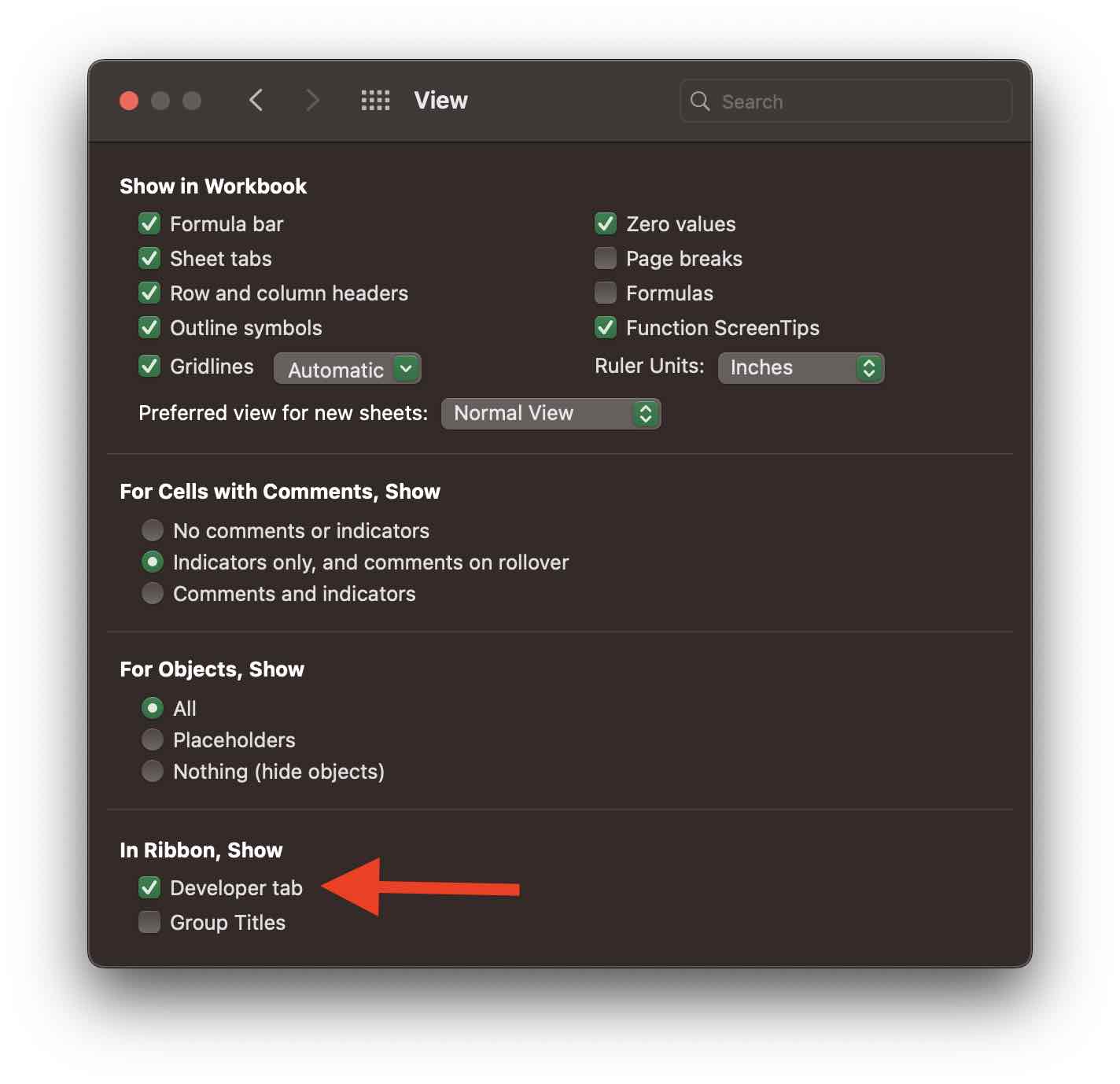
- Step 5: Close the Preferences tab.
- Step 6: The Developer tab should appear on the Ribbon at the extreme right as snow in the below screenshot.
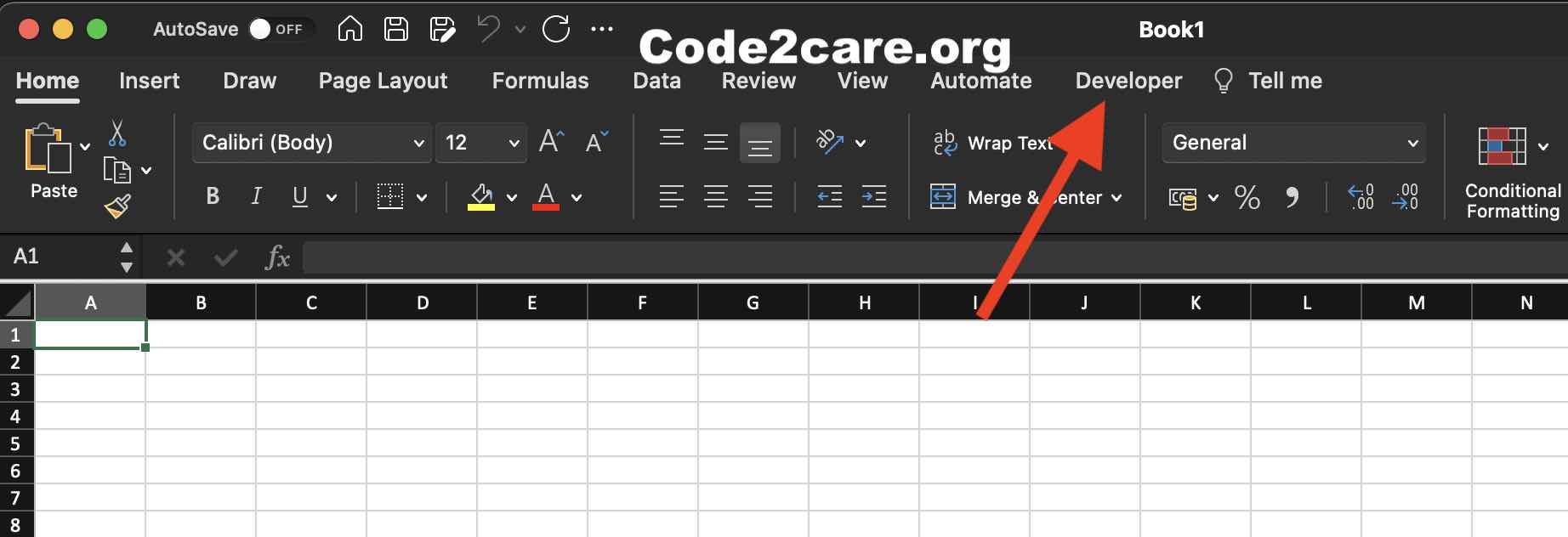
Facing issues? Have Questions? Post them here! I am happy to answer!
Author Info:
Rakesh (He/Him) has over 14+ years of experience in Web and Application development. He is the author of insightful How-To articles for Code2care.
Follow him on: X
You can also reach out to him via e-mail: rakesh@code2care.org
More Posts related to Microsoft,
- How to add Business Users using Microsoft 365 Admin Center
- Microsoft Office Mac Ventura: System Settings must be changed before Microsoft AutoUpdate can run
- Save TextEdit file as Microsoft Word File .docx extension
- Fix - Microsoft Windows Error Code: 0xA00F4244 NoCamerasAreAttached
- How to Save a Notepad file as Microsoft Excel file
- Customize Praise badge for Microsoft Teams with own images, values, brand
- Microsoft Stream - This may not be for you, It looks like you don't have permission to watch this video
- Visual Studio Code available for Apple Mac ARM64 build for native M1 processor support
- Fix: Xbox Error Code: 0x80190190
- Fix Error Code: 80090030 in Microsoft Outlook/Teams
- Microsoft Edge Fix: ERR_TUNNEL_CONNECTION_FAILED
- AADSTS90033: A transient error has occurred. Please try again. [Microsoft 365]
- Fix- Microsoft Word Pages Appear Black
- Microsoft Excel Fuzzy Lookup Add-in
- Graph API error when querying BookingBusinesses - ErrorExceededFindCountLimit, The GetBookingMailboxes request returned too many results
- Keyboard shortcuts to format Source code in Microsoft Visual Studio Code IDE
- Lost your iPhone? Regenerate QR Code for Microsoft Authenticator App
- [Fix] Microsoft Remote Desktop Error Code: 0x204
- How to Sync Microsoft Teams Calendar with Mac Calendar
- How to know file encoding in Microsoft Windows Notepad?
- Fix: Microsoft OneDrive We are currently experiencing technical difficulties
- Fix Microsoft Windows Update Error 80072EFE
- [fix] Microsoft Error Code 0x80004005 - Unspecified error
- How to add Data Analysis Add-in in Excel on Mac
- How to save a file as csv in Windows Notepad?
More Posts:
- Adding internet permission to Android Project - Android
- How to turn off Facebook autoplay videos on timeline - Facebook
- How to get SharePoint List Item URL using PowerShell - SharePoint
- osascript wants to make changes while Android Studio Installation on Mac OS X - Mac-OS-X
- Java: Convert String to Binary - Java
- Fix: ValueError: operands could not be broadcast together with shapes [Python numpy] - Python
- How to install Zsh shell - HowTos
- Error 404 Tomcat homepage http://localhost:8080/ not displayed - Tomcat