If you want two SQL queries to compare using Notepad++ you can follow the below steps.
- Copy the SQL Queries in Two Tabs in Notepad++ (or open the two .sql files)
- Now be on any of the tabs and go to Menu: Plugins > Compare > Set as First Compare (if you do not see Compare, follow the steps given below to install it)
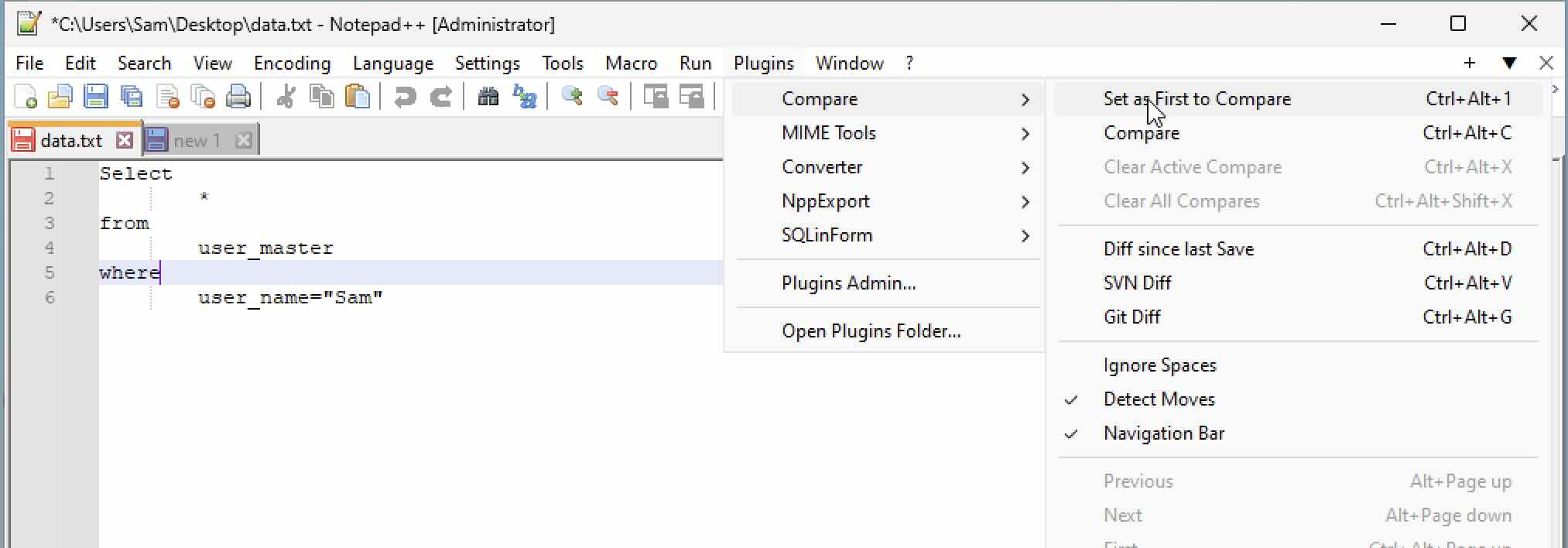
- Now move to another SQL query tab/ and go to Menu: Plugins > Compare > Compare
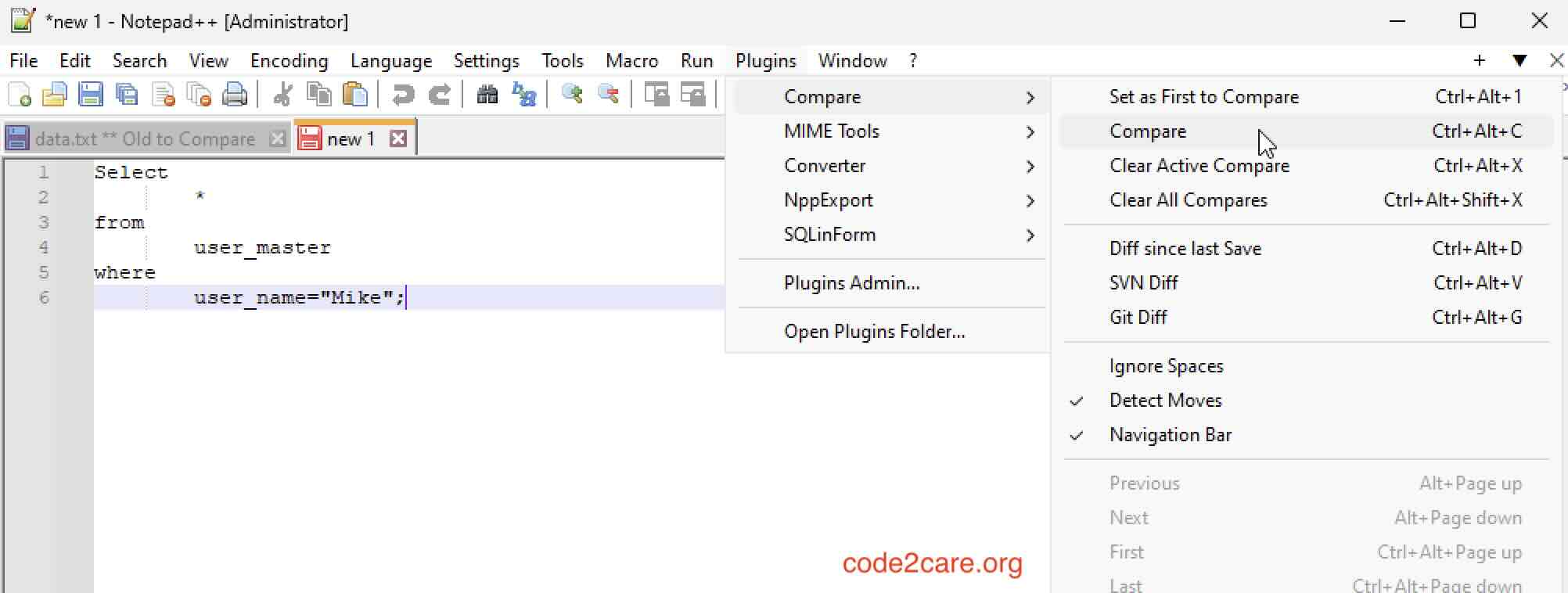
- You will see the two files compared side-by-side with the differences highlighted as shown in the below screenshot.
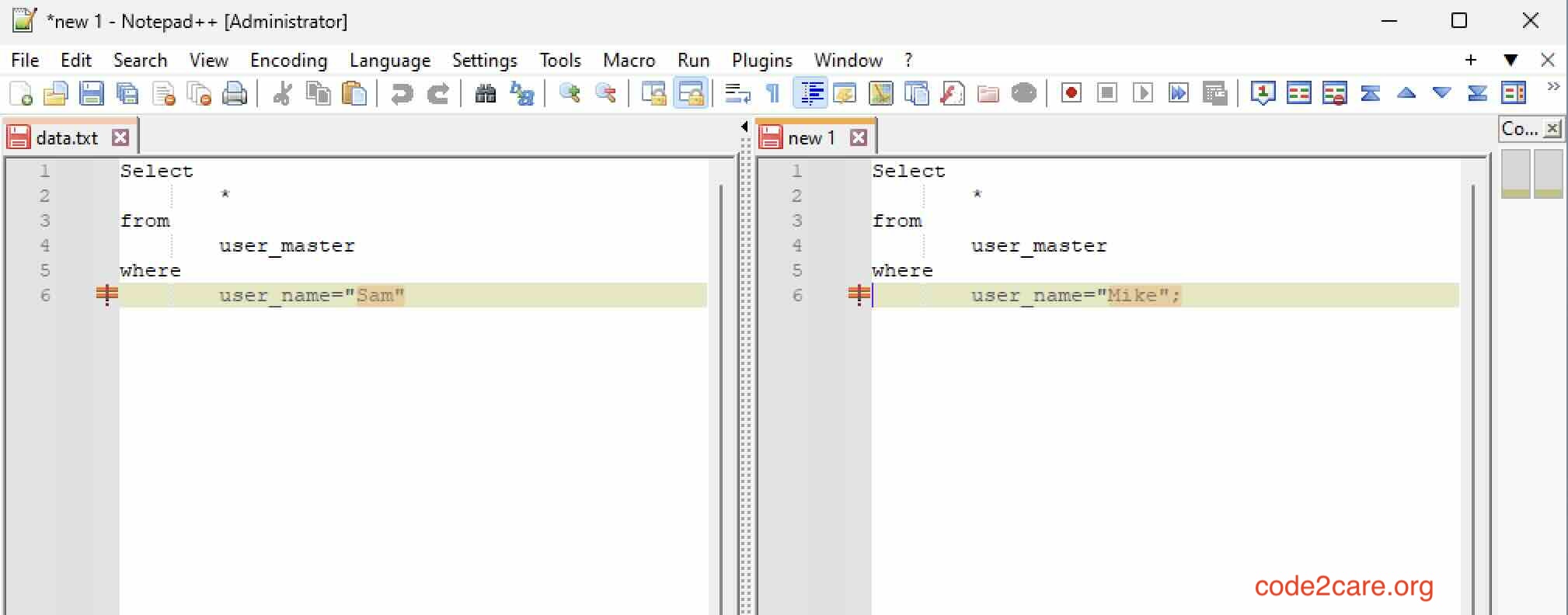
How to install Compare Plugin in Notepad++
- In Notepad++ go to Menu: Plugins > Plugin Admin...
- Look for Compare under Plugin, select it and click on Install.
- Notepad++ will get restarted and you should find Compare plugin under Plugins > Compare
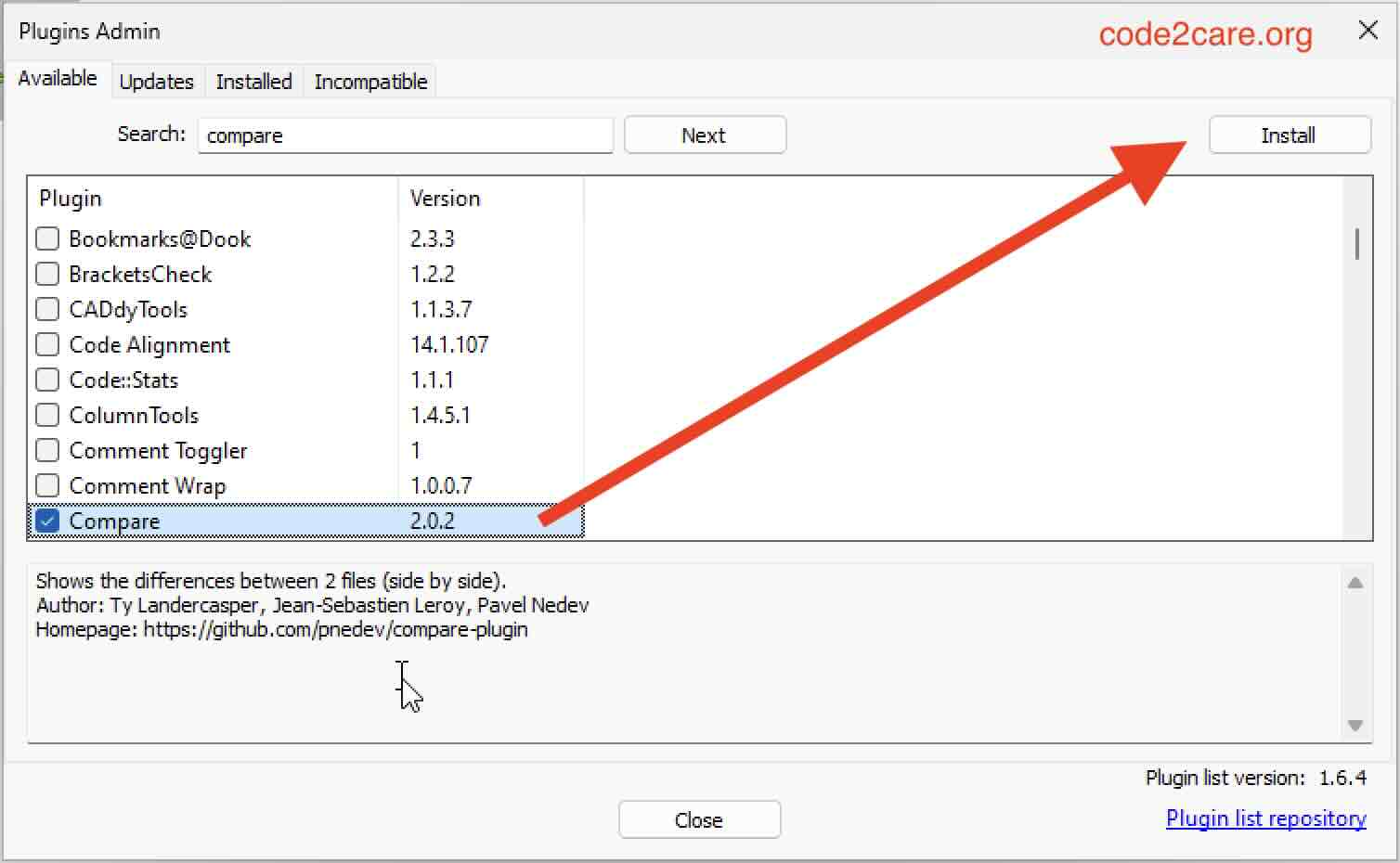
Facing issues? Have Questions? Post them here! I am happy to answer!
Author Info:
Rakesh (He/Him) has over 14+ years of experience in Web and Application development. He is the author of insightful How-To articles for Code2care.
Follow him on: X
You can also reach out to him via e-mail: rakesh@code2care.org
More Posts related to NotepadPlusPlus,
- How to hide toolbar on Notepad++
- Change the default Line Encoding Notepad++ (CR LF)
- Notepad++ is about to exit prompt message
- How to force quit or kill Notepad++ Process
- Add Blank Lines Between Each Lines in Notepad++
- Install Notepad++ silently using Windows Powershell
- Prettify JSON in Notepad++
- Notepad++ Convert text from lower to upper case
- Must have CSV Plugins for Notepad++
- How to lock Notepad++ tabs?
- Column Mode Editing in Notepad++
- How to change background color in Notepad++
- Notepad++ sort by name with example
- How to rename a tab in Notepad++
- [Solved] Notepad++ Menu Bar Missing
- Where are Notepad++ temp unsaved files stored?
- Notepad++: How to add Quotes to CSV File
- How to check about details of Notepad++ text editor
- How to close all tabs of Notepad++?
- How choose alternate Tab Bar icon in Notepad++
- How to copy file name and path to clipboard in Notepad++
- Change default language highlighting in Notepad++
- Add Line Number before each line in Notepad++ using Column Editor
- Go to Line Number option in Windows Notepad
- How to show End of Line Characters in File using Notepad++
More Posts:
- Indent XML Formatting In Notepad++ - NotepadPlusPlus
- [fix] Spring Boot Data JPA - No identifier specified for entity - Java
- Fix: Minecraft EXCEPTION_ACCESS_VIOLATION Fatal Error Java Runtime - Java
- Android [SDK Manager] The system cannot find the path specified - Android-Studio
- How to refresh Safari on Mac (macOS) using keyboard shortcut - MacOS
- [fix] java: incompatible types: double cannot be converted to java.lang.Integer Generics - Java
- MySQL #6 - Error on delete of './my-database/db.opt' (Errcode: 13 - Permission denied) - MySQL
- Change the default login shell on macOS Ventura 13.0 - MacOS
