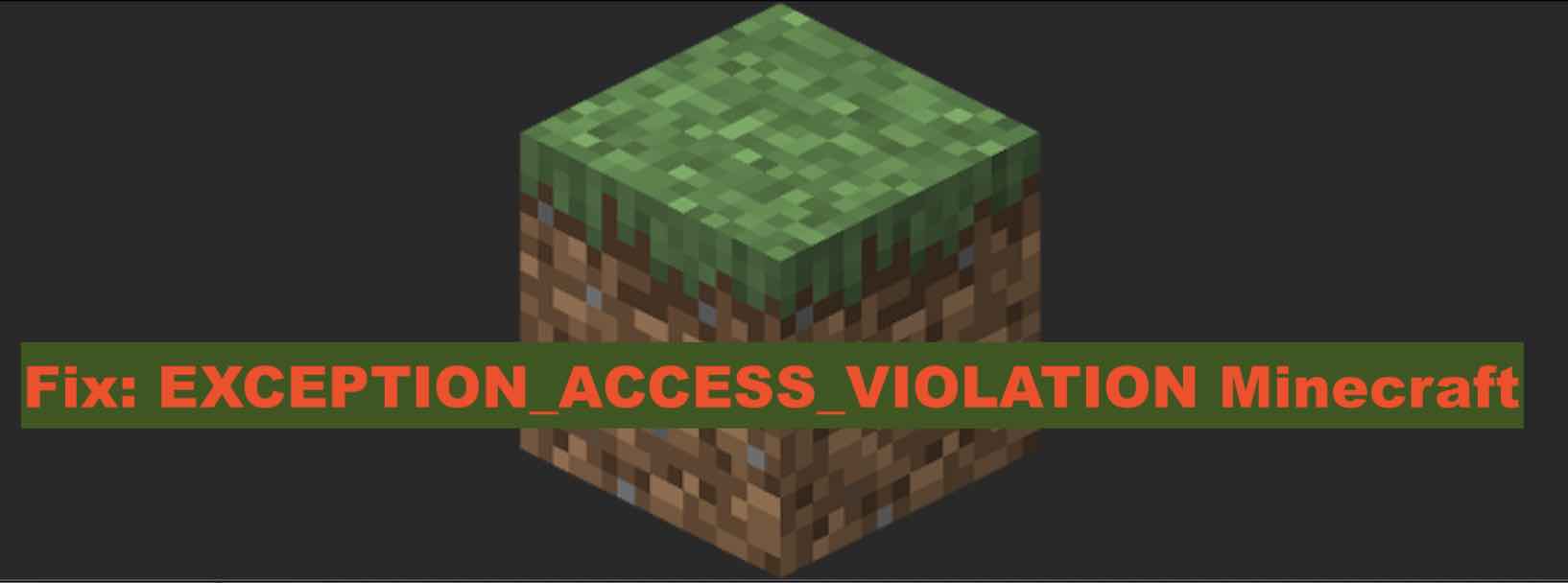
#
# A fatal error has been detected by the Java Runtime Environment:
#
# EXCEPTION_ACCESS_VIOLATION (0xc0000005) at pc=0x0000000000000000, pid=12345, tid=67890
#
# JRE version: Java(TM) SE Runtime Environment (8.0_121-b13) (build 1.8.0_121-b13)
# Java VM: Java HotSpot(TM) 64-Bit Server VM (25.121-b13 mixed mode windows-amd64 compressed oops)
# Problematic frame:
# C 0x0000000000000000
#
# Failed to write core dump.
# Minidumps are not enabled by default on client versions of Windows
#
# An error report file with more information is saved as:
# C:\user\cod2care\minecraft\hs_err_pid12345.log
#
# If you would like to submit a bug report, please visit:
# http://bugreport.java.com/bugreport/crash.jsp
#Fix:
- The first thing you are trying is to disable the firewall and antivirus on your device and try to run Minecraft again. If it works surely it's some rules of your firewall or the antivirus that causing this issue.
- Next you can try running Minecraft in compatibility mode.
- Make sure the Minecraft game is not running.
- Right-click on the Minecraft game icon and select "Properties".
- Now click on the "Compatibility" tab.
- Check the box next to "Run this program in compatibility mode for".
- Here try to select an earlier version of Windows from the drop-down menu. If you are using Windows 11, you might try selecting "Windows 10 or 8".
- Click "Apply" and "OK".
- Finally, launch Minecraft and see if it works well
- Check the version of Minecraft and then check which Java JDK/JRE version is required for that version, check which version of Java you have. If not the same, try to install that same version of Java.
- Try to repair the game using the launcher's repair function. This may fix the corrupted game files.
- If you did recently add any mods or custom content, try removing them to see if this fixes the issue.
- Make sure that your Graphics software is up-to-date.
- If nothing works, try to uninstall and reinstall Minecraft.
Facing issues? Have Questions? Post them here! I am happy to answer!
Author Info:
Rakesh (He/Him) has over 14+ years of experience in Web and Application development. He is the author of insightful How-To articles for Code2care.
Follow him on: X
You can also reach out to him via e-mail: rakesh@code2care.org
More Posts related to Java,
- Get the current timestamp in Java
- Java Stream with Multiple Filters Example
- Java SE JDBC with Prepared Statement Parameterized Select Example
- Fix: UnsupportedClassVersionError: Unsupported major.minor version 63.0
- [Fix] Java Exception with Lambda - Cannot invoke because object is null
- 7 deadly java.lang.OutOfMemoryError in Java Programming
- How to Calculate the SHA Hash Value of a File in Java
- Java JDBC Connection with Database using SSL (https) URL
- How to Add/Subtract Days to the Current Date in Java
- Create Nested Directories using Java Code
- Spring Boot: JDBCTemplate BatchUpdate Update Query Example
- What is CA FE BA BE 00 00 00 3D in Java Class Bytecode
- Save Java Object as JSON file using Jackson Library
- Adding Custom ASCII Text Banner in Spring Boot Application
- [Fix] Java: Type argument cannot be of primitive type generics
- List of New Features in Java 11 (JEPs)
- Java: How to Add two Maps with example
- Java JDBC Transition Management using PreparedStatement Examples
- Understanding and Handling NullPointerException in Java: Tips and Tricks for Effective Debugging
- Steps of working with Stored Procedures using JDBCTemplate Spring Boot
- Java 8 java.util.Function and BiFunction Examples
- The Motivation Behind Generics in Java Programming
- Get Current Local Date and Time using Java 8 DateTime API
- Java: Convert Char to ASCII
- Deep Dive: Why avoid java.util.Date and Calendar Classes
More Posts:
- How to get SharePoint Online user details from person or group column using REST API - SharePoint
- 31: Python Program to reverse a String - Python
- Let us try to answer why we need Genetics in Java? - Java
- Fix: error: mismatched closing delimiter } [Rust] - Rust
- Excel Fix: SECURITY RISK Microsoft has blocked macros from running because the source of this file is untrusted. - JavaScript
- Understanding AWS Calculator: DynamoDB on-demand capacity - AWS
- JDBCTemplate Querying Examples with Spring Boot 3 - Java
- Sort a List using Java 8 Stream Examples - Java