If you are familiar with Windows Operating System then F5 Function Key is used to refresh a webpage in a browser, but if you press the F5 key it will either start dictation or have no effect on Safari, that's because you are using a whole different ecosystem.
To refresh a webpage in Safari for Mac (macOS) all you need to do is press "⌘ Command + R" key, it is called the "Reload Page" action. You can find the same option under Safari menu options as well,
- Make sure you are on Safari App,
- Go to Safari Menu bar and click on View,
- Now click on Reload Page
- The page will get refreshed!
You can also click on a refresh icon that you will see on the right side of the address bar as shown below image,
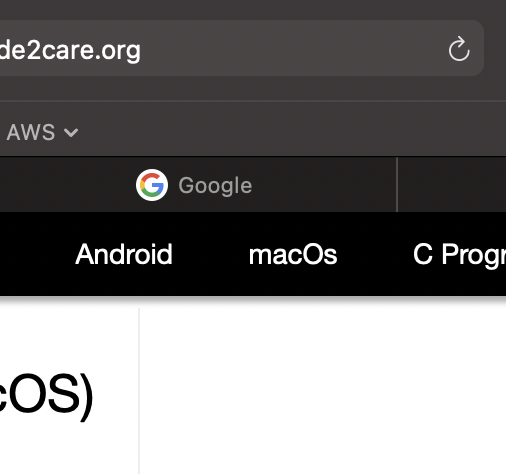
You can also use the mouse option, just be on the page and do a right-click and select
Summary:
- Using Keyboard Shortcut: ⌘ Command + R
- Using Safari Menu Option: View -> Reload Page
- Using just the Mouse: Right click -> Reload Page
More Posts related to MacOS,
- How to show line numbers in Nano on Mac
- How to install Jupyter Notebook on macOS Sonoma
- How to Disable Remote Management using Mac Terminal
- Test internet speed using macOS Terminal command
- Docker Desktop needs privileged access macOS
- Google Search Hot Trends Screensaver for Mac OS X
- How to do calculations in Mac Terminal
- How to make TextEdit the default text Editor on Mac
- How to Show Full Website Address on Safari for Mac (Ventura/Sonoma)
- The Zsh Shell - Mac Tutorial
- Opening mac Terminal
- How to change the name of your Mac running on macOS Ventura 13
- How to find the Battery Cycle Count on macOS Ventura
- How to set an emoji as Zsh terminal prompt in macOS
- How to access Trash Folder using Mac Terminal Command
- macOS Ventura XCode Command Line Tools Installation
- Hide Bluetooth icon on Mac Menu Bar macOS Ventura 13
- How to run .sh file in Mac Terminal
- Terminal Command to get the list of available shells in macOS
- How to see Storage Information on macOS Ventura
- How to Go To /usr/local/bin on Mac Terminal?
- How to do screen recording on Mac
- How to Find File and Directory Size in Mac Terminal
- Open .bash_profile File in TextEdit using Terminal
- Remove Now Playing icon from macOS Big Sur Menu Bar
More Posts:
- How to know list of images available on your device - Docker
- [JavaScript] Remove all Newlines From String - JavaScript
- Remove Apps from Dock when Quit [Mac Ventura] - MacOS
- List of New Features in Java 11 (JEPs) - Java
- How to rename a tab in Notepad++ - NotepadPlusPlus
- How to find path of file on Mac Terminal - MacOS
- SharePoint Managed Metadata Hidden Taxonomy List - TaxonomyHiddenList - SharePoint
- Kill or force quit stuck application or process in Mac OS X - Mac-OS-X