To change the default shell which is zsh to another such as bash, sh, ksh, csh, dash or tcsh you can either use the Terminal or System Settings on macOS Ventura,
Change default shell using macOS Ventura System Settings
- Click on the Apple Icon on the menu bar,
- Now select System Settings,
- Select Users & Groups from the left sidebar,
- Control-click (right-click) on your User,
- You will be prompted to enter your user password,
- For Login Shell select the shell you want from the dropdown.
- /bin/bash
- /bin/csh
- /bin/dash
- /bin/ksh
- /bin/sh
- /bin/tcsh
- /bin/zsh
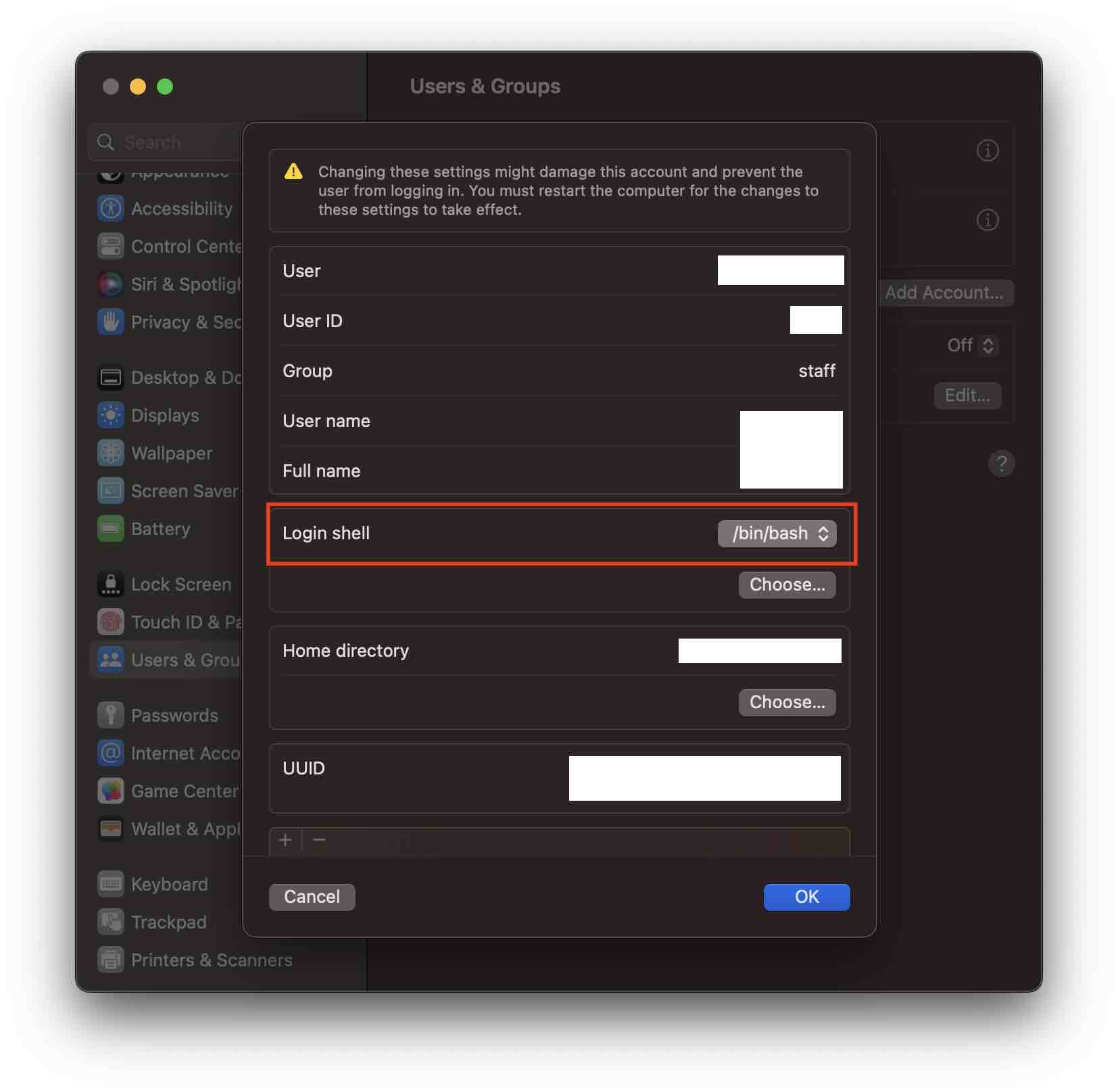
- Click OK
Change default login shell using Terminal Command
- Open Terminal App,
- Type the command: chsh -s /bin/bash
- Enter the user password if prompted.
- Restart Terminal
Facing issues? Have Questions? Post them here! I am happy to answer!
Author Info:
Rakesh (He/Him) has over 14+ years of experience in Web and Application development. He is the author of insightful How-To articles for Code2care.
Follow him on: X
You can also reach out to him via e-mail: rakesh@code2care.org
More Posts related to MacOS,
- How to show line numbers in Nano on Mac
- How to install Jupyter Notebook on macOS Sonoma
- How to Disable Remote Management using Mac Terminal
- Test internet speed using macOS Terminal command
- Docker Desktop needs privileged access macOS
- Google Search Hot Trends Screensaver for Mac OS X
- How to do calculations in Mac Terminal
- How to make TextEdit the default text Editor on Mac
- How to Show Full Website Address on Safari for Mac (Ventura/Sonoma)
- The Zsh Shell - Mac Tutorial
- Opening mac Terminal
- How to change the name of your Mac running on macOS Ventura 13
- How to find the Battery Cycle Count on macOS Ventura
- How to set an emoji as Zsh terminal prompt in macOS
- How to access Trash Folder using Mac Terminal Command
- macOS Ventura XCode Command Line Tools Installation
- Hide Bluetooth icon on Mac Menu Bar macOS Ventura 13
- How to run .sh file in Mac Terminal
- Terminal Command to get the list of available shells in macOS
- How to see Storage Information on macOS Ventura
- How to Go To /usr/local/bin on Mac Terminal?
- How to do screen recording on Mac
- How to Find File and Directory Size in Mac Terminal
- Open .bash_profile File in TextEdit using Terminal
- Remove Now Playing icon from macOS Big Sur Menu Bar
More Posts:
- How to Change Notepad++ Toolbar Icons and size - NotepadPlusPlus
- Mac - Steam Needs to Be Online to Update. Please confirm your network connection and try again error - News
- How to resolve Failed to create interpreter PyCharm Error - Python
- Windows 365: Restore Deleted Distribution Group using Admin Center (Active Directory) - Windows
- Fix - ssh-copy-id no identities found error - Linux
- Microsoft Teams Error - You cannot add another work account to Teams at the moment - Teams
- Fix: Failed in attempting to update the source: winget - Windows
- How to Replace delimiter with new line in Notepad++ - NotepadPlusPlus