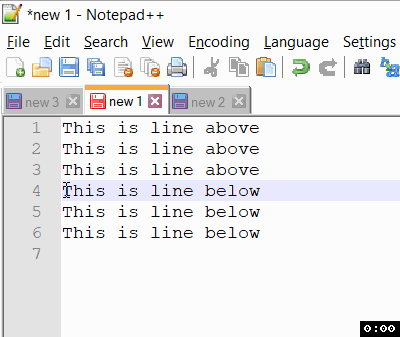
Notepad++ Select above or below lines
I usually use Notepad++ to work with large files and it is really useful as its undoubtedly the most powerful text editing tool on Windows OS.
If you have a huge file and you just want to select all the line above or below a specific line then you can do so by following the below steps,
Notepad++ select all above:
- Open the file in Notepad++,
- Go to the line number from where you want to select all lines above, keep the cursor at the start of the line (press home if the line is too big to get to the start),
- Now press Shift, and while holding press End, you should see the first line being selected,
- Now keep holding Shift and press Page Up button.
Notepad++ select all below:
- Go to the line from where you want to select all the lines below, you can try using Ctrl+G and adding the line number if you know it,
- Press Home to get to the start of the line,
- Now press Shift + End,
- Keep holding Shift and press Page Down to select all lines below.
⛏️ Note: If you do not want to include the current line you are on simply press the Shift + Page Up or Page Down keys. Make sure the cursor is at the start of the line.
More Posts related to NotepadPlusPlus,
- How to hide toolbar on Notepad++
- Change the default Line Encoding Notepad++ (CR LF)
- Notepad++ is about to exit prompt message
- How to force quit or kill Notepad++ Process
- Add Blank Lines Between Each Lines in Notepad++
- Install Notepad++ silently using Windows Powershell
- Prettify JSON in Notepad++
- Notepad++ Convert text from lower to upper case
- Must have CSV Plugins for Notepad++
- How to lock Notepad++ tabs?
- Column Mode Editing in Notepad++
- How to change background color in Notepad++
- Notepad++ sort by name with example
- How to rename a tab in Notepad++
- [Solved] Notepad++ Menu Bar Missing
- Where are Notepad++ temp unsaved files stored?
- Notepad++: How to add Quotes to CSV File
- How to check about details of Notepad++ text editor
- How to close all tabs of Notepad++?
- How choose alternate Tab Bar icon in Notepad++
- How to copy file name and path to clipboard in Notepad++
- Change default language highlighting in Notepad++
- Add Line Number before each line in Notepad++ using Column Editor
- Go to Line Number option in Windows Notepad
- How to show End of Line Characters in File using Notepad++
More Posts:
- How to create alias in macOS - MacOS
- Sharepoint Server 2016 installation Prerequisites with download links - SharePoint
- Multiple ways to Convert tabs with spaces in Notepad++ - NotepadPlusPlus
- How to Auto Fill Down in Excel for Mac - MacOS
- Save webpage as pdf in Google Chrome for Mac OS X - Mac-OS-X
- Nano Undo/Redo Keyboard Shortcuts - Linux
- How to Save Jupyter Notebook as PDF - Python
- Mac: How to Open Android Studio from Terminal - MacOS