Auto Fill is a powerful feature in Excel that enables you to quickly populate rows or columns with a variety of data types, including:
- The same value or string
- An incremented value
- A decremented value
- A value calculated using a formula
Let's see examples of each of them,
1. Auto Fill same value or string
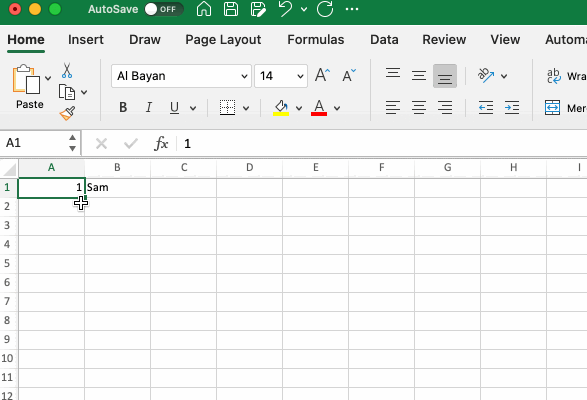
As you may see in the above example, in column A we have a number, and in column B we have a string name Sam.
You can keep taking your cursor to the bottom left side of the cell and the + sign cursor appears, hold on your mouse, and drag down until the cell you want the value to be repeated.
Or, you can also make use of the keyboard shortcut Control + D on your Mac to fill in all the selected columns.
2. Auto Fill Increment values
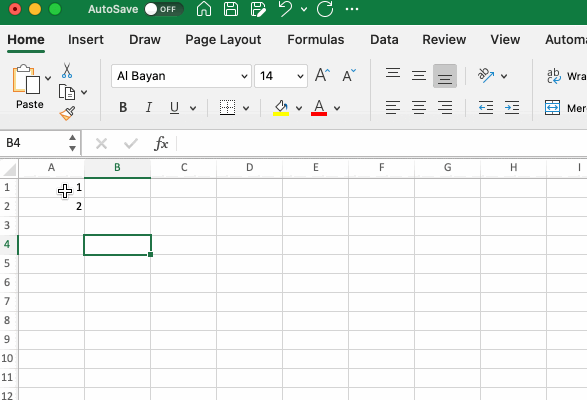
This is one of the most valuable scenarios, fill in a few values and drag the + pointer till the cell you want the values to be filled. As in the above example 1, 2, 3, 4... 10
3. Auto Fill Decrement values
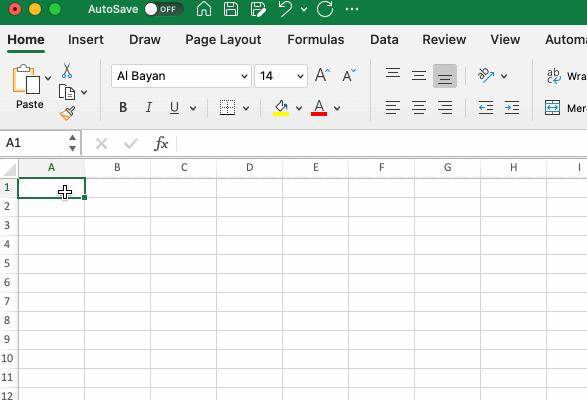
Here you will fill few values in descending order eg 10, 9, and use + pointer to fill the rest of the required cells.
4. A value calculated using a formula
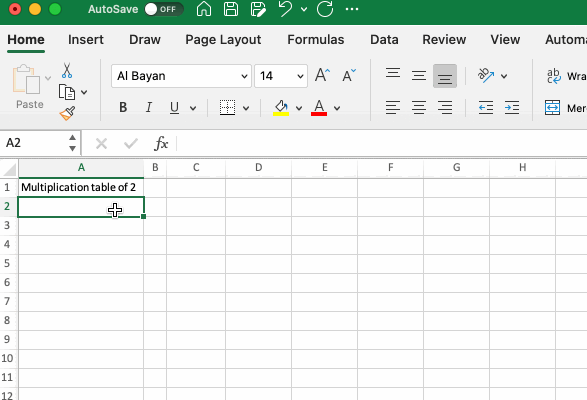
Let's say you have numbers 1 to 10 in column A, and in column C, repeated value 2, in cell D2 you have the formula = A2*C2
Now all you need to do is, click on the + cursor and drag to apply the formula in column D
Note: You can also double-click on the + pointer and the rest of the down cells will be auto-filled.
Facing issues? Have Questions? Post them here! I am happy to answer!
Rakesh (He/Him) has over 14+ years of experience in Web and Application development. He is the author of insightful How-To articles for Code2care.
Follow him on: X
You can also reach out to him via e-mail: rakesh@code2care.org
- How to show line numbers in Nano on Mac
- How to install Jupyter Notebook on macOS Sonoma
- How to Disable Remote Management using Mac Terminal
- Test internet speed using macOS Terminal command
- Docker Desktop needs privileged access macOS
- Google Search Hot Trends Screensaver for Mac OS X
- How to do calculations in Mac Terminal
- How to make TextEdit the default text Editor on Mac
- How to Show Full Website Address on Safari for Mac (Ventura/Sonoma)
- The Zsh Shell - Mac Tutorial
- Opening mac Terminal
- How to change the name of your Mac running on macOS Ventura 13
- How to find the Battery Cycle Count on macOS Ventura
- How to set an emoji as Zsh terminal prompt in macOS
- How to access Trash Folder using Mac Terminal Command
- macOS Ventura XCode Command Line Tools Installation
- Hide Bluetooth icon on Mac Menu Bar macOS Ventura 13
- How to run .sh file in Mac Terminal
- Terminal Command to get the list of available shells in macOS
- How to see Storage Information on macOS Ventura
- How to Go To /usr/local/bin on Mac Terminal?
- How to do screen recording on Mac
- How to Find File and Directory Size in Mac Terminal
- Open .bash_profile File in TextEdit using Terminal
- Remove Now Playing icon from macOS Big Sur Menu Bar
- Android : IOException: Unable to open sync connection! - Android
- TypeError: must be str, not int [Fix Python] - Python
- Fix - E: Package python3-pip has no installation candidate - PIP
- How to Use Snipping Tool on Windows 10/11 to Take Screenshots - Windows
- scp: ssh: connect to host xxxx port 22: Connection refused Error - Linux
- Show Notepad++ tabs in multiple lines instead of scroll on tab bar - NotepadPlusPlus
- [macOS] Fix: MySQL ERROR 2002 (HY000): Cant connect to local MySQL server through socket /tmp/mysql.sock (2) - MySQL
- Notepad++ Hex Editor - NotepadPlusPlus