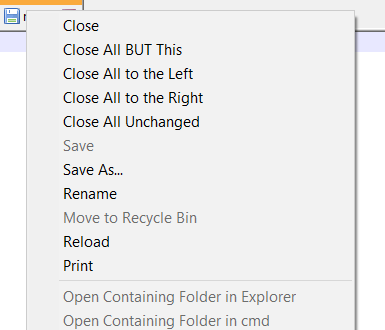
Notepad++ Close all tabs at once
If you want to close all open tabs in Notepad++ text editor, then simply press Ctrl + Shift + W Keyboard buttons at once. You can also do that by going to File -> Close All
Note: If you do not want to close all tabs as there should be at-least one tab open in order to have Notepad++ open, so you can only choose from the following options to close the tabs:
- Close: To close current tab.
- Close all BUT This: This will close all other tabs apart from the current one.
- Cloase all to the LEFT
- Cloase all to the RIGHT
- Cloase all to the UNCHANGED: Will close all files that were not changed.
More Posts related to NotepadPlusPlus,
- How to hide toolbar on Notepad++
- Change the default Line Encoding Notepad++ (CR LF)
- Notepad++ is about to exit prompt message
- How to force quit or kill Notepad++ Process
- Add Blank Lines Between Each Lines in Notepad++
- Install Notepad++ silently using Windows Powershell
- Prettify JSON in Notepad++
- Notepad++ Convert text from lower to upper case
- Must have CSV Plugins for Notepad++
- How to lock Notepad++ tabs?
- Column Mode Editing in Notepad++
- How to change background color in Notepad++
- Notepad++ sort by name with example
- How to rename a tab in Notepad++
- [Solved] Notepad++ Menu Bar Missing
- Where are Notepad++ temp unsaved files stored?
- Notepad++: How to add Quotes to CSV File
- How to check about details of Notepad++ text editor
- How to close all tabs of Notepad++?
- How choose alternate Tab Bar icon in Notepad++
- How to copy file name and path to clipboard in Notepad++
- Change default language highlighting in Notepad++
- Add Line Number before each line in Notepad++ using Column Editor
- Go to Line Number option in Windows Notepad
- How to show End of Line Characters in File using Notepad++
More Posts:
- How to Indent Python code in Notepad++ - Python
- How to Compare Strings in Bash - Bash
- String Boot + Redis - SET and GET String Commands Examples - Java
- Notepad++ display files on tab bar as horizontal instead of vertical - NotepadPlusPlus
- Type R is already defined error : Android Error - Android
- [Fix] java.time.zone.ZoneRulesException: Unknown time-zone ID - Java
- Building library Gradle Project Info: Downloading services.gradle.org - Android-Studio
- Notepad++ Happy vs Unhappy Versions - NotepadPlusPlus