There are few people who like to see the open files vertical instead of on the top. If you are one of those, here is how you can make the below option in Notepad++ text editor,
- Go to Menu: Settings,
- Select Preferences...,
- Under General section, look for the Vertical checkbox under Tab bar,
- Click on the vertical checkbox and close.
You should see the change as below,
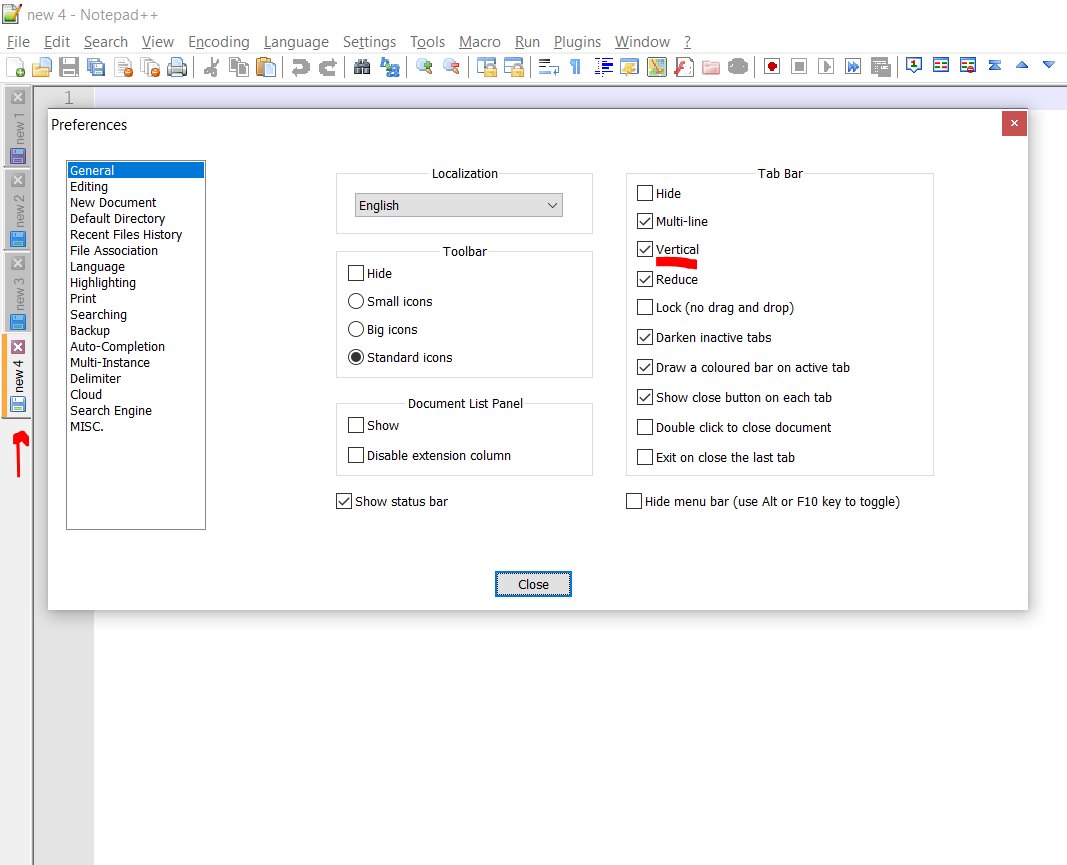
Display Notepad++ Tabs Verically
More Posts related to NotepadPlusPlus,
- How to hide toolbar on Notepad++
- Change the default Line Encoding Notepad++ (CR LF)
- Notepad++ is about to exit prompt message
- How to force quit or kill Notepad++ Process
- Add Blank Lines Between Each Lines in Notepad++
- Install Notepad++ silently using Windows Powershell
- Prettify JSON in Notepad++
- Notepad++ Convert text from lower to upper case
- Must have CSV Plugins for Notepad++
- How to lock Notepad++ tabs?
- Column Mode Editing in Notepad++
- How to change background color in Notepad++
- Notepad++ sort by name with example
- How to rename a tab in Notepad++
- [Solved] Notepad++ Menu Bar Missing
- Where are Notepad++ temp unsaved files stored?
- Notepad++: How to add Quotes to CSV File
- How to check about details of Notepad++ text editor
- How to close all tabs of Notepad++?
- How choose alternate Tab Bar icon in Notepad++
- How to copy file name and path to clipboard in Notepad++
- Change default language highlighting in Notepad++
- Add Line Number before each line in Notepad++ using Column Editor
- Go to Line Number option in Windows Notepad
- How to show End of Line Characters in File using Notepad++
More Posts:
- Simple Struts 2 Tutorial in eclipse with tomcat 7 server - Java
- BeanDefinitionStoreException IOException parsing XML document from class path resource [spring.xml] - Java
- Difference between Sublime Text vs Visual Studio Code (VS Code) - Sublime-Text
- How to Get Year from a Date in Java - Java
- 9 Ways to Loop Java Map (HashMap) with Code Examples - Java
- Git: Step-by-Step - How to Push Local Brach to GitHub - Git
- Steps to Compare Two files in Sublime Text Side-by-Side - Sublime-Text
- How to access Trash Folder using Mac Terminal Command - MacOS