Notepad++ is the most popular Text Editor for the Windows Operating System, one of its widely used features of it is text compare.
You can compare two files (be it XML, JSON, CSV, Java, Python, HTML, JavaScript, CSS code, or any text file) to know if they are identical, do they have something missing, what is the difference between the two files.
If you do not see the Compare tool under the Plugins menu, then you would need to install it using the Plugin Admin (Manager) - follow this tutorial to install it - https://code2care.org/q/notepad-plus-plus-compare-option-unavailable
How to compare two files in Notepad++
- Open Notepad++,
- Open the 1st file you want to compare in one tab,
- Open the 2nd file you want to compare in another tab,
- If you have multiple tabs open, be on the 1st file and go to Plugins -> Compare -> Set as first to compare.
- Now go the 2nd file tab and goto Plugins -> Compare -> Compare.
- You should be able to see the files compared with the differences.
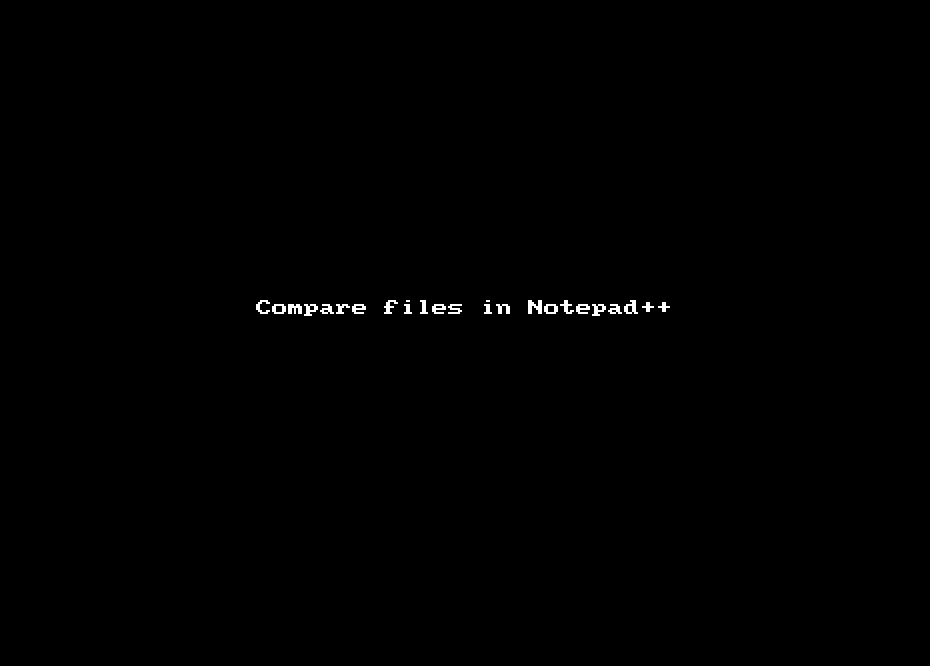
As you can see in the above example, as soon as you click on Compare, the Notepad++ Window is split into two halves with files side-by-side to show how the two files are different.
The Compare Nav Bar shows you color heatmap of the differences between files which comes in handy when there are huge files that you are trying to compare.
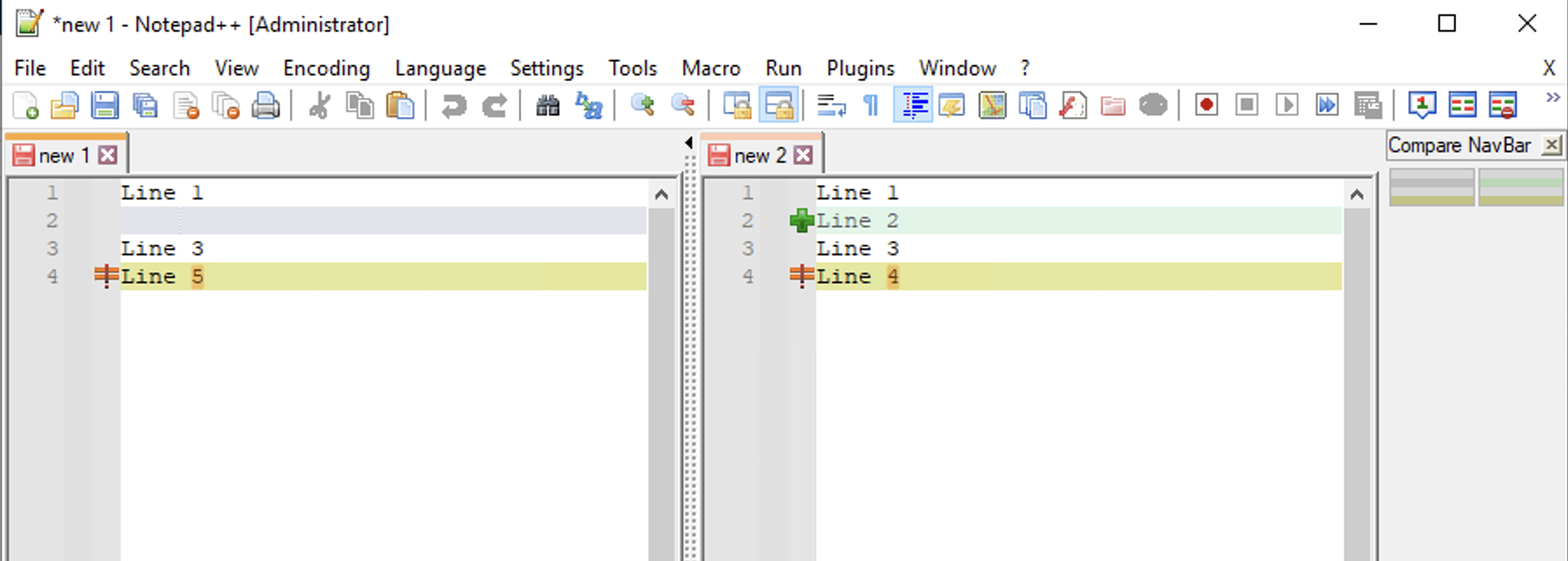
In the next example, we have auto-arranged to match files line-by-line and you can see various colors and icons to represent the missing line, extra line, and line that varies a bit - you can check it out under Compare -> Settings.
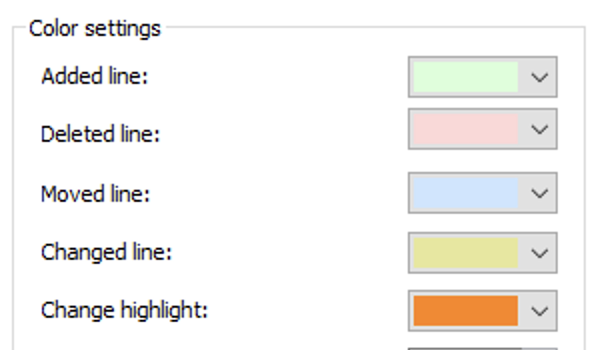
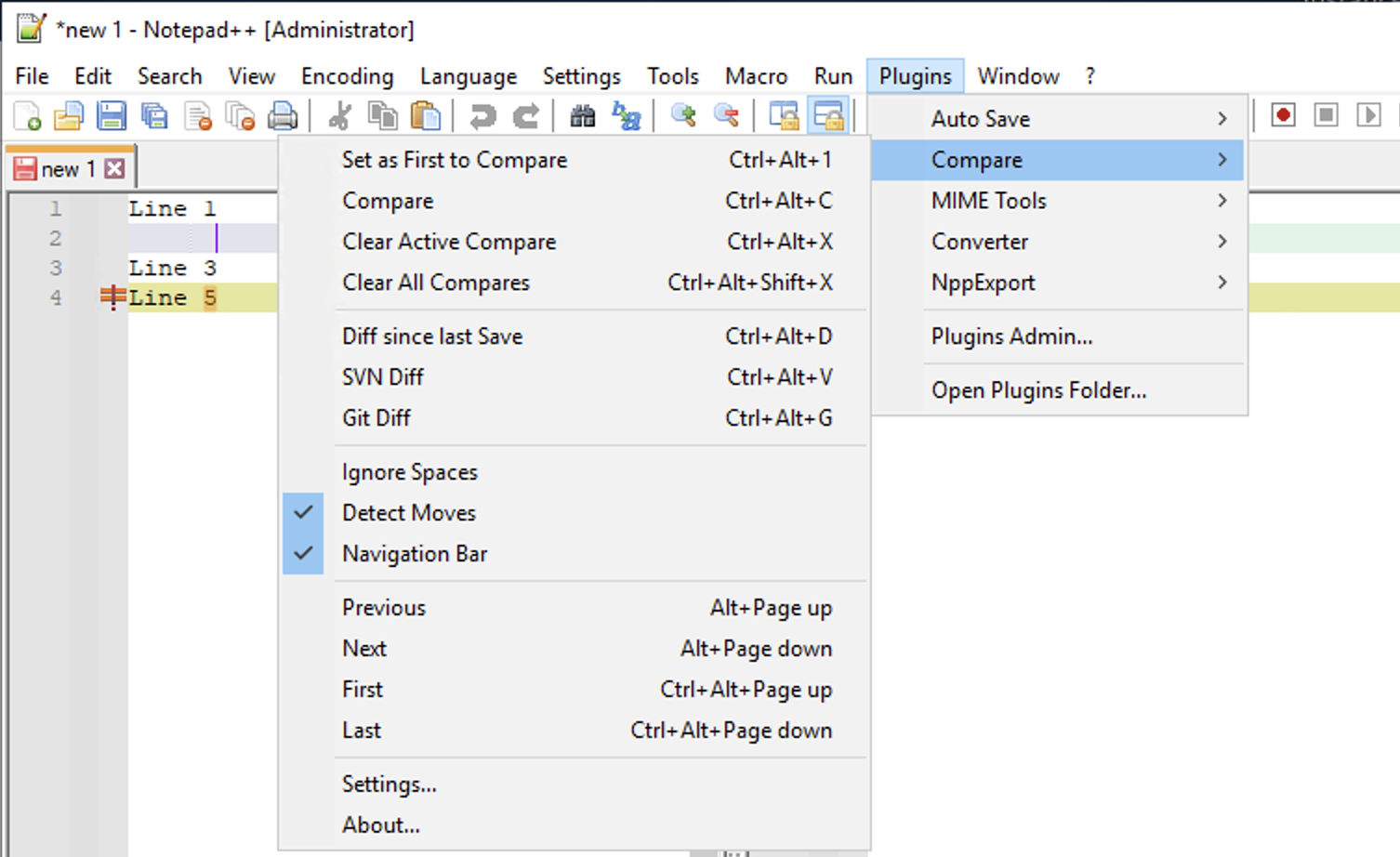
Set as First to Compare: Ctrl+Alt+1
Compare: Ctrl+AIt+C
Clear Active Compare: Ctrl+Alt+X
Clear All Compares: CtrI+ Alt+ Shift + X
Diff since last Save: Ctrl+Alt+D
SVN Diff: Ctrl+Alt+V
Git Diff: Ctrl+Alt+G
Ignore Spaces
Detect Moves
Navigation Bar
Previous: Alt+ Page up
Next: Alt+Page down
First: Ctrl+Alt+ Page up
Last: Ctrl+Alt+Page downFacing issues? Have Questions? Post them here! I am happy to answer!
Rakesh (He/Him) has over 14+ years of experience in Web and Application development. He is the author of insightful How-To articles for Code2care.
Follow him on: X
You can also reach out to him via e-mail: rakesh@code2care.org
- How to hide toolbar on Notepad++
- Change the default Line Encoding Notepad++ (CR LF)
- Notepad++ is about to exit prompt message
- How to force quit or kill Notepad++ Process
- Add Blank Lines Between Each Lines in Notepad++
- Install Notepad++ silently using Windows Powershell
- Prettify JSON in Notepad++
- Notepad++ Convert text from lower to upper case
- Must have CSV Plugins for Notepad++
- How to lock Notepad++ tabs?
- Column Mode Editing in Notepad++
- How to change background color in Notepad++
- Notepad++ sort by name with example
- How to rename a tab in Notepad++
- [Solved] Notepad++ Menu Bar Missing
- Where are Notepad++ temp unsaved files stored?
- Notepad++: How to add Quotes to CSV File
- How to check about details of Notepad++ text editor
- How to close all tabs of Notepad++?
- How choose alternate Tab Bar icon in Notepad++
- How to copy file name and path to clipboard in Notepad++
- Change default language highlighting in Notepad++
- Add Line Number before each line in Notepad++ using Column Editor
- Go to Line Number option in Windows Notepad
- How to show End of Line Characters in File using Notepad++
- Create Custom Toast Android Programming - Android
- How to Add Notepad Shortcut to Desktop on Windows 11 - Windows-11
- vi undo redo command [Examples] - Mac-OS-X
- Fix: error: Jupyter command `jupyter-nbconvert` not found [VSCode] - Python
- Bash command to Read, Output and Manipulate JSON File - Bash
- PowerShell Fix: Get-Help cannot find the Help files for this cmdlet on this computer - Powershell
- The declared package does not match the expected package Eclipse - Android
- How to view Log file content using Mac Terminal - MacOS