If you come from the Windows to the Mac world and missing your favorite Snipping tool to take quick screenshots, well macOS has had this feature for a very long time and it works wonders, you do not need any new tool installed in order to get the similar qualities.
Snip a portion of a Screen
If you want to grab a screenshot of a portion of a screen simply press Command ⌘ + Shift + 4 and you will get a cross-hair cursor, drag and stop what you want to capture and you will see the file created on your desktop.
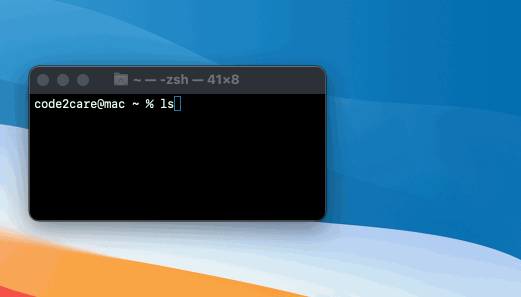
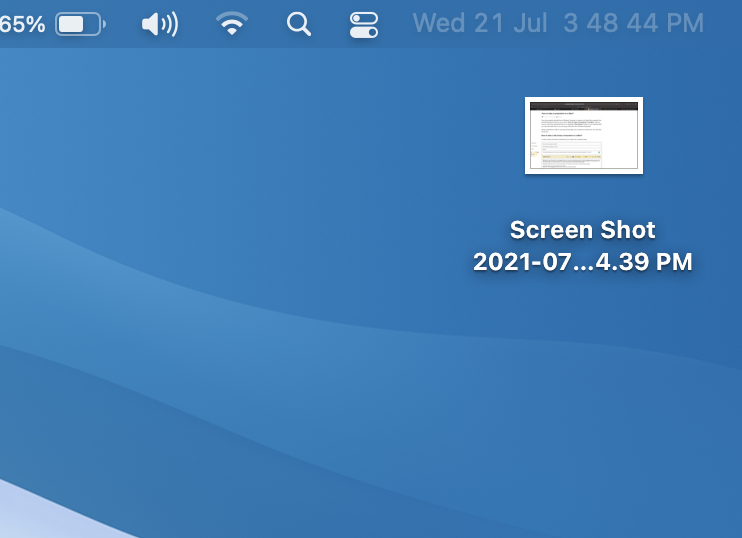
Snip the compete Screen
If you want to capture the complete screenshot of the window, just press Command ⌘ + Shift + 4
Making use of the Screenshot Utility.
If you wish to use a UI for the same - just type Screenshot and open the utility using Spotlight Search (Keyboard shortcut F4 key)
Checkout a very detailed tutorial on this: https://code2care.org/macos/how-to-take-a-screenshot-on-a-mac
Facing issues? Have Questions? Post them here! I am happy to answer!
Rakesh (He/Him) has over 14+ years of experience in Web and Application development. He is the author of insightful How-To articles for Code2care.
Follow him on: X
You can also reach out to him via e-mail: rakesh@code2care.org
- How to show line numbers in Nano on Mac
- How to install Jupyter Notebook on macOS Sonoma
- How to Disable Remote Management using Mac Terminal
- Test internet speed using macOS Terminal command
- Docker Desktop needs privileged access macOS
- Google Search Hot Trends Screensaver for Mac OS X
- How to do calculations in Mac Terminal
- How to make TextEdit the default text Editor on Mac
- How to Show Full Website Address on Safari for Mac (Ventura/Sonoma)
- The Zsh Shell - Mac Tutorial
- Opening mac Terminal
- How to change the name of your Mac running on macOS Ventura 13
- How to find the Battery Cycle Count on macOS Ventura
- How to set an emoji as Zsh terminal prompt in macOS
- How to access Trash Folder using Mac Terminal Command
- macOS Ventura XCode Command Line Tools Installation
- Hide Bluetooth icon on Mac Menu Bar macOS Ventura 13
- How to run .sh file in Mac Terminal
- Terminal Command to get the list of available shells in macOS
- How to see Storage Information on macOS Ventura
- How to Go To /usr/local/bin on Mac Terminal?
- How to do screen recording on Mac
- How to Find File and Directory Size in Mac Terminal
- Open .bash_profile File in TextEdit using Terminal
- Remove Now Playing icon from macOS Big Sur Menu Bar
- Release Date and iPhone Devices that will Support iOS 16 - iOS
- How to remove disable google search blue triangle - Google
- Bash Script to prefix files with sequential numbers in a directory - Bash
- Run Java Code Every Second - Java
- How to reduce background noise in Audio using iMovies App on Mac? - MacOS
- How to open SharePoint Online Modern SPFX links in new tab - SharePoint
- Convert Java Byte Array to String with code examples - Java
- Create SharePoint Site Collection with new Content database in existing web application - SharePoint