In order to know the available free disk space on your Mac device (Macbook, iMac, or Mac Mini) running macOS you can make use of the Terminal command df -h command,
Example:% df -h
Filesystem Size Used Avail Capacity iused ifree %iused Mounted on
/dev/disk3s3s1 228Gi 14Gi 115Gi 11% 501138 1208959160 0% /
devfs 200Ki 200Ki 0Bi 100% 692 0 100% /dev
/dev/disk3s6 228Gi 20Ki 115Gi 1% 0 1208959160 0% /System/Volumes/VM
/dev/disk3s4 228Gi 475Mi 115Gi 1% 1941 1208959160 0% /System/Volumes/Preboot
/dev/disk3s2 228Gi 64Mi 115Gi 1% 49 1208959160 0% /System/Volumes/Update
/dev/disk1s2 500Mi 6.0Mi 482Mi 2% 7 4930560 0% /System/Volumes/xarts
/dev/disk1s1 500Mi 7.3Mi 482Mi 2% 33 4930560 0% /System/Volumes/iSCPreboot
/dev/disk1s3 500Mi 412Ki 482Mi 1% 38 4930560 0% /System/Volumes/Hardware
/dev/disk3s1 228Gi 97Gi 115Gi 46% 1142503 1208959160 0% /System/Volumes/Data
map auto_home 0Bi 0Bi 0Bi 100% 0 0 100% /System/Volumes/Data/home-h gives you results in human-readable format Gi/Mi
As you can see my disk on the Mac disk3s1 is taking up 46% space i.e. 97 GB utilized of 228 GB, so I have 131 GB of free space.
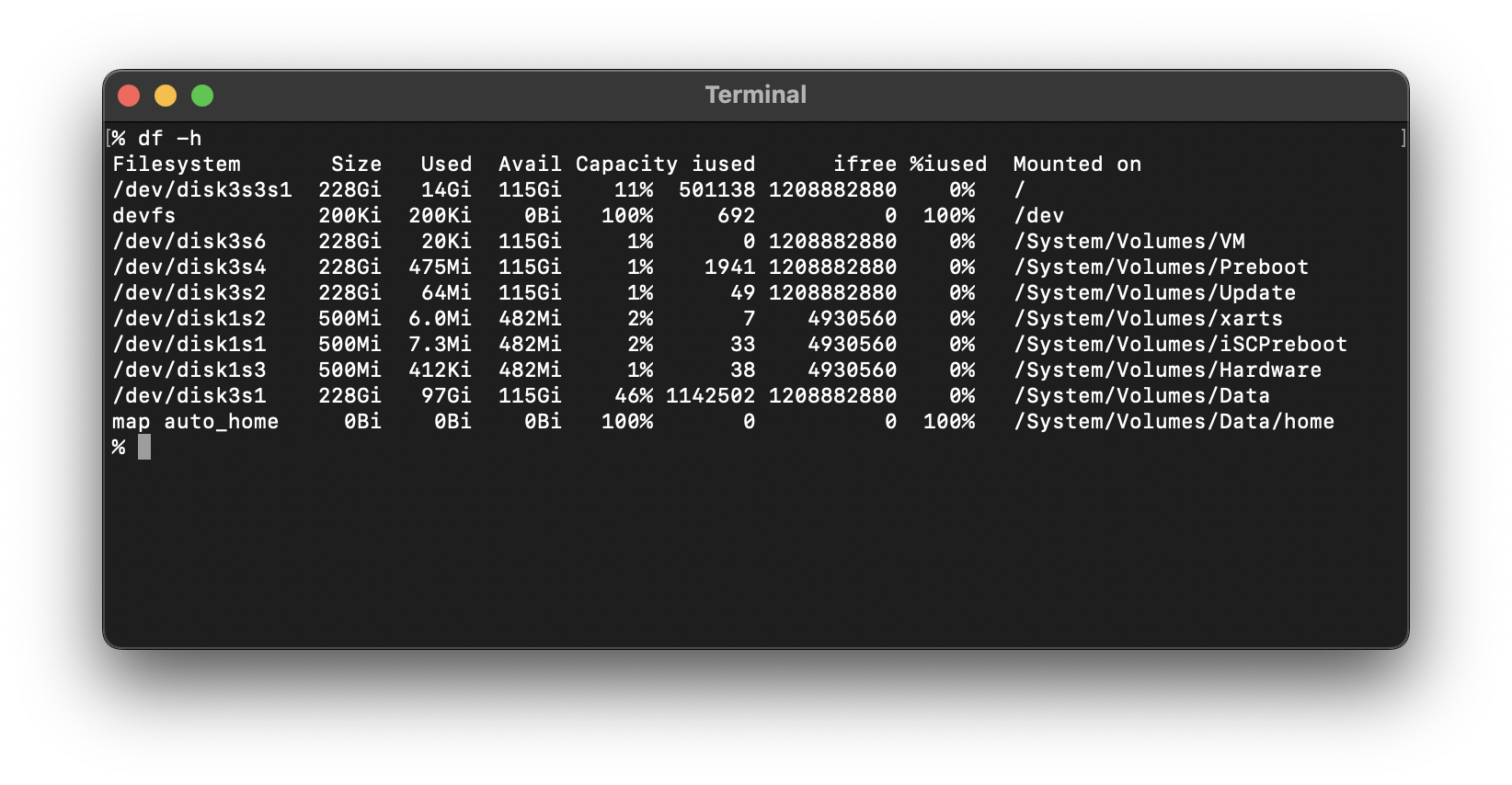
More Posts related to MacOS,
- Fix: grunt: command not found (Mac/Windows)
- AppleScript Example with TextEdit
- How to copy Password of Wifi on your Mac
- Install OpenJDK Java (8/11/17) versions using brew on Mac (Intel/M1/M2)
- How to check if a port is in use using terminal [Linux or macOS]
- Cut, Copy and Paste Keyboard Shortcuts on Mac Keyboard
- [macOS] NetBeans IDE cannot be installed. Java (JRE) found on your computer but JDK XX or newer is required.
- How to Remove Widgets from macOS Sonoma 14 Desktop
- Turn off Auto-Capitalization on macOS Ventura 13
- How to Go To /usr/local/bin on Mac Terminal?
- How to Open TextEdit on Mac
- Mac: How to Open Android Studio from Terminal
- How to change the default location of Mac Screenshot
- Display Seconds in Digital Clock on Mac Menu Bar [macOS]
- How to install homebrew (brew) on M1 Mac
- Must Know Homebrew Commands for Mac/Linux Users
- Steps to Uninstall Roblox on Mac (macOS)
- How to change the System Settings Sidebar icon size Mac Ventura 13
- How to set Out Of Office (OOO) on Outlook for Mac [Updated 2023]
- Trigger Notification Center Message using Mac Terminal Command
- [fix] macOS Ventura - Python3 xcrun: error: invalid active developer path missing xcrun at CommandLineTools
- How to Install Rust Language on Mac (macOS)
- How to minimize all Windows in Mac
- Display ls command file sizes in KB (kilobytes) MB (megabytes) or GB (gigabytes) [Linux/macOS]
- How to make TextEdit the default text Editor on Mac
More Posts:
- [Fatal Error] XML The markup in the document following the root element must be well-formed. - Java
- [Fix] Microsoft Remote Desktop Error Code: 0x204 - Microsoft
- How to Setup Microsoft OneDrive on Mac Sonoma 14 - Microsoft
- Microsoft Stream - This may not be for you, It looks like you don't have permission to watch this video - Microsoft
- Shutdown Mac Terminal Command - MacOS
- Online Hash Generator (MD5, SHA-1, SHA-256) - Tools
- Microsoft Teams meeting Full Screen mode option missing - bring it back - Teams
- Draw Anything Anywhere - Free Online Drawing Canvas - Tools