In order to know the available free disk space on your Mac device (Macbook, iMac, or Mac Mini) running macOS you can make use of the Terminal command df -h command,
Example:% df -h
Filesystem Size Used Avail Capacity iused ifree %iused Mounted on
/dev/disk3s3s1 228Gi 14Gi 115Gi 11% 501138 1208959160 0% /
devfs 200Ki 200Ki 0Bi 100% 692 0 100% /dev
/dev/disk3s6 228Gi 20Ki 115Gi 1% 0 1208959160 0% /System/Volumes/VM
/dev/disk3s4 228Gi 475Mi 115Gi 1% 1941 1208959160 0% /System/Volumes/Preboot
/dev/disk3s2 228Gi 64Mi 115Gi 1% 49 1208959160 0% /System/Volumes/Update
/dev/disk1s2 500Mi 6.0Mi 482Mi 2% 7 4930560 0% /System/Volumes/xarts
/dev/disk1s1 500Mi 7.3Mi 482Mi 2% 33 4930560 0% /System/Volumes/iSCPreboot
/dev/disk1s3 500Mi 412Ki 482Mi 1% 38 4930560 0% /System/Volumes/Hardware
/dev/disk3s1 228Gi 97Gi 115Gi 46% 1142503 1208959160 0% /System/Volumes/Data
map auto_home 0Bi 0Bi 0Bi 100% 0 0 100% /System/Volumes/Data/home-h gives you results in human-readable format Gi/Mi
As you can see my disk on the Mac disk3s1 is taking up 46% space i.e. 97 GB utilized of 228 GB, so I have 131 GB of free space.
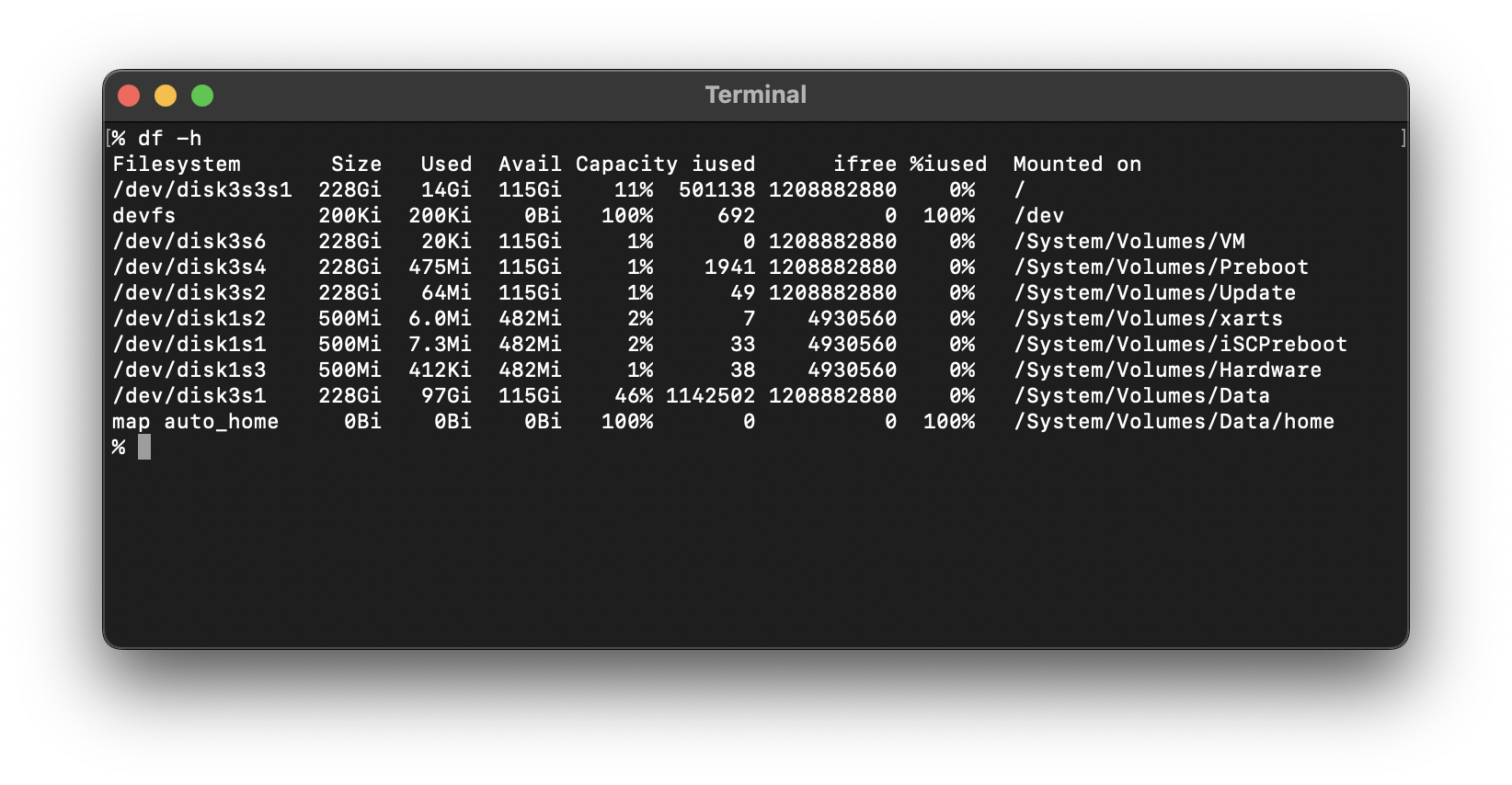
More Posts related to MacOS,
- How to show line numbers in Nano on Mac
- How to install Jupyter Notebook on macOS Sonoma
- How to Disable Remote Management using Mac Terminal
- Test internet speed using macOS Terminal command
- Docker Desktop needs privileged access macOS
- Google Search Hot Trends Screensaver for Mac OS X
- How to do calculations in Mac Terminal
- How to make TextEdit the default text Editor on Mac
- How to Show Full Website Address on Safari for Mac (Ventura/Sonoma)
- The Zsh Shell - Mac Tutorial
- Opening mac Terminal
- How to change the name of your Mac running on macOS Ventura 13
- How to find the Battery Cycle Count on macOS Ventura
- How to set an emoji as Zsh terminal prompt in macOS
- How to access Trash Folder using Mac Terminal Command
- macOS Ventura XCode Command Line Tools Installation
- Hide Bluetooth icon on Mac Menu Bar macOS Ventura 13
- How to run .sh file in Mac Terminal
- Terminal Command to get the list of available shells in macOS
- How to see Storage Information on macOS Ventura
- How to Go To /usr/local/bin on Mac Terminal?
- How to do screen recording on Mac
- How to Find File and Directory Size in Mac Terminal
- Open .bash_profile File in TextEdit using Terminal
- Remove Now Playing icon from macOS Big Sur Menu Bar
More Posts:
- How to get query string in JavaScript HTML location.search - JavaScript
- PowerShell: The term Connect-AzureAD is not recognized as the name of a cmdlet - Powershell
- How to Run PowerShell Script as a Windows Scheduler Task - Powershell
- Android Eclipse This version of the rendering library is more recent than your version of ADT plug-in. Please update ADT plug-in - Android
- How to determine Gradle Version in Android Studio - Android-Studio
- Visual Studio Code available for Apple Mac ARM64 build for native M1 processor support - Microsoft
- How to restore closed file in Notepad++ - NotepadPlusPlus
- Unable to connect to the Internet : Google Chrome - Chrome