If you have a text on your Notepad++ tab and you want to save it as a .html file format you can do that using "Export to HTML" option that is available under the Plugins tab,
- Be on the tab that you want to export as HTML,
- Goto Menu: Plugins -> NppExport -> Export to HTML
- Provide a name for the file.
- Click Save.
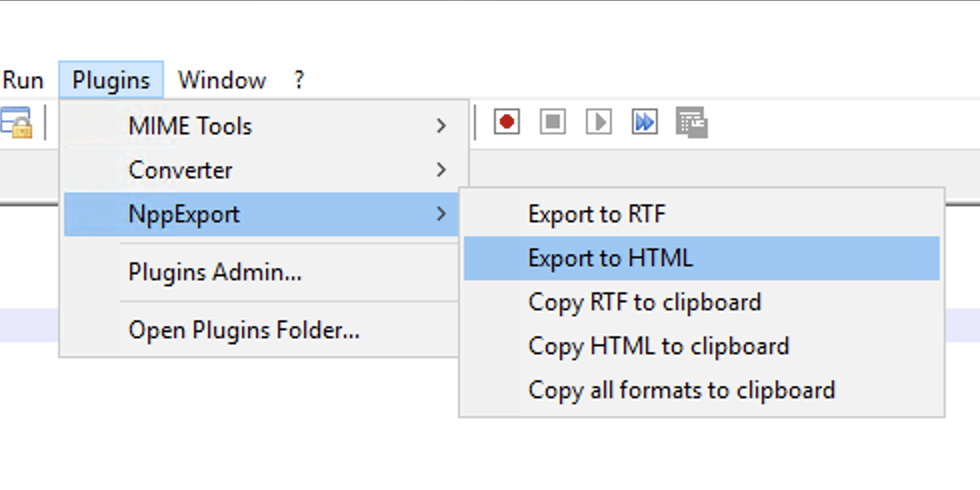
This is my sample
text
file!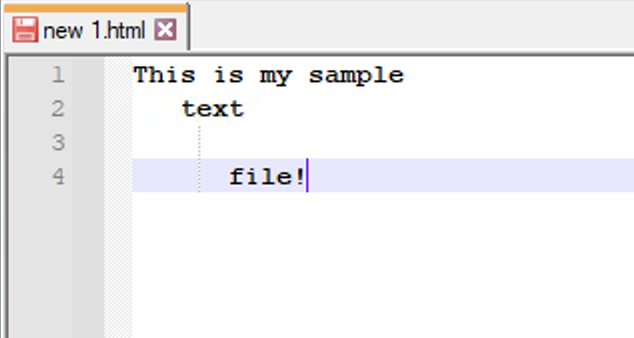
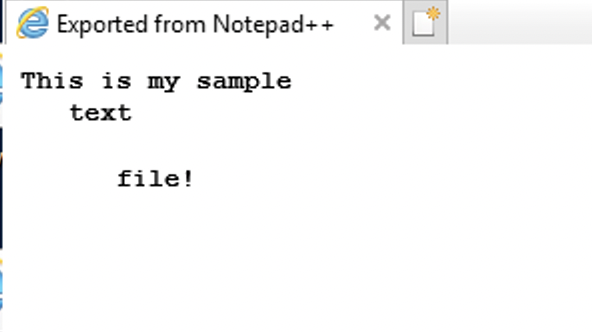
As you can see that the file is saved as HTML code making sure that the formatting of your text remains the same. This is really great you want to make a text HTML pages.
Text after saving the file:<!DOCTYPE html PUBLIC "-//W3C//DTD HTML 4.01//EN" "http://www.w3.org/TR/1999/REC-html401-19991224/strict.dtd">
<html>
<head>
<META http-equiv=Content-Type content="text/html; charset=UTF-8">
<title>Exported from Notepad++</title>
<style type="text/css">
span {
font-family: 'Courier New';
font-size: 10pt;
color: #000000;
}
.sc0 {
font-weight: bold;
}
</style>
</head>
<body>
<div style="float: left; white-space: pre; line-height: 1; background: #FFFFFF; "><span class="sc0">This is my sample
text
file!</span></div></body>
</html>More Posts related to NotepadPlusPlus,
- How to hide toolbar on Notepad++
- Change the default Line Encoding Notepad++ (CR LF)
- Notepad++ is about to exit prompt message
- How to force quit or kill Notepad++ Process
- Add Blank Lines Between Each Lines in Notepad++
- Install Notepad++ silently using Windows Powershell
- Prettify JSON in Notepad++
- Notepad++ Convert text from lower to upper case
- Must have CSV Plugins for Notepad++
- How to lock Notepad++ tabs?
- Column Mode Editing in Notepad++
- How to change background color in Notepad++
- Notepad++ sort by name with example
- How to rename a tab in Notepad++
- [Solved] Notepad++ Menu Bar Missing
- Where are Notepad++ temp unsaved files stored?
- Notepad++: How to add Quotes to CSV File
- How to check about details of Notepad++ text editor
- How to close all tabs of Notepad++?
- How choose alternate Tab Bar icon in Notepad++
- How to copy file name and path to clipboard in Notepad++
- Change default language highlighting in Notepad++
- Add Line Number before each line in Notepad++ using Column Editor
- Go to Line Number option in Windows Notepad
- How to show End of Line Characters in File using Notepad++
More Posts:
- How to run Gradle build in offline mode - Gradle
- [Fix] Microsoft Windows OneDrive 0x8007018b Error Code - Windows
- List of jar files for Jax-ws (SOAP) based Java Web Services - Java
- Manually Throw an Exception in Python (raise:) - Python
- import servlet API to eclipse project (javax.servlet cannot be resolved error) - Java
- Bash Command to Check Python Version - Bash
- How to install pip on macOS using terminal command [Python] - Python
- Fix Power BI 404 not found error when connecting SharePoint Online List as Data Source - SharePoint