The logged in organizational account credentials are correct and has necessary access to the SharePoint list.
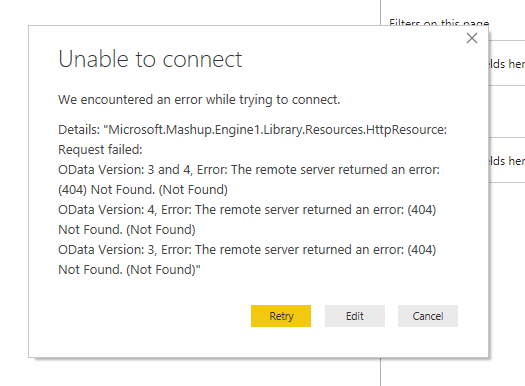
Power BI error - The remote server returned an error 404 Not Found
Unable to connect
We encountered an error while trying to connect.
Details: "Microsoft.Mashup.Engine1.Library.Resources.HttpResource:
Request failed:
OData Version: 3 and 4, Error: The remote server returned an error: (404) Not Found. (Not Found)
OData Version: 4, Error: The remote server returned an error: (404) Not Found. (Not Found)
OData Version: 3, Error: The remote server returned an error: (404) Not Found. (Not Found)"⛏️ How to fix Power BI 404 not found error ?
Connect by using only the root URL of SharePoint site as Data Source in Power BI Desktop and do not include the list, library, folder, page, listitem in the URL.✖️ https://c2c.sharepoint.com/sites/SPWork/Lists/TestList
✔️ https://c2c.sharepoint.com/sites/SPWork
✖️ https://c2c.sharepoint.com/sites/SPWork/subsite1/Lists/PowerBIList
✔️ https://c2c.sharepoint.com/sites/SPWork/subsite1
Once the site is connected, you can select and preview the List data on the Navigator screen. Here you can load and transform the data fetched from SharePoint list, even use Power Query.
If you face error "Access to the resource is forbidden", refer here for fix.
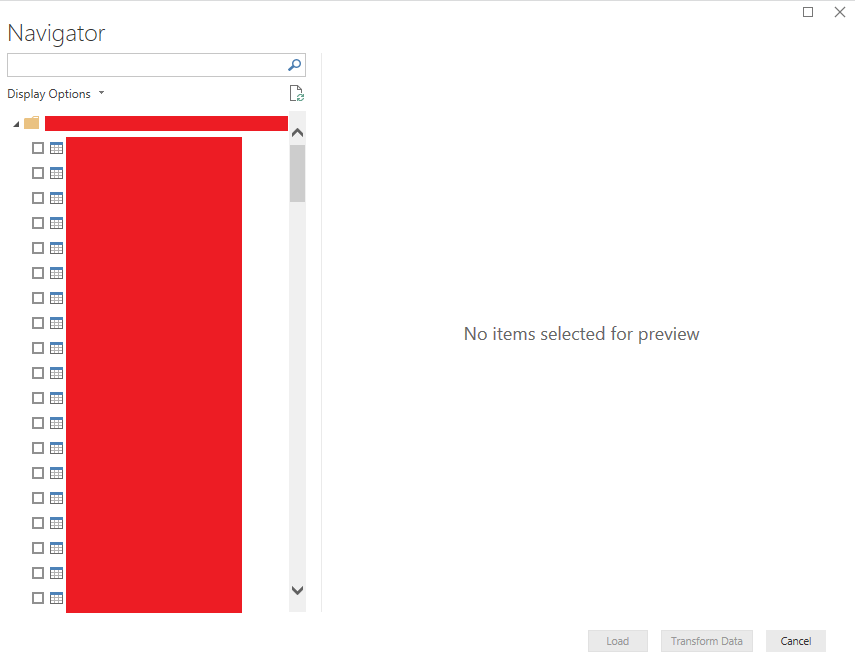
Power BI - Load Transform SharePoint List data
Use the same approach to connect to a SharePoint Online site document library.
More Posts related to SharePoint,
- SharePoint error - An exception occurred when trying to issue security token: This implementation is not part of the Windows Platform FIPS validated cryptographic algorithms..
- PowerShell iterate and get all SharePoint sites and sub sites
- SharePoint Online: Editing session has ended Message
- How to Share Microsoft SharePoint Site with Users or Groups
- How to delete SharePoint Online List Item using REST API
- SharePoint List excel import - This table exceeds the maximum number of supported rows
- How to disable SharePoint subsite creation option for owners
- SharePoint 2010 August 2015 Update KB3055049 - Duplicate Document ID issue bug fixed
- SharePoint Server 2016 Preview installation error - This Product Key isn't a valid Microsoft Office 2016 Product Key. Check that you've entered it correctly.
- How to upload file programmatically to SharePoint Document Library using Server Object Model C# .Net
- Access URL for SharePoint Tenant Admin Center (Online Office 365)
- Error when deleting SharePoint Online folder or file
- How to extend retiring SharePoint 2010 Workflows and continue with Office 365
- How to generate client id and secret to register SharePoint App with OAuth
- How to delete SharePoint List Item programmatically using C#.Net
- How to retrieve all SharePoint Online List Items using Rest API
- [Solved] SharePoint Search Internal server error exception
- Create SharePoint Site Collection using PowerShell New-SPSite
- Fix SharePoint PowerShell error - The term Get-SPweb is not recognized as the name of a cmdlet function script file or operable program
- How to enable anonymous public access for SharePoint Online site collection, file, folder without login ?
- SharePoint Server 2016 installation System Hardware requirements
- How to create SharePoint Online List Item using REST API
- Changed AD user display name showing old name in SharePoint
- Recommended size and resolution for SharePoint Online Site logo
- Microsoft 365: How to Turn Off Delve in SharePoint Online for All Users
More Posts:
- Fix Power BI error Access to the resource is forbidden when connecting SharePoint Online List as data source - SharePoint
- How to reset Eclipse IDE Code Font - Eclipse
- Java 8 Supplier Functional Interface Examples - Java
- Fix: error: non-static type variable T cannot be referenced from a static context - Java
- How to turn off Stage Manager - macOS Ventura - MacOS
- 🎃 Halloween Hashtag 2022 on Social Media 🎃 - Hashtags
- 25: How to rename a file using Python Program - Python-Programs
- Java Stream Word Count Example - Java