Basic steps performed, Power BI desktop --> Get Data --> Online Service --> SharePoint Online List --> Site URL --> Click OK.
If you receive error "The remote server returned an error: (404) Not Found", refer here to fix.
⚠️ Clicking on Retry results in the same error.
⚠️ Clear permissions does not help.
⚠️ Re entering the password does not help.
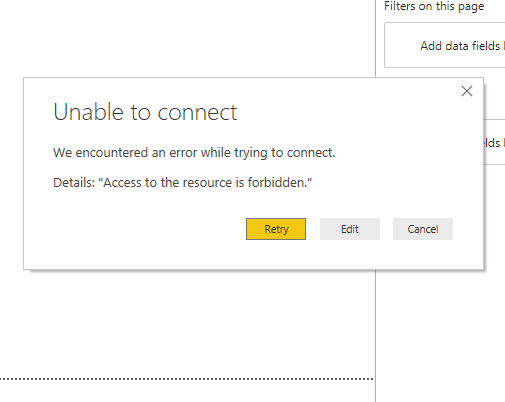
Power BI error - Access forbidden
Unable to connect
We encountered an error while trying to connect.
Details: "Access to the resource is forbidden".
⛏️ How to fix Power BI access to resource forbidden error ?
The error occurs due to wrong Credential Type used, Anonymous by default. You need to use Organizational Microsoft Account for SharePoint Online.- Click 'Cancel' to exit the screen.
- From the Ribbon, click "Edit Queries" --> "Data source settings".
- Select your site and click Edit Permissions --> Edit.
- Select Microsoft account.
- Set Privacy level - Organizational.
- Sign in with your organizational Microsoft Office 365 account.
- Click Save.
- Click OK.
- Click Close.
- Resubmit the URL in the connection and you should see the SharePoint site lists in the Navigator.
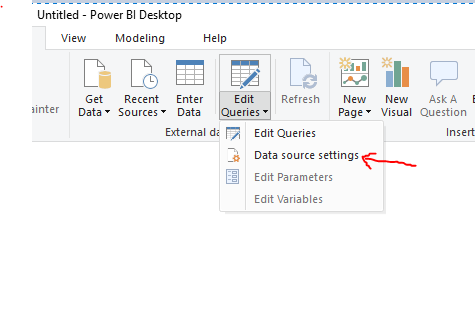
Power BI - Data Source settings
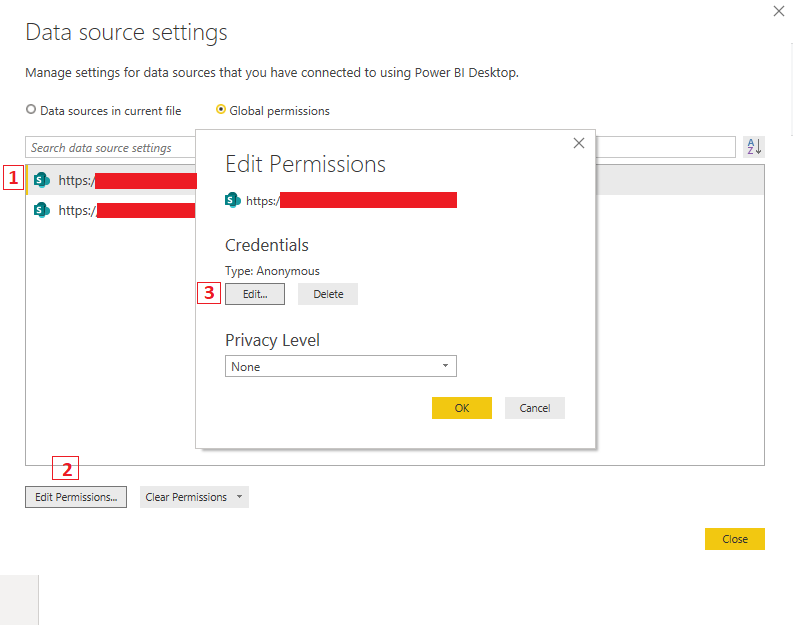
Power BI - Data Source settings permissions
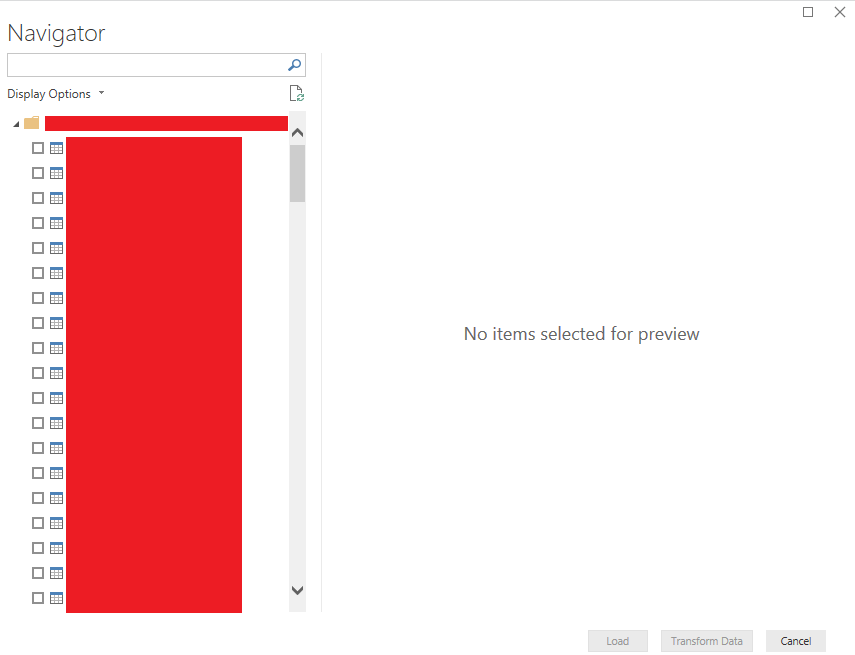
Power BI - Load Transform SharePoint List data
Clear permissions and try with above steps, this helps when there is a cache issues or password change issue.
More Posts related to SharePoint,
- SharePoint error - An exception occurred when trying to issue security token: This implementation is not part of the Windows Platform FIPS validated cryptographic algorithms..
- PowerShell iterate and get all SharePoint sites and sub sites
- SharePoint Online: Editing session has ended Message
- How to Share Microsoft SharePoint Site with Users or Groups
- How to delete SharePoint Online List Item using REST API
- SharePoint List excel import - This table exceeds the maximum number of supported rows
- How to disable SharePoint subsite creation option for owners
- SharePoint 2010 August 2015 Update KB3055049 - Duplicate Document ID issue bug fixed
- SharePoint Server 2016 Preview installation error - This Product Key isn't a valid Microsoft Office 2016 Product Key. Check that you've entered it correctly.
- How to upload file programmatically to SharePoint Document Library using Server Object Model C# .Net
- Access URL for SharePoint Tenant Admin Center (Online Office 365)
- Error when deleting SharePoint Online folder or file
- How to extend retiring SharePoint 2010 Workflows and continue with Office 365
- How to generate client id and secret to register SharePoint App with OAuth
- How to delete SharePoint List Item programmatically using C#.Net
- How to retrieve all SharePoint Online List Items using Rest API
- [Solved] SharePoint Search Internal server error exception
- Create SharePoint Site Collection using PowerShell New-SPSite
- Fix SharePoint PowerShell error - The term Get-SPweb is not recognized as the name of a cmdlet function script file or operable program
- How to enable anonymous public access for SharePoint Online site collection, file, folder without login ?
- SharePoint Server 2016 installation System Hardware requirements
- How to create SharePoint Online List Item using REST API
- Changed AD user display name showing old name in SharePoint
- Recommended size and resolution for SharePoint Online Site logo
- Microsoft 365: How to Turn Off Delve in SharePoint Online for All Users
More Posts:
- How to Create AWS SNS Topic using AWS CLI - AWS
- What is the Max and Minimum Value of int type in Python? - Python
- Add Bookmark macOS Safari - MacOS
- How to Clear Cache for a website (URL) in Safari for Mac - MacOS
- Java Generics explained with simple definition and examples - Java
- Bash Command to Download a File From URL - Bash
- PHP Code for sending Emails - PHP
- Fix: Invalid Gradle JDK configuration found. Could not find the required JavaSDK - Gradle