In order to convert tabs with spaces in Notepad++, go to Menu: Edit -> Blank Operations and select TAB to Spaces
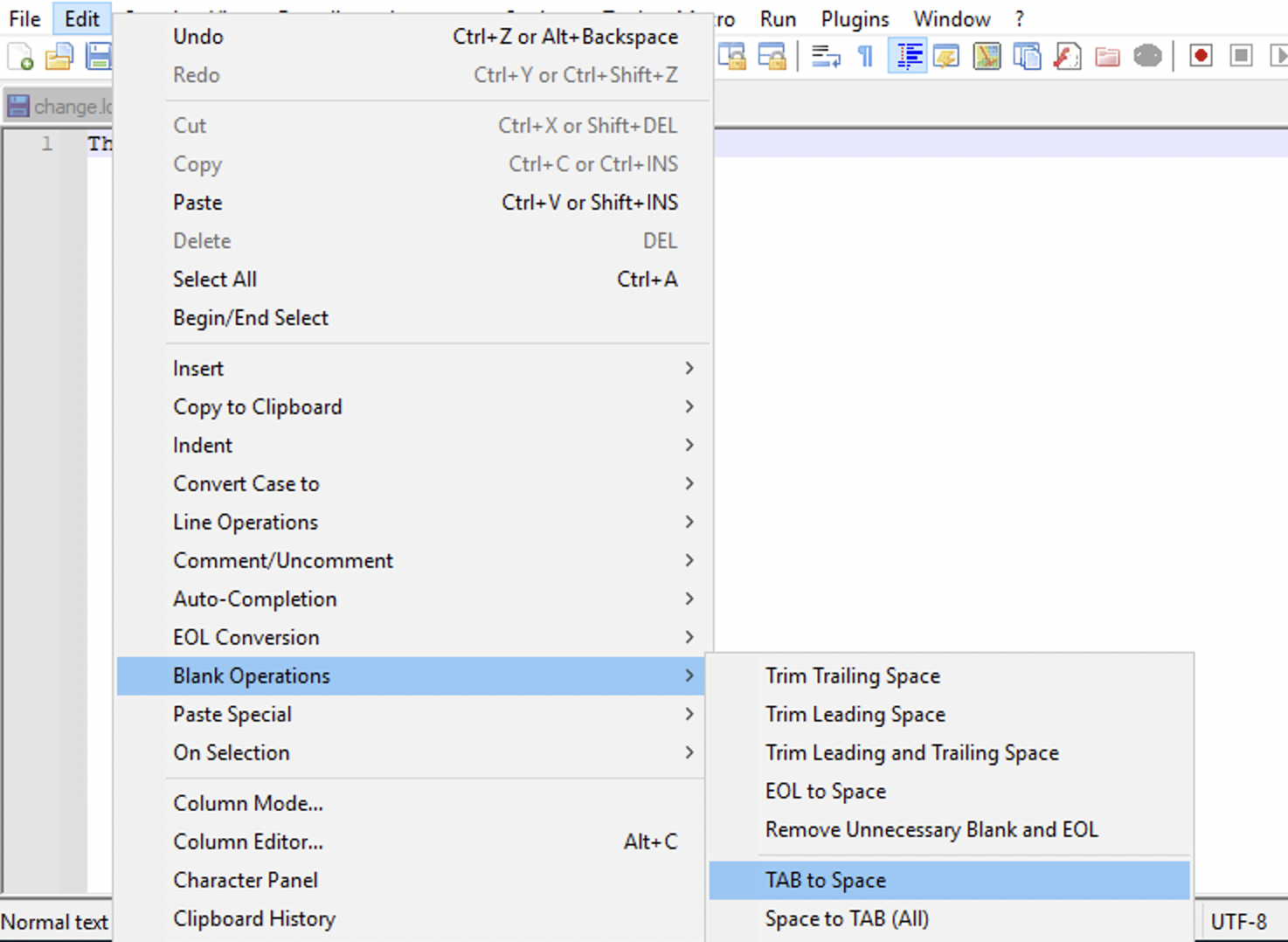
Example 2:
If you want to convert each tab in the file with single spaces, you can make use of the Find and Replace option with Search Mode Extended as follows,
- Open File in Notepad++
- Press Control + F to Open Find and move to Replace Tab,
- Make sure to select Search Mode as Extended,
- Add, Find What: \t
- Add, Replace With: (a single space, or multiple if you want it that way!)
- Click on Replac All
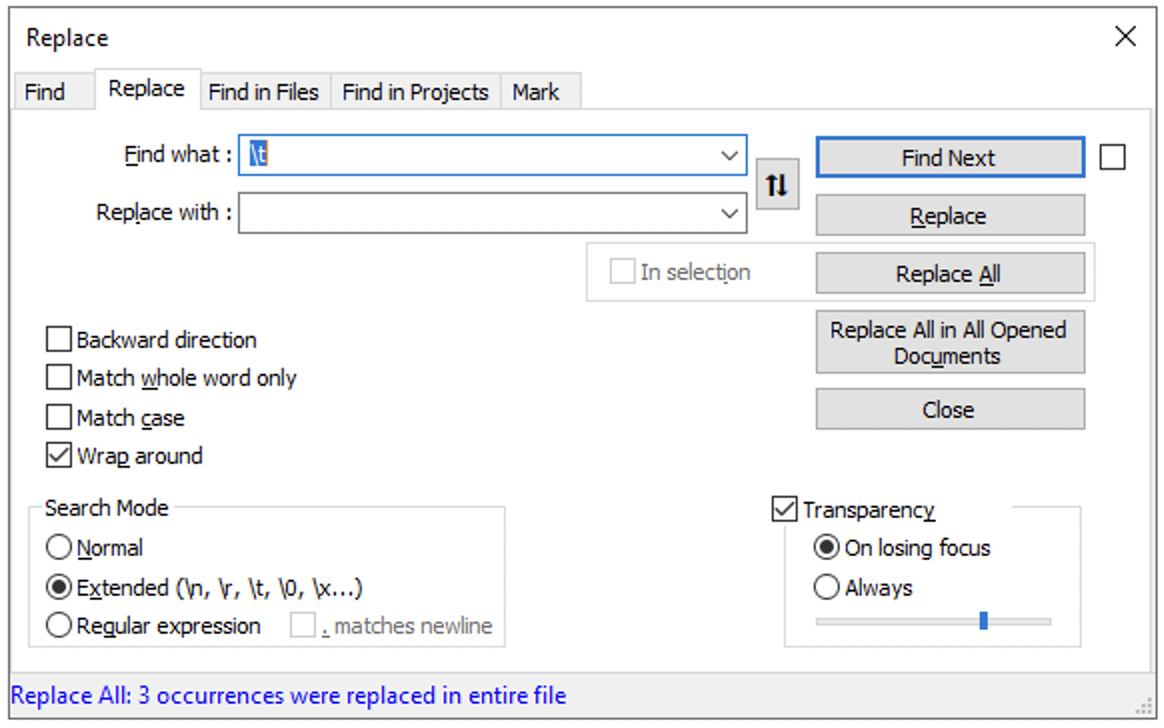
Replace tab with single space
Example 3:
If you want to replace TAB by space (4 spaces or more) as default permanent behavior, then you can do the changes in Preferences as follows,
- Go to Menu: Settings,
- Now select Preferences...,
- Select the Language tab,
- Now under tab settings check the Replace by space checkbox.
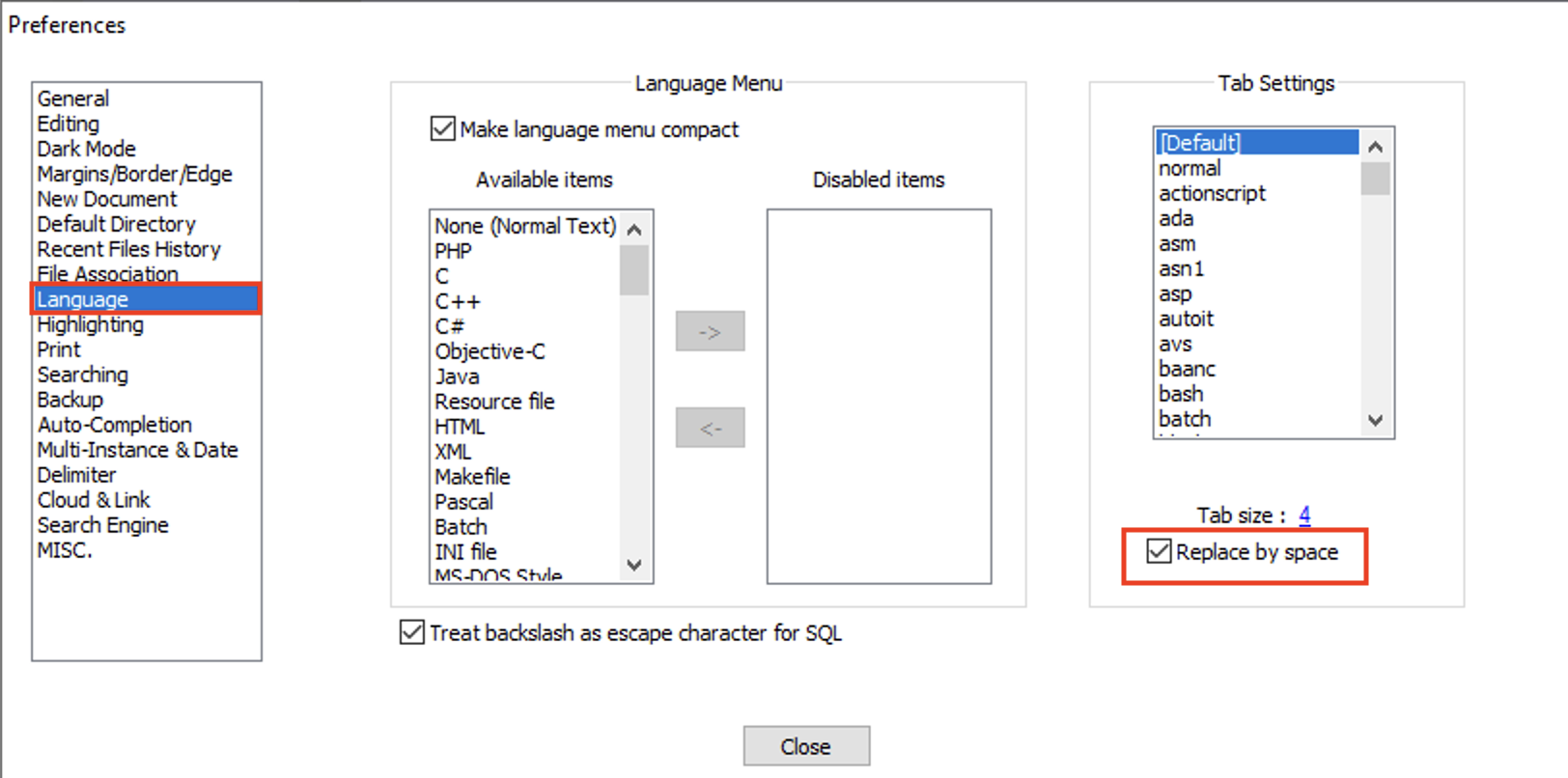
More Posts related to NotepadPlusPlus,
- How to hide toolbar on Notepad++
- Change the default Line Encoding Notepad++ (CR LF)
- Notepad++ is about to exit prompt message
- How to force quit or kill Notepad++ Process
- Add Blank Lines Between Each Lines in Notepad++
- Install Notepad++ silently using Windows Powershell
- Prettify JSON in Notepad++
- Notepad++ Convert text from lower to upper case
- Must have CSV Plugins for Notepad++
- How to lock Notepad++ tabs?
- Column Mode Editing in Notepad++
- How to change background color in Notepad++
- Notepad++ sort by name with example
- How to rename a tab in Notepad++
- [Solved] Notepad++ Menu Bar Missing
- Where are Notepad++ temp unsaved files stored?
- Notepad++: How to add Quotes to CSV File
- How to check about details of Notepad++ text editor
- How to close all tabs of Notepad++?
- How choose alternate Tab Bar icon in Notepad++
- How to copy file name and path to clipboard in Notepad++
- Change default language highlighting in Notepad++
- Add Line Number before each line in Notepad++ using Column Editor
- Go to Line Number option in Windows Notepad
- How to show End of Line Characters in File using Notepad++
More Posts:
- 'pwd' is not recognized as an internal or external command, operable program or batch file. [Windows] - Bash
- [Android Studio] Hardcoded string Button, should use @string resource - Android-Studio
- How to rename file using Java - Java
- How to Turn Dark Mode On in Jupyter Notebook - Python
- How to add a Delay of a Few Seconds in Java Program - Java
- Program 39: Take two numbers as input and print their product. - Python-Programs
- Executing SQL Queries in Notepad++ using CSVQuery - NotepadPlusPlus
- SharePoint error 2130575251 - The security validation for this page is invalid and might be corrupted - SharePoint