If you make use of the Windows Terminal Application for executing scripts and commands on your Windows 10/11 PC, then you may have noticed that by default it opens up PowerShell. If you happen to use other shell such as Bash or Azure Shell, you may have to open a new tab.
If you wish to have a different shell to be opened instead of PowerShell, you can follow the below steps.
- Open Terminal app.
- Click on the ▼ arrow and select Settings.
Now under Startup sidebar, click on the dropdown for "Default Profile" select your default shell.
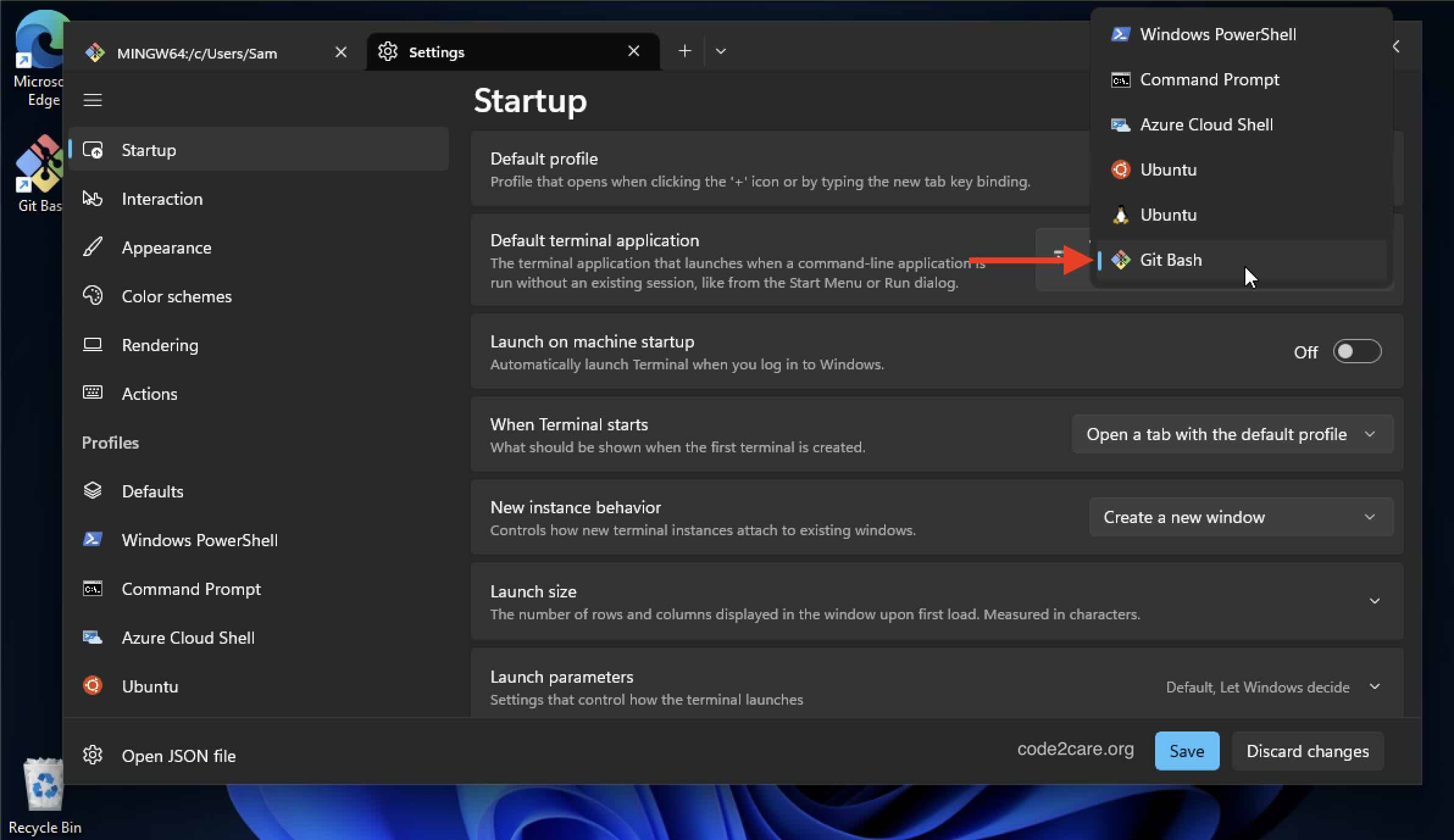
- Make sure to click the Save button.
- Close and Reopen Terminal, or open a new tab to see the change in effect.
As you can see my default shell has changed to Git Bash.
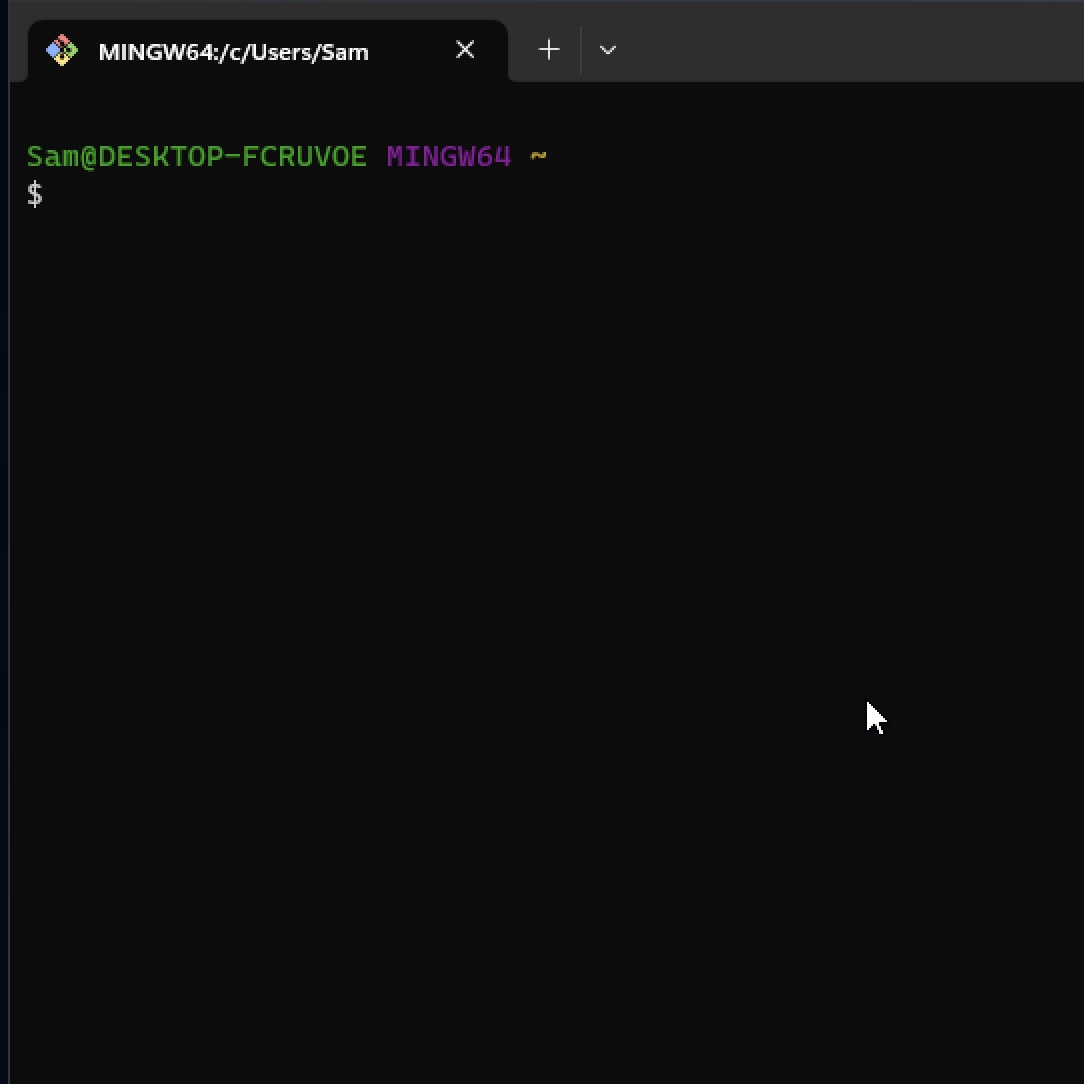
Facing issues? Have Questions? Post them here! I am happy to answer!
Rakesh (He/Him) has over 14+ years of experience in Web and Application development. He is the author of insightful How-To articles for Code2care.
Follow him on: X
You can also reach out to him via e-mail: rakesh@code2care.org
- Fix Windows Update Error Code: 0x80070643
- How to Create Awesome Quizzes using Windows 365 Forms
- [Fix] Microsoft Windows Store error 0x00000005 (Windows 8/10/11)
- Windows 365: Restore Deleted Distribution Group using Admin Center (Active Directory)
- How to Change Encoding of File from ANSI to UTF-8 in Windows Notepad
- How to Change the Default Shell in Windows Terminal App
- How to Create a Website (Webpage) using HTML on Windows Notepad
- How to Find the Location of Notepad on Windows 11
- How to locate Python Installation on Windows (10/11)
- Top 5 Fonts for Windows Notepad
- Fix: Windows Update Error Code: 0x800f0922
- Office.com downloading zero byte file name prelanding on Safari browser
- How to Search in Notepad Application on Windows
- Cannot access Windows application shortcuts on Start menu and Taskbar
- How to add Solver Add-in in Microsoft Excel on Mac
- How to Freeze Top Row in Excel for Mac
- [Fix] Microsoft Windows OneDrive 0x8007018b Error Code
- Mac: Sign in Required We cant upload or download your changes because your cached credentials have expired [Word Excel]
- Grep Alternative for Windows CMD or PowerShell: findstr
- Fix: Failed in attempting to update the source: winget
- How to lock cells in Microsoft Excel for Mac
- Enable Cloud Based Clipboard for Images and Text on Windows 10/11
- How to update Microsoft Excel on Mac
- How to Make a Windows Notepad File Read-Only
- sudo is not recognized as an internal or external command
- How to set a Default Value for Optional is Empty or Null in Java - Java
- Fix SharePoint PowerShell error - The term Get-SPweb is not recognized as the name of a cmdlet function script file or operable program - SharePoint
- Java: Generate random numbers within a range - Java
- SharePoint error - An exception occurred when trying to issue security token: This implementation is not part of the Windows Platform FIPS validated cryptographic algorithms.. - SharePoint
- Add comma or semicolon at end of each line Notepad++ - NotepadPlusPlus
- How to install Java 11 on Mac - Java
- SDK Manager: failed to install : Android Studio on Windows - Android-Studio
- How to get Mobile Screen Resolution Width and Height programatically - Android
