If you do complex formulations and workings using Microsoft Excel, you might surely be using the lock cells feature to prevent your formulas or functions in your worksheet intact and unaffected when other cells are edited, or you do not want important data to have tampered when you collaborate with your colleagues.
If you are new to Excel on your Mac/Macbook, you may want to know how it is done! Let's find out in below easy steps.
- Step 1: Open the spreadsheet on your Mac.
- Step 2: Now select the cell or cells that you want to lock.
- Step 3: Control-Click (Right-click) and select Format Cells..
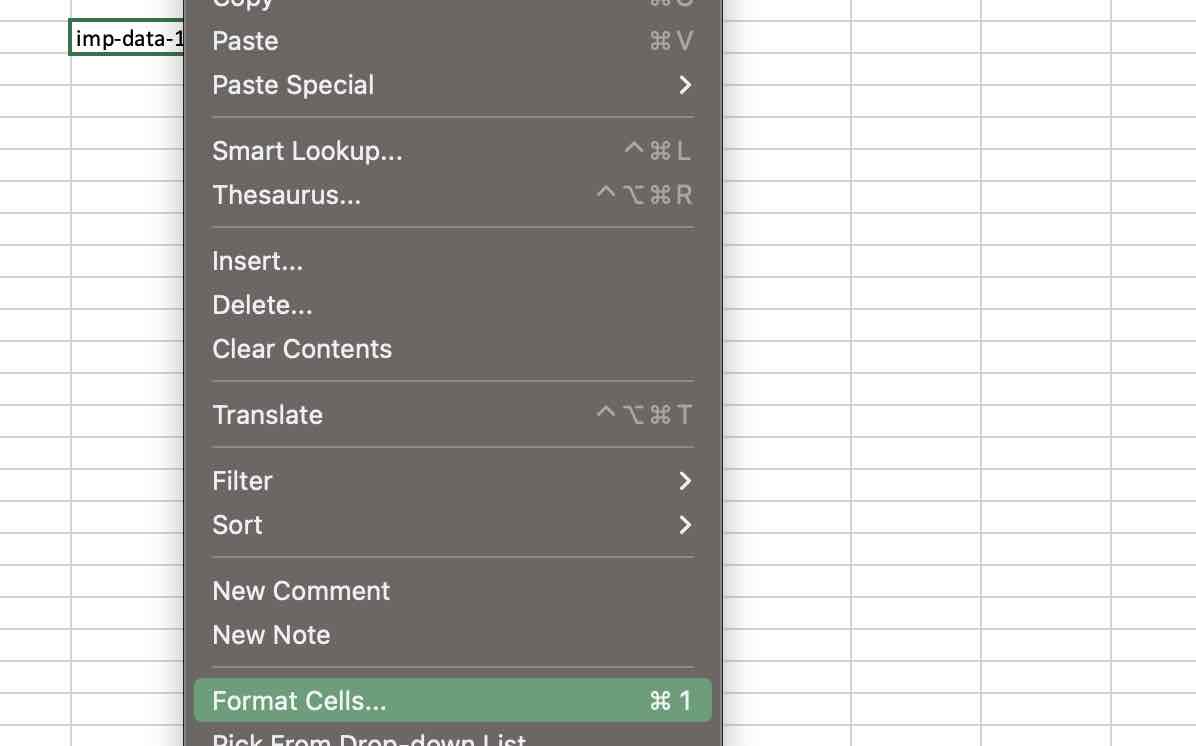
- Step 4: Now make sure the the Locked checkbox is selected. Closed the Format Cell dialog.
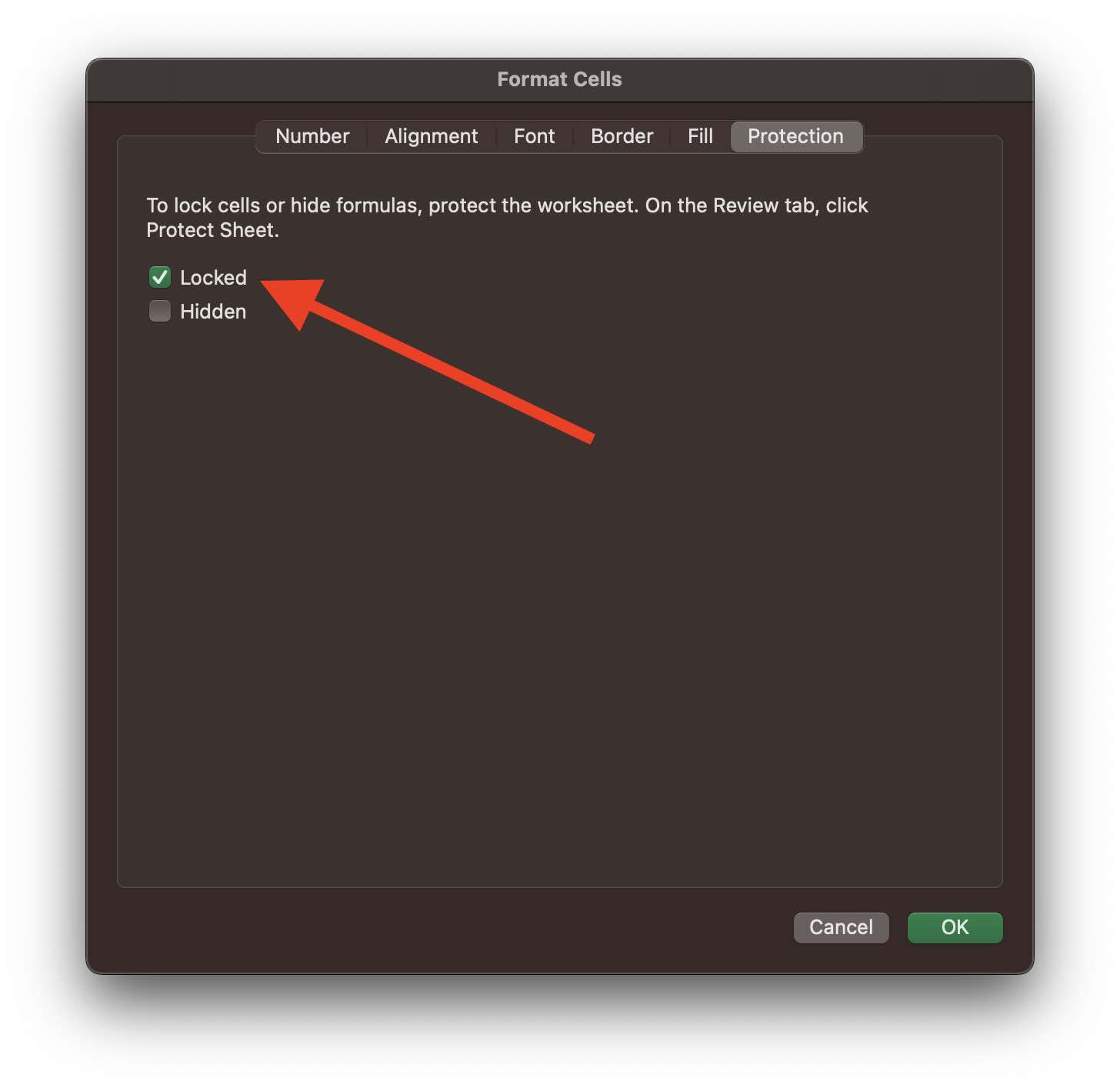
- Step 5: Now on the Ribbins, select Review tab.
- Step 6: Click on Protect Sheet.
- Step 7: Now:
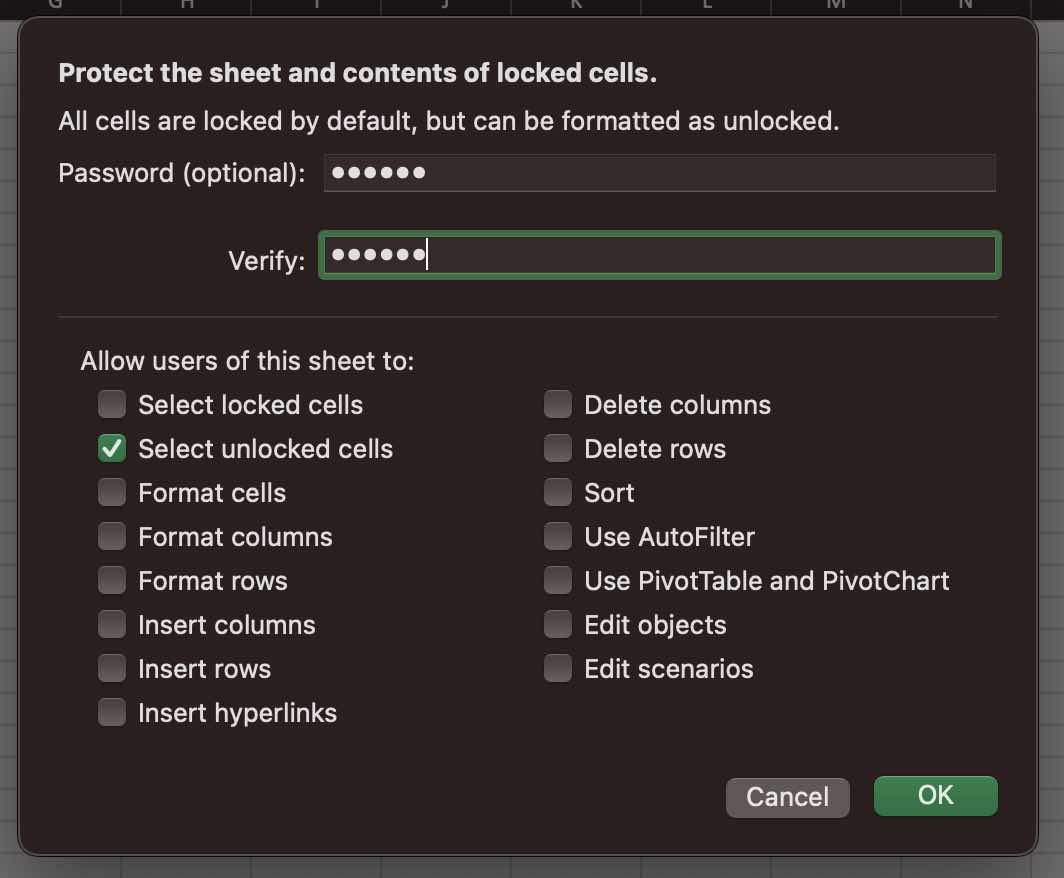
- Step 7: Now enter the Password and Verify it.
Facing issues? Have Questions? Post them here! I am happy to answer!
Author Info:
Rakesh (He/Him) has over 14+ years of experience in Web and Application development. He is the author of insightful How-To articles for Code2care.
Follow him on: X
You can also reach out to him via e-mail: rakesh@code2care.org
More Posts related to Windows,
- Fix Windows Update Error Code: 0x80070643
- How to Create Awesome Quizzes using Windows 365 Forms
- [Fix] Microsoft Windows Store error 0x00000005 (Windows 8/10/11)
- Windows 365: Restore Deleted Distribution Group using Admin Center (Active Directory)
- How to Change Encoding of File from ANSI to UTF-8 in Windows Notepad
- How to Change the Default Shell in Windows Terminal App
- How to Create a Website (Webpage) using HTML on Windows Notepad
- How to Find the Location of Notepad on Windows 11
- How to locate Python Installation on Windows (10/11)
- Top 5 Fonts for Windows Notepad
- Fix: Windows Update Error Code: 0x800f0922
- Office.com downloading zero byte file name prelanding on Safari browser
- How to Search in Notepad Application on Windows
- Cannot access Windows application shortcuts on Start menu and Taskbar
- How to add Solver Add-in in Microsoft Excel on Mac
- How to Freeze Top Row in Excel for Mac
- [Fix] Microsoft Windows OneDrive 0x8007018b Error Code
- Mac: Sign in Required We cant upload or download your changes because your cached credentials have expired [Word Excel]
- Grep Alternative for Windows CMD or PowerShell: findstr
- Fix: Failed in attempting to update the source: winget
- How to lock cells in Microsoft Excel for Mac
- Enable Cloud Based Clipboard for Images and Text on Windows 10/11
- How to update Microsoft Excel on Mac
- How to Make a Windows Notepad File Read-Only
- sudo is not recognized as an internal or external command
More Posts:
- How to create MD5 digest in Notepad++ - NotepadPlusPlus
- Word count in Sublime Text Editor - Sublime-Text
- Read/Write Java Object to a File - Java
- This class should be public (android.support.v7.internal.widget.ActionBarView.HomeView) Lint Error - Android
- How to know the Docker Sandbox ID of a Container Network? - Docker
- Make a list bullet and numbering in TextEdit on Mac - MacOS
- Fix: Error: error:0308010C:digital envelope routines::unsupported NodeJs/Vue/React - JavaScript
- How to Show the Status Bar on Windows 11 New Notepad - Windows-11