TextEdit Application on the Mac lets you create rich text files, hence it is possible to add text formatting like lists.
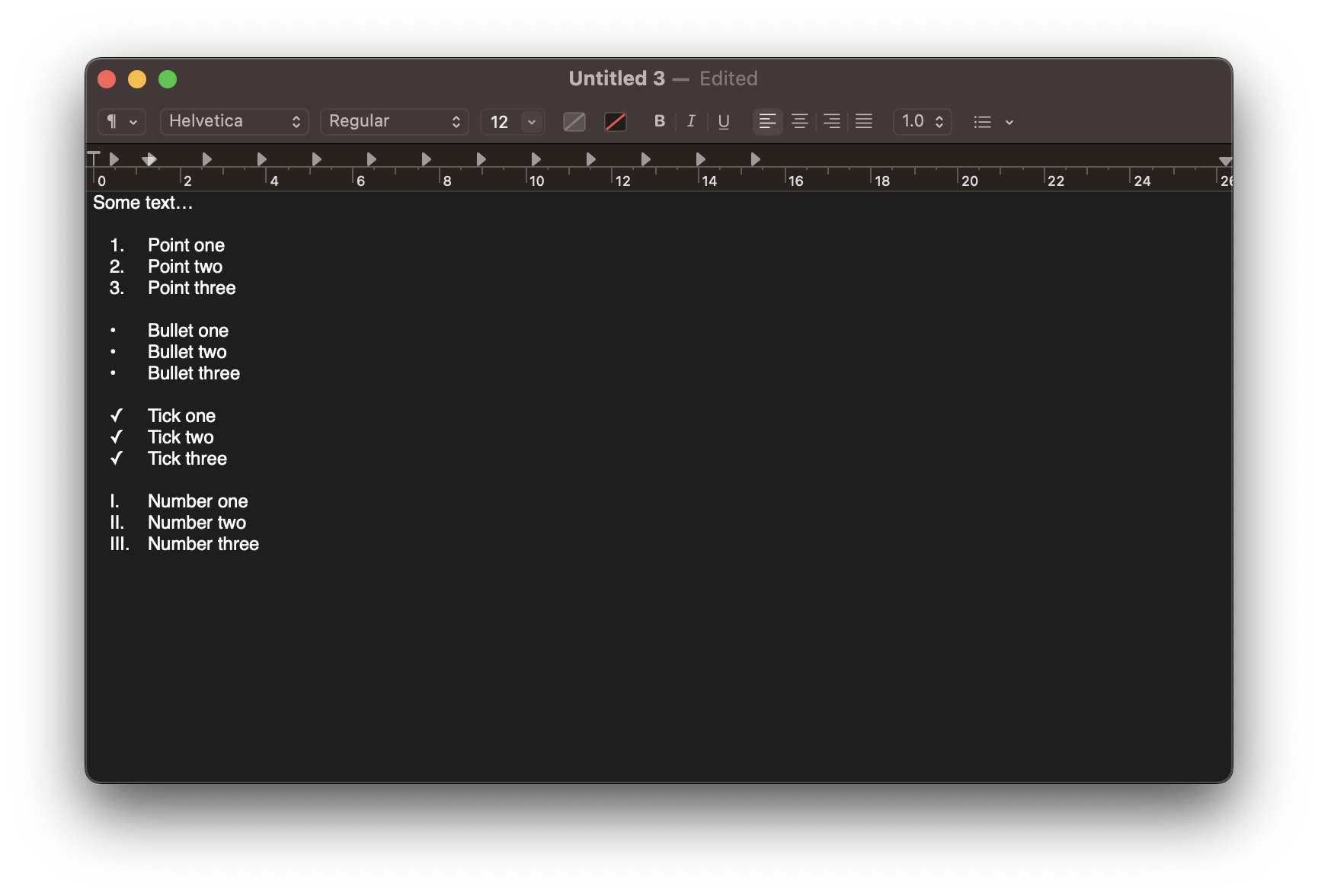
If you want to add a bullet point or numbering list within your text file, you can do that as follows,
- Open TextEdit app.
- Make sure you have Rich Text option enabled under Menu: TextEdit -> Preferences/Settings -> New Document.
- Now click on "List bullets and numbering" option and you should see options,
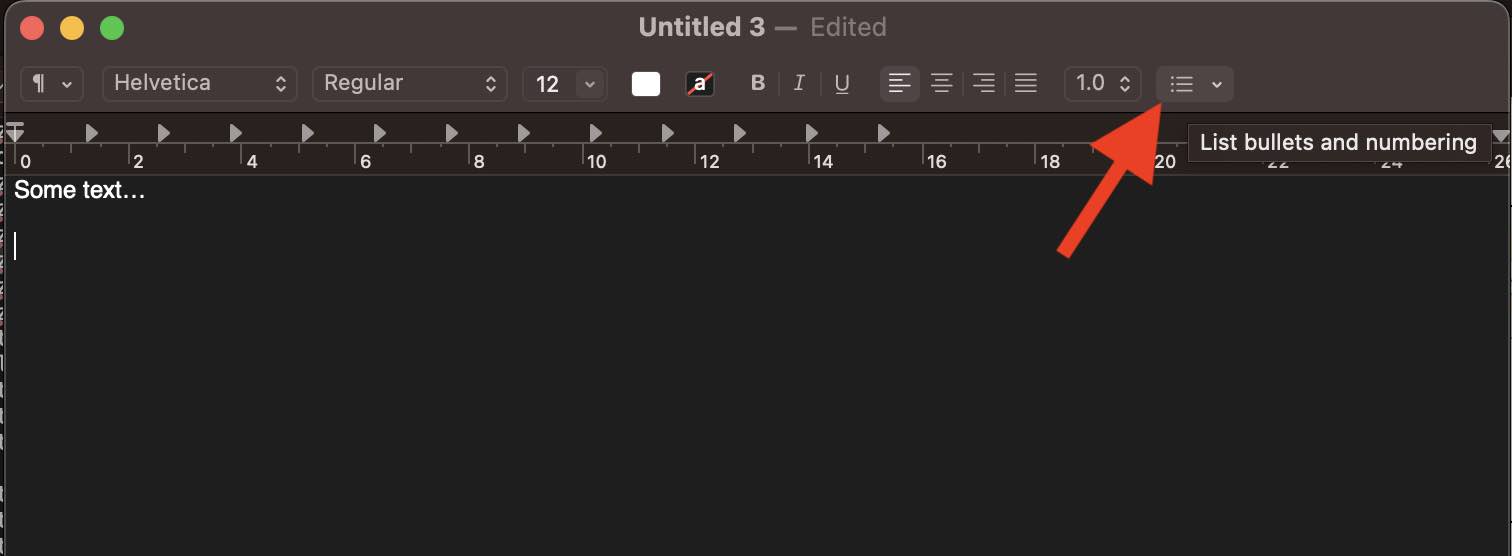
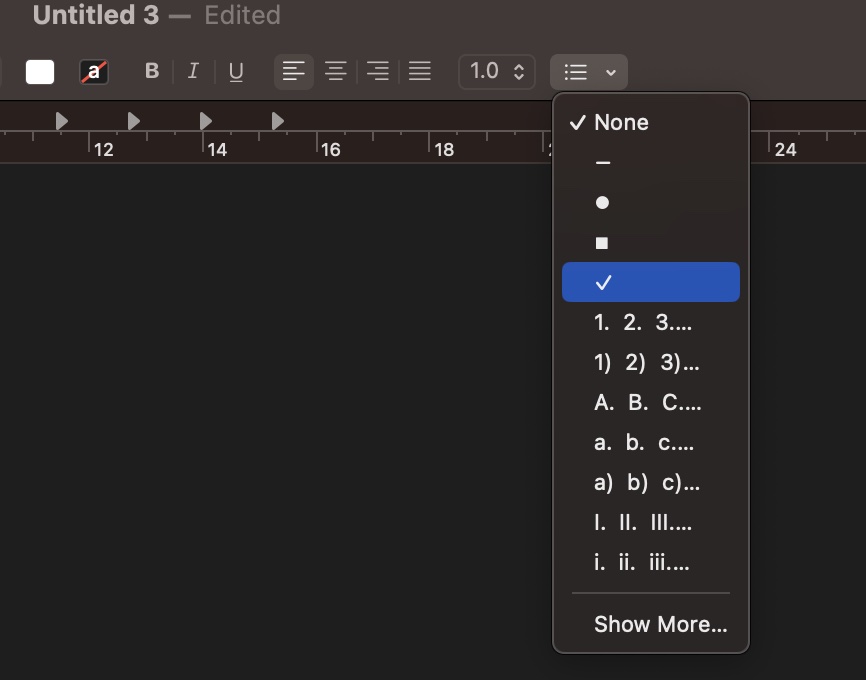
- Select the option you need and when you press enter, the list should continue in sequence.
Example:1. Point one 2. Point two 3. Point three • Bullet one • Bullet two • Bullet three ✓ Tick one ✓ Tick two ✓ Tick three I. Number one II. Number two III. Number threeNone - • ▪ ✓ 1. 2. 3.. 1) 2) 3).. A. B. C.... a. b. c.... a) b) c).. Show More...
Facing issues? Have Questions? Post them here! I am happy to answer!
Author Info:
Rakesh (He/Him) has over 14+ years of experience in Web and Application development. He is the author of insightful How-To articles for Code2care.
Follow him on: X
You can also reach out to him via e-mail: rakesh@code2care.org
More Posts related to MacOS,
- How to show line numbers in Nano on Mac
- How to install Jupyter Notebook on macOS Sonoma
- How to Disable Remote Management using Mac Terminal
- Test internet speed using macOS Terminal command
- Docker Desktop needs privileged access macOS
- Google Search Hot Trends Screensaver for Mac OS X
- How to do calculations in Mac Terminal
- How to make TextEdit the default text Editor on Mac
- How to Show Full Website Address on Safari for Mac (Ventura/Sonoma)
- The Zsh Shell - Mac Tutorial
- Opening mac Terminal
- How to change the name of your Mac running on macOS Ventura 13
- How to find the Battery Cycle Count on macOS Ventura
- How to set an emoji as Zsh terminal prompt in macOS
- How to access Trash Folder using Mac Terminal Command
- macOS Ventura XCode Command Line Tools Installation
- Hide Bluetooth icon on Mac Menu Bar macOS Ventura 13
- How to run .sh file in Mac Terminal
- Terminal Command to get the list of available shells in macOS
- How to see Storage Information on macOS Ventura
- How to Go To /usr/local/bin on Mac Terminal?
- How to do screen recording on Mac
- How to Find File and Directory Size in Mac Terminal
- Open .bash_profile File in TextEdit using Terminal
- Remove Now Playing icon from macOS Big Sur Menu Bar
More Posts:
- How to Add a horizontal line in Android Layout - Android
- Calculate days between dates using dateutils ddiff command - Linux
- Reading JSON file in Python with Examples - Python
- Error 404 Tomcat homepage http://localhost:8080/ not displayed - Tomcat
- 5+ Fibonacci number Series Java Program Examples [ 0 1 1 2 3 ..] - Java
- pip install see the list of all available versions of package - PIP
- Tomcat Manager Default Username and Password - Tomcat
- Open Terminal in Finder Current Location - MacOS