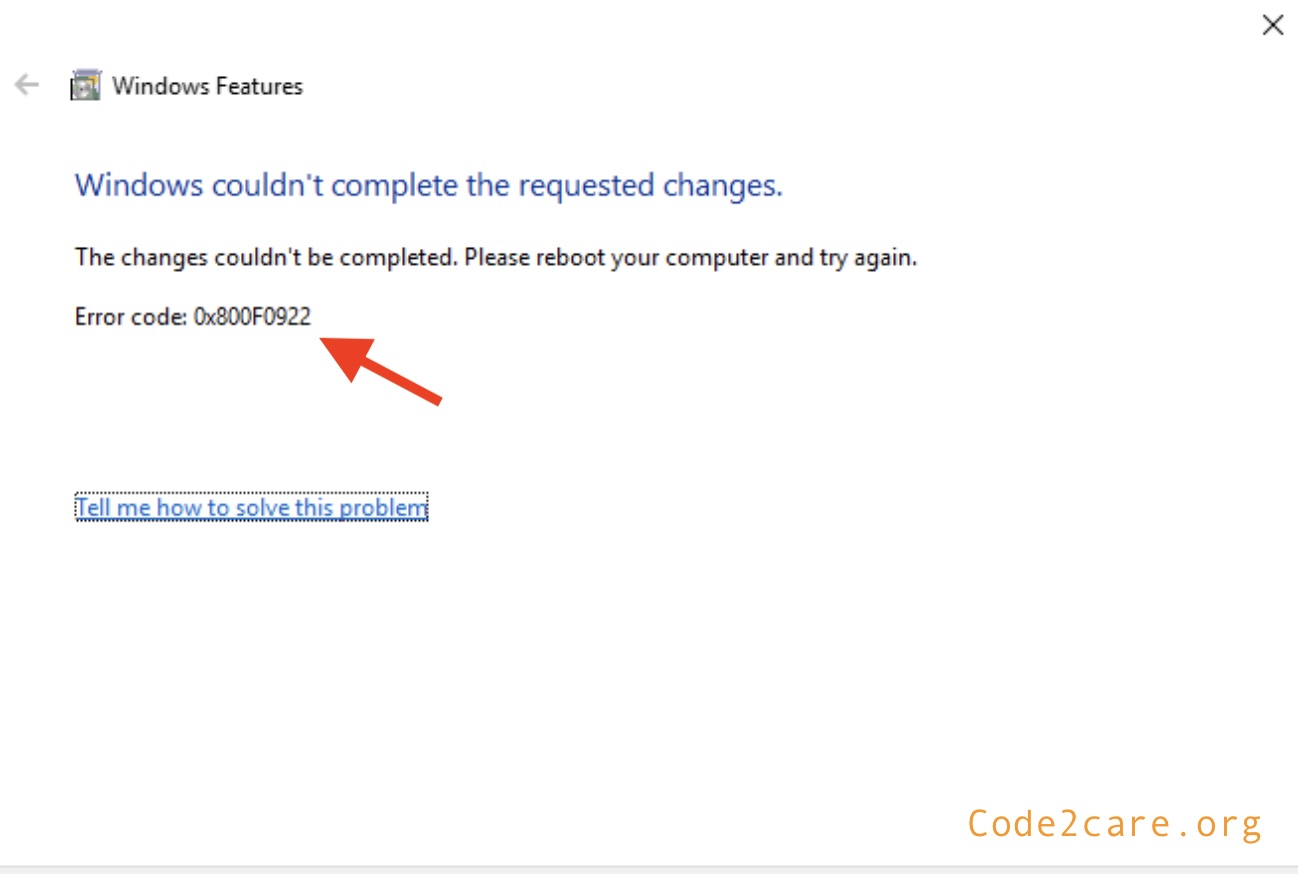
Windows couldn't complete the requested changes.
The changes couldn't be completed. Please reboot your computer and try again.
Error Code: 0x800f0922 Reason for Error Code: 0x800f0922
- There is no sufficient disk space available to install the updates.
- There could be some conflicts with 3rd party applications.
- There could be some network-related issues.
The error code "0x800f0922" is a very common error that usually occurs during updates installation for Windows 10 or 11, the reason for this error can be one of the below,
If we take a look at the Windows Update common errors and mitigation page, we have this information.
| Message | Description | Mitigation |
|---|---|---|
| 0x800f0922: CBS_E_INSTALLERS_FAILED | The July cumulative update failed to be installed on Windows Server 2016 | In the CBS.log, you may find that updates sometimes roll back when License and Product key tokens fail to be updated. This issue can be resolved by adding write permissions for the "User" and "Network Service" accounts to the C:\Windows\System32\spp\ folder. |
How to fix the issue
- Make sure that you have enough disk space to install the updates. If not try to make some space and try again.
- Make sure that you have a stable network connection. Try with another Wifi connection to see if it helps.
- Also make sure that your Antivirus or firewall is not interfering with the software update installation. Try to turn off the firewall and check.
- You can try downloading the Windows Update Catalog (KB) manually from Windows Website: https://catalog.update.microsoft.com/Home.aspx
- Make sure that you have the latest version of NET Framework installed.
- Make sure that you have not connected external devices such as a pen drive or an external hard disk.
- Make sure that the License and Product key tokens are updated. You can address this by granting write permissions to the "User" and "Network Service" accounts for the C:\Windows\System32\spp\ folder.
Below is the answer I got from Microsoft Virtual Agent:
-
Try to identify the command that failed:
- On the affected computer, go to the %Windir%\logs\CBS folder (%Windir% represents the Windows directory on the computer’s system drive).
- Use a text editor to open the most recent CBS.log file, and search for a “, error” string.
- When you find this string, note the timestamp of that log entry and examine the log entries that precede that time. One of those entries should identify the command that failed
Facing issues? Have Questions? Post them here! I am happy to answer!
Author Info:
Rakesh (He/Him) has over 14+ years of experience in Web and Application development. He is the author of insightful How-To articles for Code2care.
Follow him on: X
You can also reach out to him via e-mail: rakesh@code2care.org
More Posts related to Windows,
- Fix Windows Update Error Code: 0x80070643
- How to Create Awesome Quizzes using Windows 365 Forms
- [Fix] Microsoft Windows Store error 0x00000005 (Windows 8/10/11)
- Windows 365: Restore Deleted Distribution Group using Admin Center (Active Directory)
- How to Change Encoding of File from ANSI to UTF-8 in Windows Notepad
- How to Change the Default Shell in Windows Terminal App
- How to Create a Website (Webpage) using HTML on Windows Notepad
- How to Find the Location of Notepad on Windows 11
- How to locate Python Installation on Windows (10/11)
- Top 5 Fonts for Windows Notepad
- Fix: Windows Update Error Code: 0x800f0922
- Office.com downloading zero byte file name prelanding on Safari browser
- How to Search in Notepad Application on Windows
- Cannot access Windows application shortcuts on Start menu and Taskbar
- How to add Solver Add-in in Microsoft Excel on Mac
- How to Freeze Top Row in Excel for Mac
- [Fix] Microsoft Windows OneDrive 0x8007018b Error Code
- Mac: Sign in Required We cant upload or download your changes because your cached credentials have expired [Word Excel]
- Grep Alternative for Windows CMD or PowerShell: findstr
- Fix: Failed in attempting to update the source: winget
- How to lock cells in Microsoft Excel for Mac
- Enable Cloud Based Clipboard for Images and Text on Windows 10/11
- How to update Microsoft Excel on Mac
- How to Make a Windows Notepad File Read-Only
- sudo is not recognized as an internal or external command
More Posts:
- [Solved] Dynamic Web Module 3.0 requires Java 1.6 or newer Mac OSX - Mac-OS-X
- java: ']' expected error [fixed] - Java
- Meaning of [::-1] in Python Slicing - Python
- How to Add New Entry to ZSH PATH - zsh
- How to Make Microsoft Excel Default Application on Mac - MacOS
- Center Align TextView Android Horizontally or Vertically - Android
- Keyboard shortcut to close tab in Notepad++ - NotepadPlusPlus
- How to install npm on Ubuntu - Linux