To change encoding of file from ANSI to UTF-8 in Windows Notepad you can follow the below steps.
- Open the file with Notepad.
- Now go to File > Save as or press Control + Shift + S
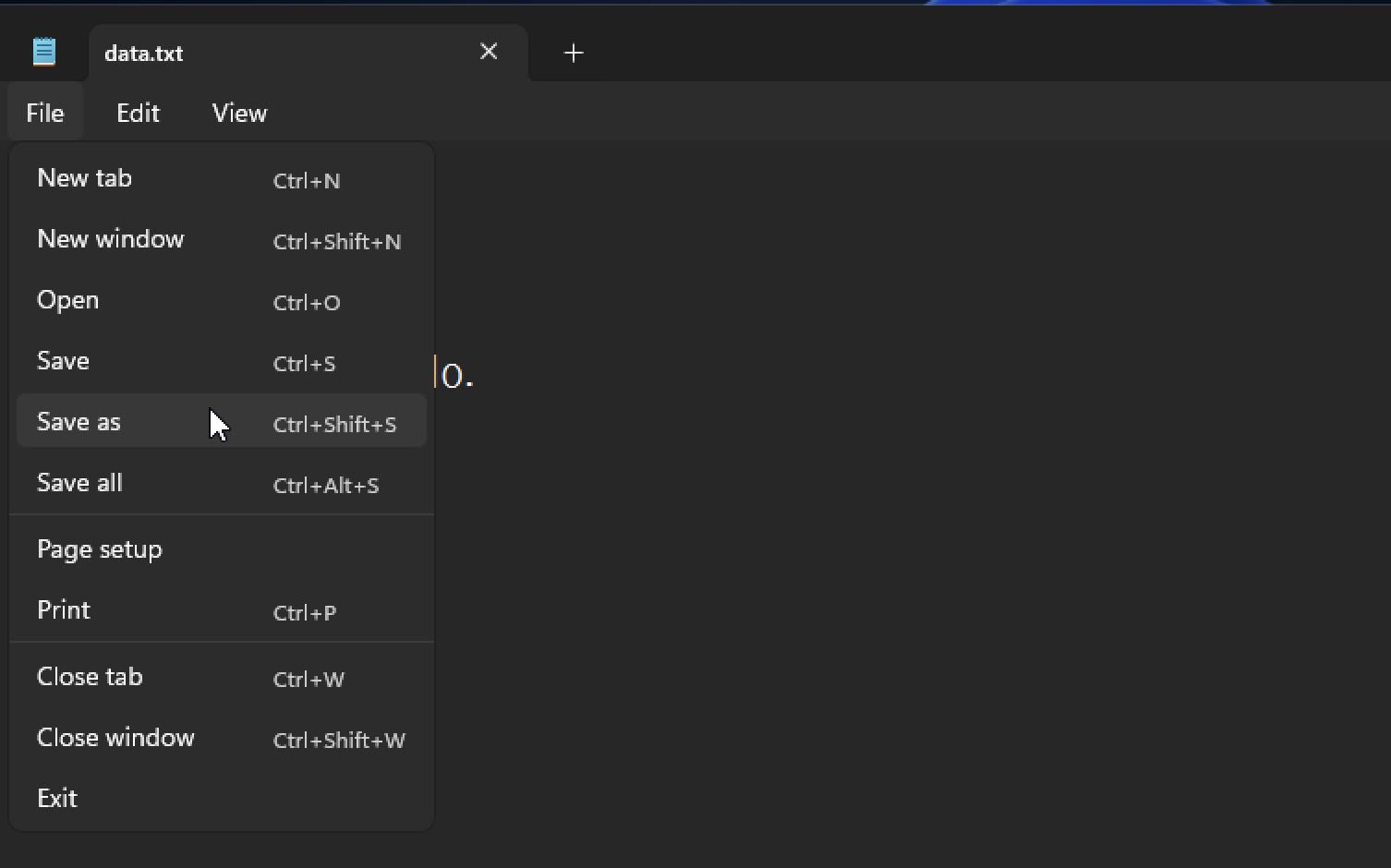
- Now under Encoding dropdown, select UTF-8.
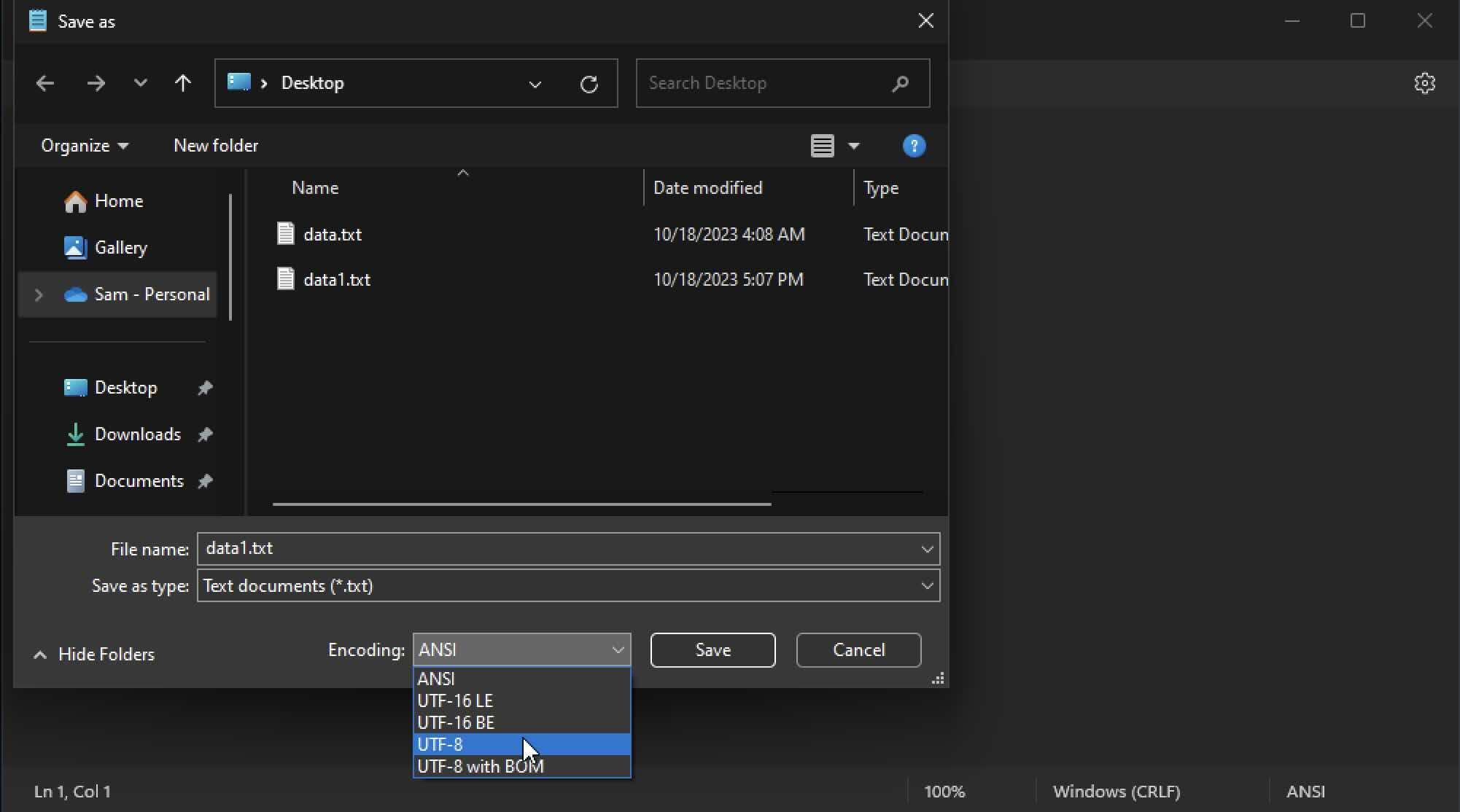
- Click Save (you will see a prompt file already exits! Do you want to replace it? Click Yes)
Now the file encoding will be changed to UTF-8.
File Encoding Options in Windows Notepad App
UTF-16 LE
UTF-16 BE
UTF-8
UTF-8 with BOMFacing issues? Have Questions? Post them here! I am happy to answer!
Author Info:
Rakesh (He/Him) has over 14+ years of experience in Web and Application development. He is the author of insightful How-To articles for Code2care.
Follow him on: X
You can also reach out to him via e-mail: rakesh@code2care.org
More Posts related to Windows,
- Fix Windows Update Error Code: 0x80070643
- How to Create Awesome Quizzes using Windows 365 Forms
- [Fix] Microsoft Windows Store error 0x00000005 (Windows 8/10/11)
- Windows 365: Restore Deleted Distribution Group using Admin Center (Active Directory)
- How to Change Encoding of File from ANSI to UTF-8 in Windows Notepad
- How to Change the Default Shell in Windows Terminal App
- How to Create a Website (Webpage) using HTML on Windows Notepad
- How to Find the Location of Notepad on Windows 11
- How to locate Python Installation on Windows (10/11)
- Top 5 Fonts for Windows Notepad
- Fix: Windows Update Error Code: 0x800f0922
- Office.com downloading zero byte file name prelanding on Safari browser
- How to Search in Notepad Application on Windows
- Cannot access Windows application shortcuts on Start menu and Taskbar
- How to add Solver Add-in in Microsoft Excel on Mac
- How to Freeze Top Row in Excel for Mac
- [Fix] Microsoft Windows OneDrive 0x8007018b Error Code
- Mac: Sign in Required We cant upload or download your changes because your cached credentials have expired [Word Excel]
- Grep Alternative for Windows CMD or PowerShell: findstr
- Fix: Failed in attempting to update the source: winget
- How to lock cells in Microsoft Excel for Mac
- Enable Cloud Based Clipboard for Images and Text on Windows 10/11
- How to update Microsoft Excel on Mac
- How to Make a Windows Notepad File Read-Only
- sudo is not recognized as an internal or external command
More Posts:
- macOS Ventura: In order to use Xcode.app you need to update to the latest version - MacOS
- Set Title to Android AlertDialog - Android
- Sharepoint Server 2016 installation Prerequisites with download links - SharePoint
- How to Download and Install Roblox Studio on Mac (M1/M2/Intel) - MacOS
- WhatsApp Web escanner - WhatsApp
- Ways to create objects in JavaScript - JavaScript
- How to close all tabs of Notepad++? - NotepadPlusPlus
- How to open new Terminal using Bash Command - Bash
