Just like Roblox, you will not find the Roblox Studio App on the Mac App Store, you will need to get it from their Offical website to get it installed, in this article we see steps to how to download and install Roblox Studio on a Mac.
Steps to Download Roblox on Mac
- Open your Web Browser (Safari/Chrome/Firebox)
- Visit the URL: https://create.roblox.com
- Scroll down and click on the Start Creating button.
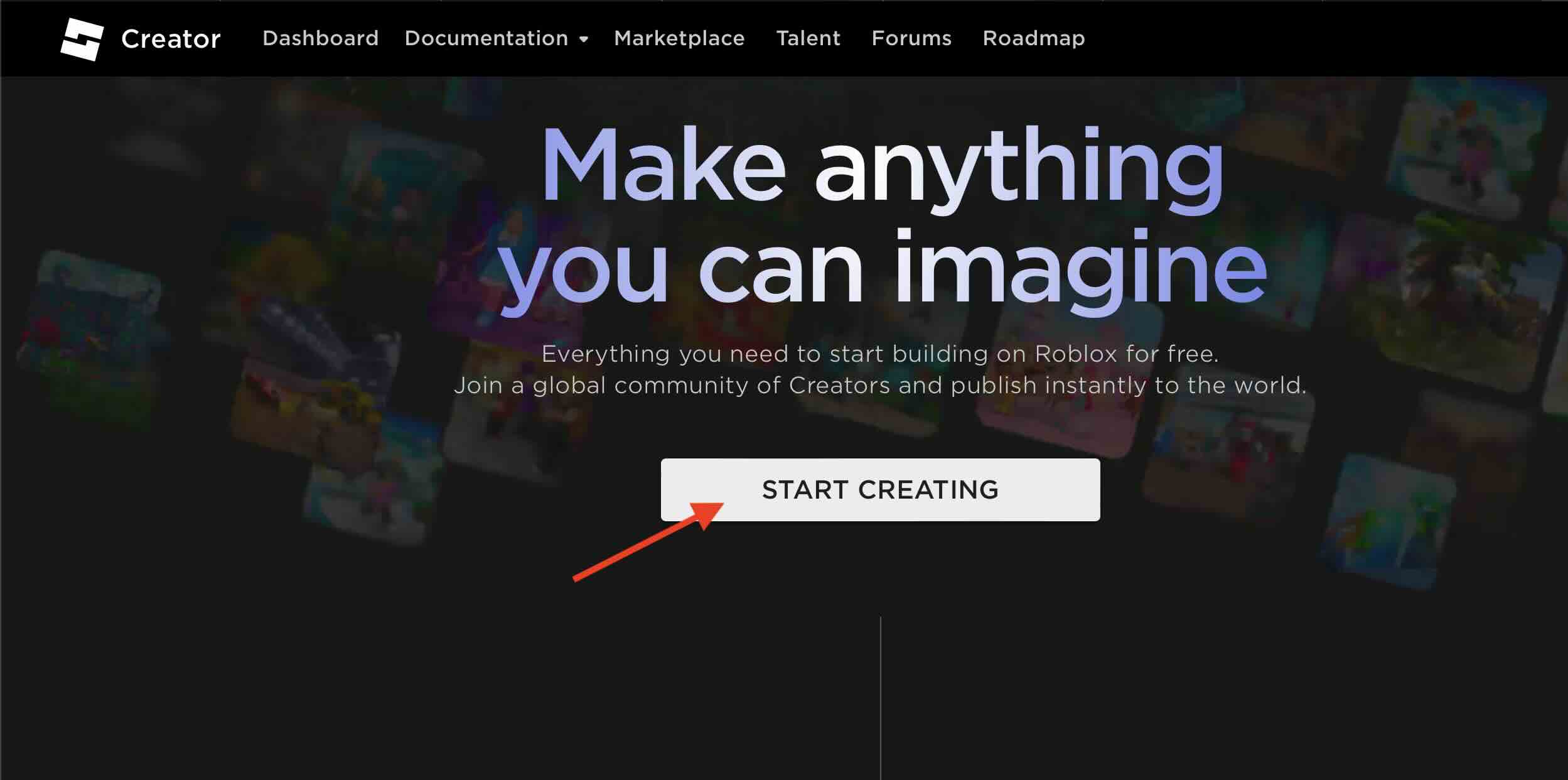
- Next you will see the screen "Checking For Roblox Studio..."
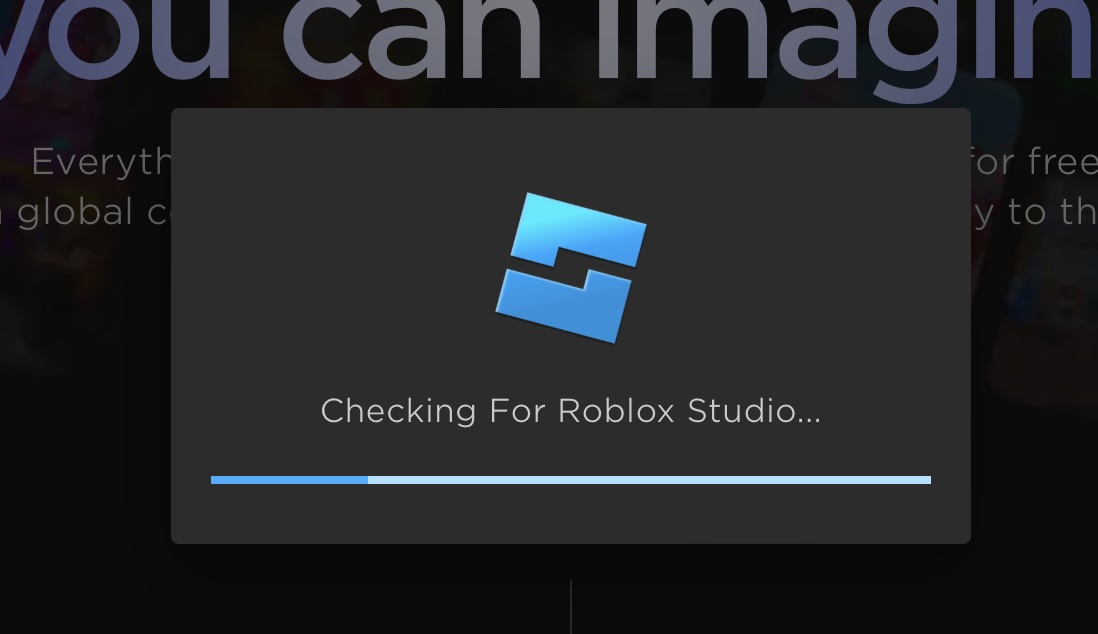
- If on Safari, you will see a message Do you want to allow downloads on "create.roblox.com"?, click on Allow.
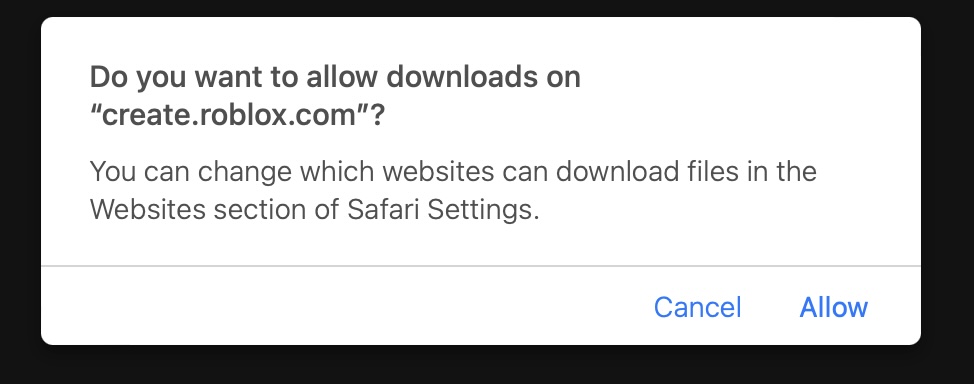
- The RobloxStudio.dmg will now get downloaded on your Mac Downloads folder.
How to Install Roblox Studio on Mac
Once the download of the setup is complete, you can install it on your Mac (M1/M2/Intel) by following the below steps.
- Go to Downloads folder and click on the Roblox_Studio.dmg setup file.
- You will see the icon for RobloxStudioInstaller, click on it.
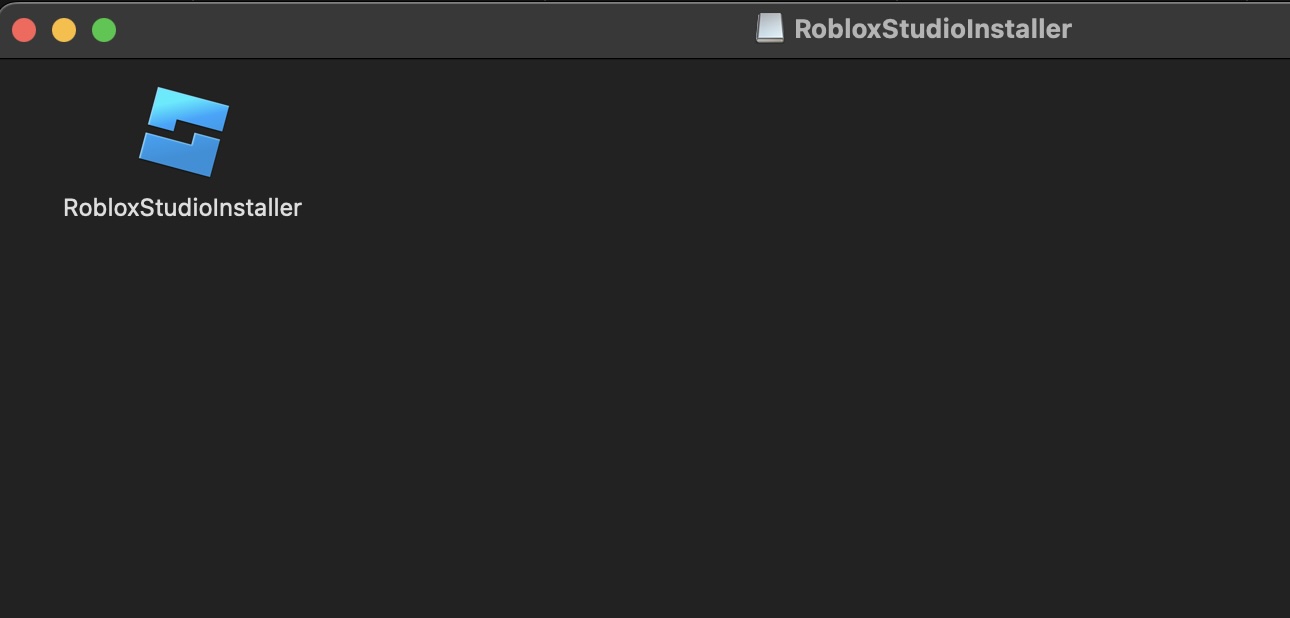
- Next, you will see a warning message - "RobloxStudiolnstaller is an app downloaded from the Internet. Are you sure you want to open it?" click on OPEN.
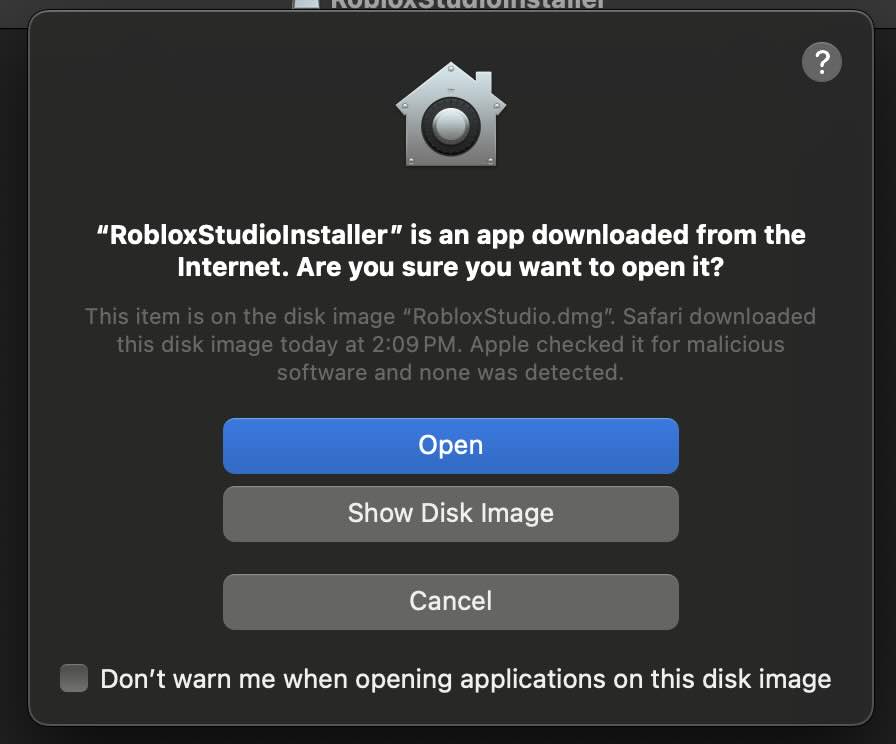
- Next, you will see a progress bar with the message "Configuring ROBLOX Studio..." which may take a while to complete,
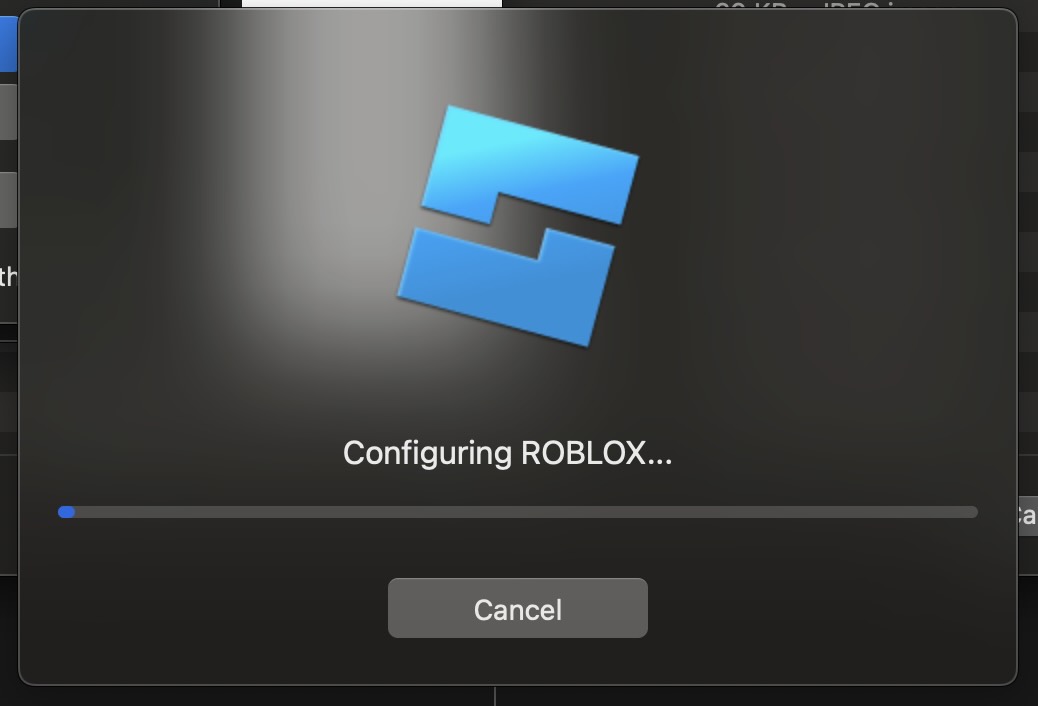
- Once the setup completes, you will see the Sign In/Sign Up page.
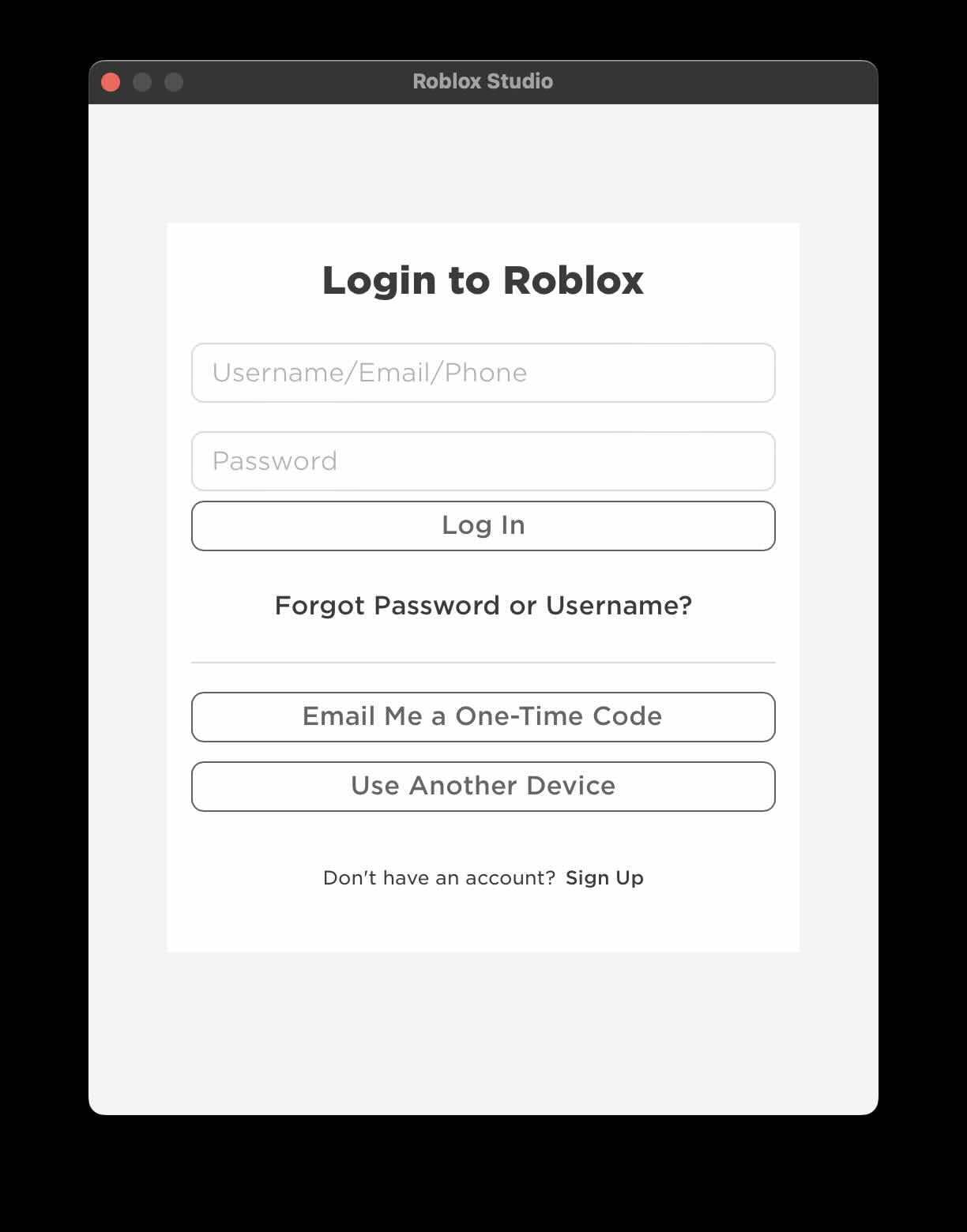
- Once you finish this step, you will have access to Roblox Studio officially on your Mac!
Facing issues? Have Questions? Post them here! I am happy to answer!
Author Info:
Rakesh (He/Him) has over 14+ years of experience in Web and Application development. He is the author of insightful How-To articles for Code2care.
Follow him on: X
You can also reach out to him via e-mail: rakesh@code2care.org
More Posts related to MacOS,
- How to show line numbers in Nano on Mac
- How to install Jupyter Notebook on macOS Sonoma
- How to Disable Remote Management using Mac Terminal
- Test internet speed using macOS Terminal command
- Docker Desktop needs privileged access macOS
- Google Search Hot Trends Screensaver for Mac OS X
- How to do calculations in Mac Terminal
- How to make TextEdit the default text Editor on Mac
- How to Show Full Website Address on Safari for Mac (Ventura/Sonoma)
- The Zsh Shell - Mac Tutorial
- Opening mac Terminal
- How to change the name of your Mac running on macOS Ventura 13
- How to find the Battery Cycle Count on macOS Ventura
- How to set an emoji as Zsh terminal prompt in macOS
- How to access Trash Folder using Mac Terminal Command
- macOS Ventura XCode Command Line Tools Installation
- Hide Bluetooth icon on Mac Menu Bar macOS Ventura 13
- How to run .sh file in Mac Terminal
- Terminal Command to get the list of available shells in macOS
- How to see Storage Information on macOS Ventura
- How to Go To /usr/local/bin on Mac Terminal?
- How to do screen recording on Mac
- How to Find File and Directory Size in Mac Terminal
- Open .bash_profile File in TextEdit using Terminal
- Remove Now Playing icon from macOS Big Sur Menu Bar
More Posts:
- Add Text at Start and End of Each Line Notepad++ - NotepadPlusPlus
- How to Comment out Code in PowerShell Script - Powershell
- How to make a Android button act as a toggle button - Android
- How to add hours and minutes to Java Instant - Java
- PHP 301 Redirect Permanently - PHP
- Round Number up to 2 decimal places in Python - Python
- Accept Only 0-9 Numbers RegEx Example - HowTos
- Take input argument from command line in Python Programming - Python