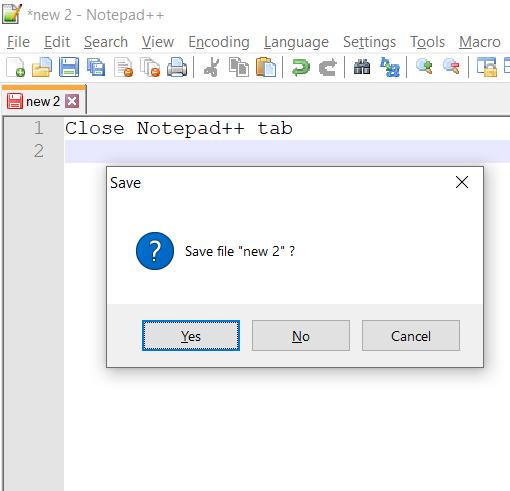
Most developers using a Windows system use Notepad++ to do day-to-day text and code quick editing, and as we all know, developers are keyboard short-cut savvy! If you are one of them and wondering how to close a tab using a keyboard shortcut, here is how,
- Open Notepad++,
- Be on the tab you want to close,
- Press Ctrl + W, this will close the tab you are in.
Note: If the tab is not saved and you try to close it you will get a pop-up saying, Save File?, select yes or no based on what you want to do with it.
More Posts related to NotepadPlusPlus,
- How to hide toolbar on Notepad++
- Change the default Line Encoding Notepad++ (CR LF)
- Notepad++ is about to exit prompt message
- How to force quit or kill Notepad++ Process
- Add Blank Lines Between Each Lines in Notepad++
- Install Notepad++ silently using Windows Powershell
- Prettify JSON in Notepad++
- Notepad++ Convert text from lower to upper case
- Must have CSV Plugins for Notepad++
- How to lock Notepad++ tabs?
- Column Mode Editing in Notepad++
- How to change background color in Notepad++
- Notepad++ sort by name with example
- How to rename a tab in Notepad++
- [Solved] Notepad++ Menu Bar Missing
- Where are Notepad++ temp unsaved files stored?
- Notepad++: How to add Quotes to CSV File
- How to check about details of Notepad++ text editor
- How to close all tabs of Notepad++?
- How choose alternate Tab Bar icon in Notepad++
- How to copy file name and path to clipboard in Notepad++
- Change default language highlighting in Notepad++
- Add Line Number before each line in Notepad++ using Column Editor
- Go to Line Number option in Windows Notepad
- How to show End of Line Characters in File using Notepad++
More Posts:
- SharePoint installation error - Setup is unable to proceed due to the following error This product requires Microsoft .Net Framework 4.5 - SharePoint
- [Fix] reCAPTCHA not working in Web Browser - Google
- Convert Java Object to JSON using Jackson Library - Java
- Fix Microsoft Teams Error code - 107 - Teams
- [Fix] Microsoft Teams No Network Connection Please check your network settings and try again. [2603] - Teams
- How to revert a single file from Git Repo - Git
- How to stop MongoDB Server running on Ubuntu - Ubuntu
- Can we move apps like WhatsApp, Facebook to external MicroSD card - WhatsApp