If you have a CSV file that you are working on with Notepad++ and want to add a new column at the start, end, or middle of it, then you should get the CSV Lint Plugin.
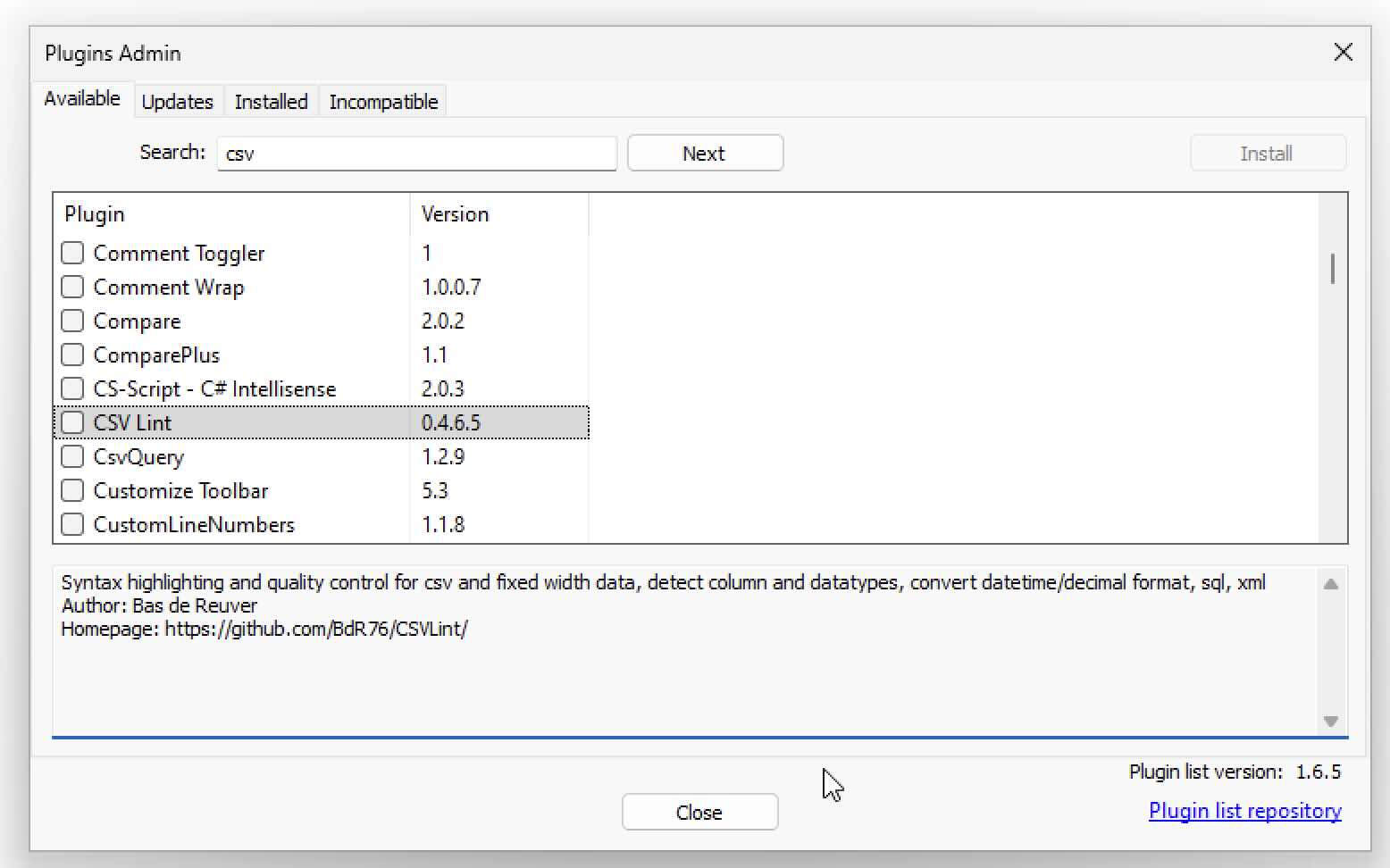
Once installed, go to Plugins: CSV Lint > CSV Lint Window
First click on the "Detect Columns" button, your CSV file will be validated and column headers will be detected.
Now click on "Add Column" to add a column. Now based on the original column you select, click Ok.
You will see that a new column will be introduced which you can edit and add data.
Day,Visits,Visits (2),Sales
1,2000,0000002000,10
2,2409,0000002409,14
3,3405,0000003405,30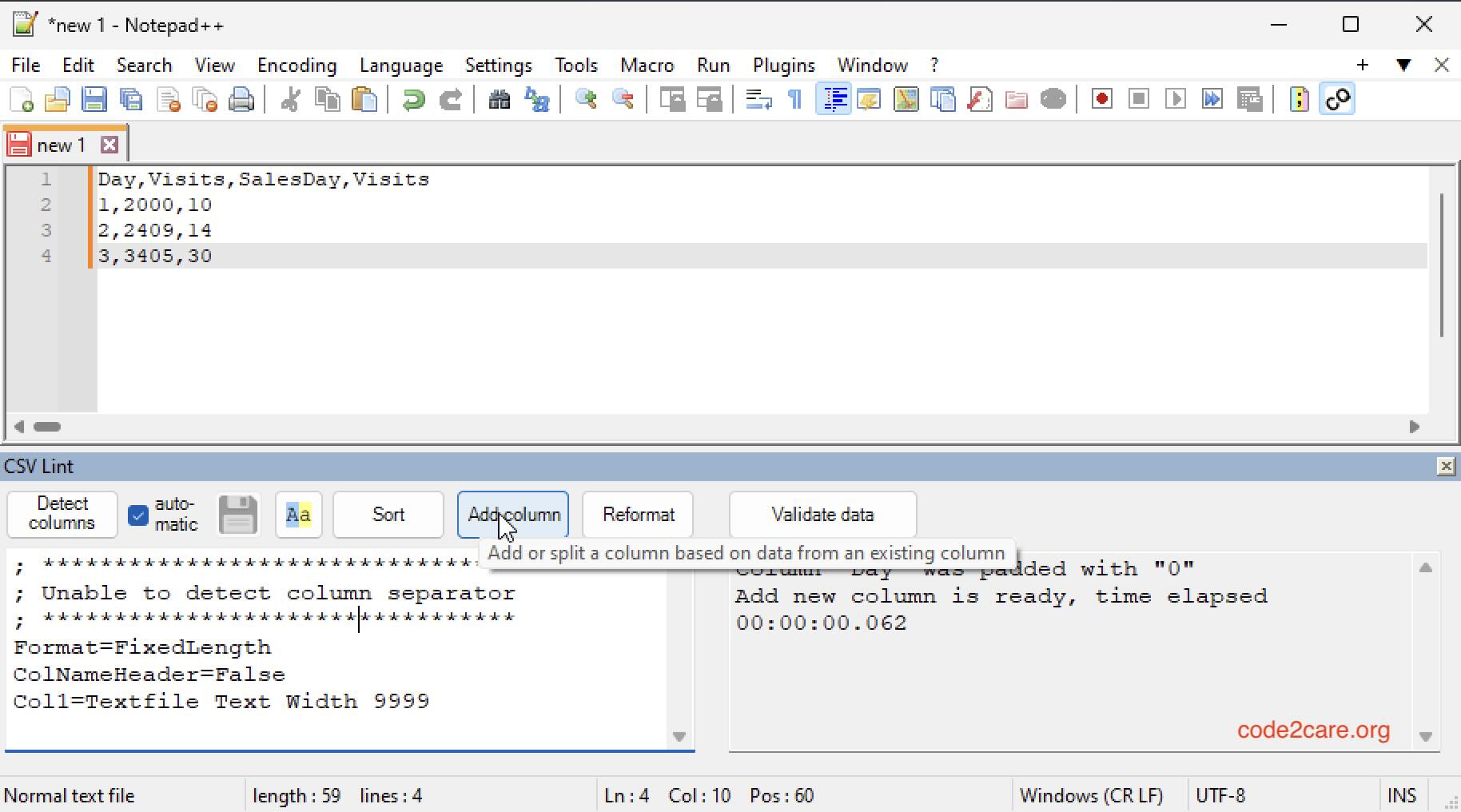
Facing issues? Have Questions? Post them here! I am happy to answer!
Rakesh (He/Him) has over 14+ years of experience in Web and Application development. He is the author of insightful How-To articles for Code2care.
Follow him on: X
You can also reach out to him via e-mail: rakesh@code2care.org
- How to hide toolbar on Notepad++
- Change the default Line Encoding Notepad++ (CR LF)
- Notepad++ is about to exit prompt message
- How to force quit or kill Notepad++ Process
- Add Blank Lines Between Each Lines in Notepad++
- Install Notepad++ silently using Windows Powershell
- Prettify JSON in Notepad++
- Notepad++ Convert text from lower to upper case
- Must have CSV Plugins for Notepad++
- How to lock Notepad++ tabs?
- Column Mode Editing in Notepad++
- How to change background color in Notepad++
- Notepad++ sort by name with example
- How to rename a tab in Notepad++
- [Solved] Notepad++ Menu Bar Missing
- Where are Notepad++ temp unsaved files stored?
- Notepad++: How to add Quotes to CSV File
- How to check about details of Notepad++ text editor
- How to close all tabs of Notepad++?
- How choose alternate Tab Bar icon in Notepad++
- How to copy file name and path to clipboard in Notepad++
- Change default language highlighting in Notepad++
- Add Line Number before each line in Notepad++ using Column Editor
- Go to Line Number option in Windows Notepad
- How to show End of Line Characters in File using Notepad++
- Java JDK 21 LTS Version Release Date (General Availability) - Java-JDK-21
- Plug-in com.android.ide.eclipse.adt was unable to lead class Error - Android
- What is HTTP 500 Internal Server Error Code on web browsers - HowTos
- How to delete a Python Virtual Environment - Python
- Microsoft Edge browser error on MAC - This page is having a problem Try coming back to it later - Microsoft
- Fix mySQL Error Cant connect to local MySQL server through socket /var/run/mysqld/mysqld.sock ERROR 2002 HY000 - MySQL
- How to Change Android Title Bar Color? - Android
- Installing AWS CLI Version 2 on macOS Sonoma using Terminal - AWS