Notepad++ is a great text editor for the Windows Operating System, it works great with a quick text and code editing. But at times you may also be using it as an alternative to Word Document, and you may wish if we had the option to highlight erred spellings,
Spellcheck is not by default available on Notepad++, we need to download it via the Plugin Admin, its called "DSpellCheck", below are the steps to enable spell check,
- Go to Plugins.. -> Plugin Admin..
- Search or look for DSpellCheck, Check the plugin and click Install
- You would be prompted that Notepad++ will get restarted post the update, so make sure you save all your work before the update.
- Once you click yes, Notepad++ will get restarted.
- Now you should see an ABC icon below the Menu bar, but you may see no text getting spellchecked.
- Note: you would require to install a language dictionary in order to highlight incorrect works to do that follow the below steps
- Go to Menu -> Plugins -> DSpellCheck
- Click on Download Dictionaries and get the language dictionary you want.
- Now you should see incorrect words getting highlighted.
⛏️ You can disable spell-check by going to Plugins -> DSpellCheck and uncheck "Spell check document automatically", or by simply clicking not the ABC icon below the menu bar!
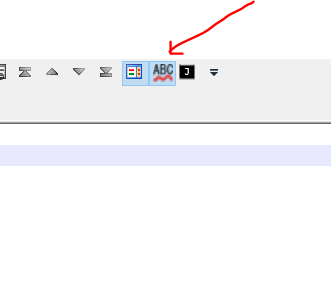
Enable or Disable Spellcheck in Notepad++
Details about the plugin:
Spell-checking with these main features:
- Underlining spelling mistakes
- Iterating through all mistakes in the document
- Finding mistakes only in comments and strings (For files with standard programming language syntax e.g. C++)
- Possible usage of multiple languages (dictionaries) simultaneously to do spell-checking.
- Getting suggestions for words by either using the default Notepad++ menu
or separate context menu called by special button appearing under the word.
- Able to add words to user dictionary or ignore them for the current session of Notepad++
- Using either the Hunspell library (included in the plugin) or Aspell library (needs to be installed).
- A lot of customizing is available from Plugin settings (Ignoring/Allowing
only specific files, Choosing delimiters for words, Maximum number of suggestions, etc)
- Support for downloading and removing Hunspell dictionaries through a user-friendly GUI interface
- Ability to quickly change the current language through a nice menu.
Author: Sergey Semushin
Homepage: https://github.com/Predelnik/DSpellCheckMore Posts related to NotepadPlusPlus,
- How to hide toolbar on Notepad++
- Change the default Line Encoding Notepad++ (CR LF)
- Notepad++ is about to exit prompt message
- How to force quit or kill Notepad++ Process
- Add Blank Lines Between Each Lines in Notepad++
- Install Notepad++ silently using Windows Powershell
- Prettify JSON in Notepad++
- Notepad++ Convert text from lower to upper case
- Must have CSV Plugins for Notepad++
- How to lock Notepad++ tabs?
- Column Mode Editing in Notepad++
- How to change background color in Notepad++
- Notepad++ sort by name with example
- How to rename a tab in Notepad++
- [Solved] Notepad++ Menu Bar Missing
- Where are Notepad++ temp unsaved files stored?
- Notepad++: How to add Quotes to CSV File
- How to check about details of Notepad++ text editor
- How to close all tabs of Notepad++?
- How choose alternate Tab Bar icon in Notepad++
- How to copy file name and path to clipboard in Notepad++
- Change default language highlighting in Notepad++
- Add Line Number before each line in Notepad++ using Column Editor
- Go to Line Number option in Windows Notepad
- How to show End of Line Characters in File using Notepad++
More Posts:
- Fix RabbitMQ: AuthenticationFailureException: ACCESS_REFUSED - Java
- [Tutorial] How to Customize Notepad++ Toolbar - NotepadPlusPlus
- SharePoint - The URL is invalid. It may refer to a nonexistent file or folder, or refer to a valid file or folder that is not in the current Web. - SharePoint
- How to create alias in macOS - MacOS
- How to install Packages in Sublime Text Editor - Sublime-Text
- Docker Desktop needs privileged access macOS - MacOS
- Building library Gradle Project Info: Downloading services.gradle.org - Android-Studio
- Convert String to LocalDate (using Java 8 Date Time API) - Java