The PROBLEM
The user receives the error message 'URL is invalid' while uploading the file to SharePoint Online or SharePoint 2013 document library. The problem is not limited to any specific file format, it may occur with Docx, xlsx, pdf, others.
The URL [file name] is invalid. It may refer to a nonexistent file or folder, or refer to a valid file or folder that is not on the current Web.
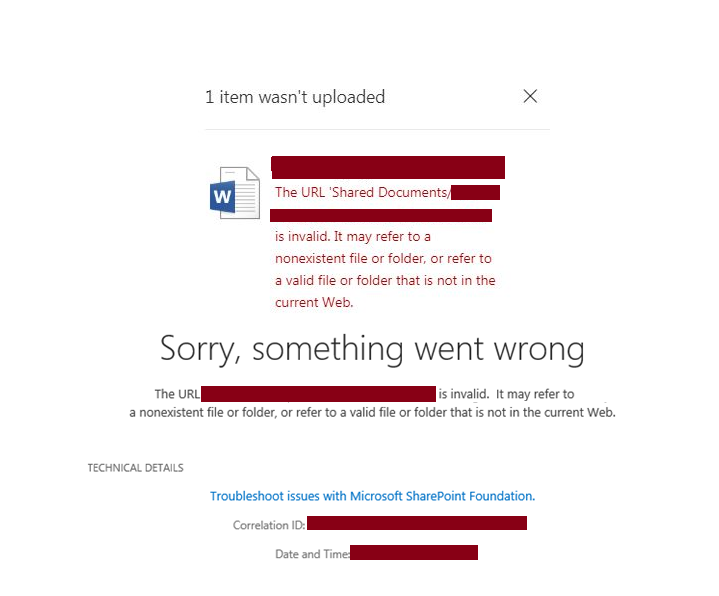
How to fix URL is invalid SharePoint error
Version ColumnThe problem may occur when the Version column is configured as an Indexed Column. Remove the Version column from the list of Indexed Columns to fix.
- Navigate to the library/list with problem.
- From Ribbon --> Library tab --> Library Settings.
- Click Fields --> Indexed Columns.
- Click Indexed Columns --> Version.
- Click Delete --> click OK.
- Re-upload the problematic file again.
Invalid Date
The problem may occur when the default value for date column is incorrect, maybe an invalid format. Make sure the value for the date/time filed is in the expected format.
Make necessary changes and re-try, the file should be uploaded now.
The problem maybe sometimes with the file itself and not the contents. Copy the contents to a new file and try uploading, this works in many cases.PE| More help with ULS logs
If you still can't figure out the problem, check SharePoint logs (C:\Program files\Common Files\Microsoft Shared\Web Server Extensions\14\LOGS) or ask Microsoft support to provide you the logs, deep dive into the logs to find the issue and fix. Contact Microsoft Support for further help
Have Questions? Post them here!
- SharePoint error - An exception occurred when trying to issue security token: This implementation is not part of the Windows Platform FIPS validated cryptographic algorithms..
- PowerShell iterate and get all SharePoint sites and sub sites
- SharePoint Online: Editing session has ended Message
- How to Share Microsoft SharePoint Site with Users or Groups
- How to delete SharePoint Online List Item using REST API
- SharePoint List excel import - This table exceeds the maximum number of supported rows
- How to disable SharePoint subsite creation option for owners
- SharePoint 2010 August 2015 Update KB3055049 - Duplicate Document ID issue bug fixed
- SharePoint Server 2016 Preview installation error - This Product Key isn't a valid Microsoft Office 2016 Product Key. Check that you've entered it correctly.
- How to upload file programmatically to SharePoint Document Library using Server Object Model C# .Net
- Access URL for SharePoint Tenant Admin Center (Online Office 365)
- Error when deleting SharePoint Online folder or file
- How to extend retiring SharePoint 2010 Workflows and continue with Office 365
- How to generate client id and secret to register SharePoint App with OAuth
- How to delete SharePoint List Item programmatically using C#.Net
- How to retrieve all SharePoint Online List Items using Rest API
- [Solved] SharePoint Search Internal server error exception
- Create SharePoint Site Collection using PowerShell New-SPSite
- Fix SharePoint PowerShell error - The term Get-SPweb is not recognized as the name of a cmdlet function script file or operable program
- How to enable anonymous public access for SharePoint Online site collection, file, folder without login ?
- SharePoint Server 2016 installation System Hardware requirements
- How to create SharePoint Online List Item using REST API
- Changed AD user display name showing old name in SharePoint
- Recommended size and resolution for SharePoint Online Site logo
- Microsoft 365: How to Turn Off Delve in SharePoint Online for All Users
- How to Add a horizontal line in Android Layout - Android
- Calculate days between dates using dateutils ddiff command - Linux
- Reading JSON file in Python with Examples - Python
- Error 404 Tomcat homepage http://localhost:8080/ not displayed - Tomcat
- 5+ Fibonacci number Series Java Program Examples [ 0 1 1 2 3 ..] - Java
- pip install see the list of all available versions of package - PIP
- Tomcat Manager Default Username and Password - Tomcat
- Open Terminal in Finder Current Location - MacOS