The common operation in text editing and formatting is to manage spaces, tabs, and line endings in a text document. Notepad++ has dedicated sections with functions to help users clean up or format their text documents as needed and it is called "Blank Operations" which you can find under Edit.
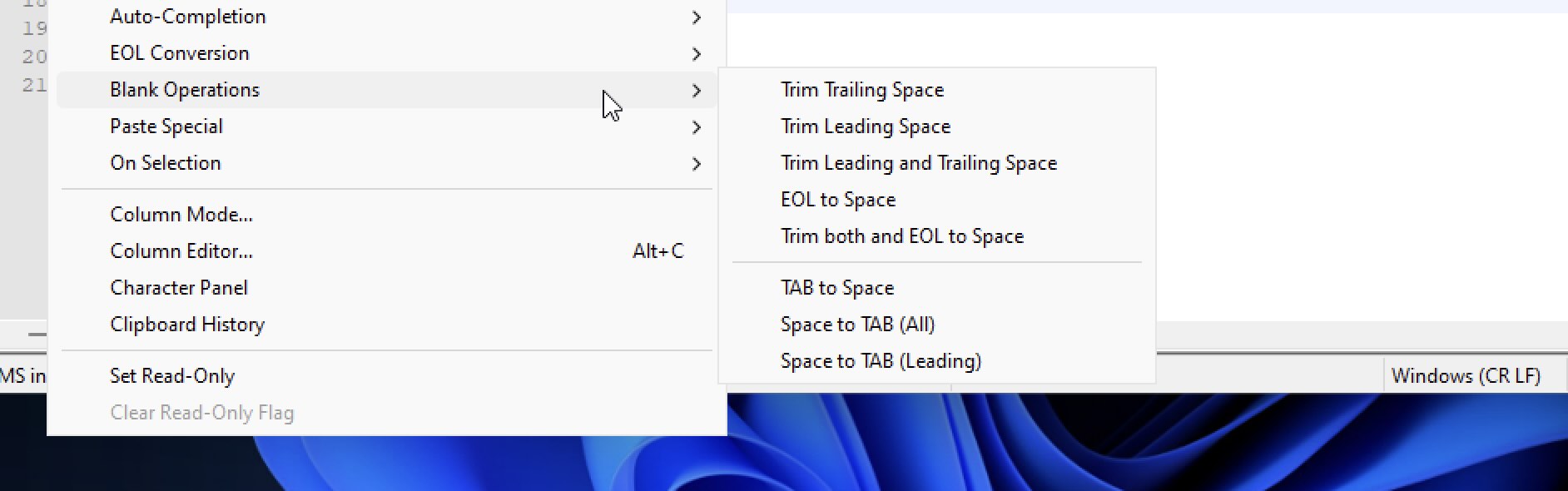
| Operation | Description |
|---|---|
| Trim Trailing Space | Removes any trailing (at the end) spaces from each line in a document. |
| Trim Leading Space | Removes any leading (at the beginning) spaces from each line in a document. |
| Trim Leading and Trailing Space | Removes both leading and trailing spaces from each line in a document. |
| EOL to Space | Replaces the end-of-line (EOL) characters with space, effectively joining lines into a paragraph. |
| Trim both and EOL to Space | Removes leading and trailing spaces and replaces EOL characters with spaces. |
| TAB to Space | Replaces tab characters with space characters. |
| Space to TAB (All) | Replaces consecutive spaces with tab characters throughout the document. |
| Space to TAB (Leading) | Replaces consecutive leading (at the beginning of each line) spaces with tab characters. |
Example:
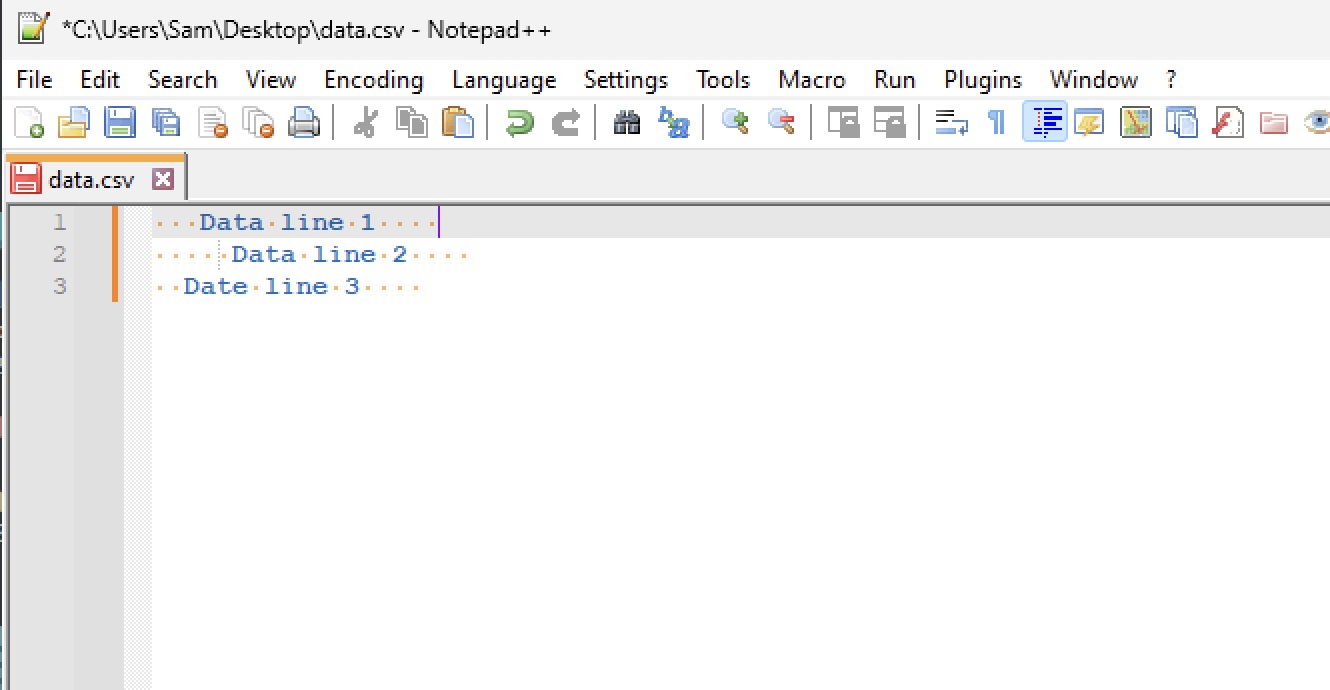
Now when we make use of the "Trim Leading and Trailing Space" we get our desired result as follows.
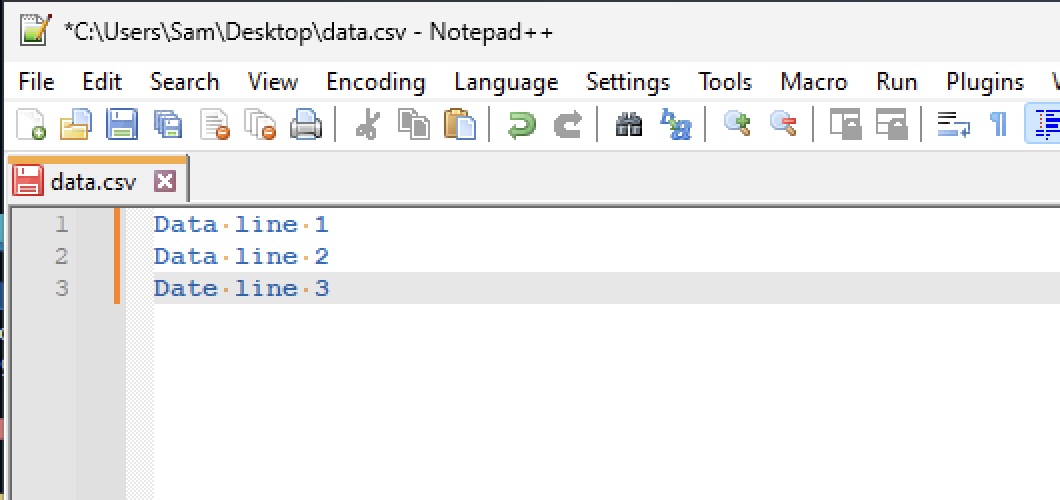
Facing issues? Have Questions? Post them here! I am happy to answer!
Author Info:
Rakesh (He/Him) has over 14+ years of experience in Web and Application development. He is the author of insightful How-To articles for Code2care.
Follow him on: X
You can also reach out to him via e-mail: rakesh@code2care.org
More Posts related to NotepadPlusPlus,
- How to hide toolbar on Notepad++
- Change the default Line Encoding Notepad++ (CR LF)
- Notepad++ is about to exit prompt message
- How to force quit or kill Notepad++ Process
- Add Blank Lines Between Each Lines in Notepad++
- Install Notepad++ silently using Windows Powershell
- Prettify JSON in Notepad++
- Notepad++ Convert text from lower to upper case
- Must have CSV Plugins for Notepad++
- How to lock Notepad++ tabs?
- Column Mode Editing in Notepad++
- How to change background color in Notepad++
- Notepad++ sort by name with example
- How to rename a tab in Notepad++
- [Solved] Notepad++ Menu Bar Missing
- Where are Notepad++ temp unsaved files stored?
- Notepad++: How to add Quotes to CSV File
- How to check about details of Notepad++ text editor
- How to close all tabs of Notepad++?
- How choose alternate Tab Bar icon in Notepad++
- How to copy file name and path to clipboard in Notepad++
- Change default language highlighting in Notepad++
- Add Line Number before each line in Notepad++ using Column Editor
- Go to Line Number option in Windows Notepad
- How to show End of Line Characters in File using Notepad++
More Posts:
- Adding internet permission to Android Project - Android
- How to Know the Build Version Details of Microsoft Office 365 Applications - Microsoft
- How to follow redirects in cURL Command Request - cURL
- Step-by-Step: How to install Flutter in Android Studio - Android-Studio
- View in File Explorer option missing in SharePoint Online Edge browser - SharePoint
- 29: Program to convert Python dict to dataframe - Python-Programs
- SharePoint list excel import error - Title is a required filed and can't be empty - SharePoint
- iOS 14 Volume Turned Down: Based on your headphone usage over the last seven days - Apple