If you are using Microsoft Office 365 Business or School Account and have been using Windows® 365 Applications such as Excel®, Word®, or PowerPoint® and are unsure what the Build Version you are using, then follow the below steps.
- Open Application - Excel®, Word®, or PowerPoint®.
- Now click on File.
- Next, Select Account.
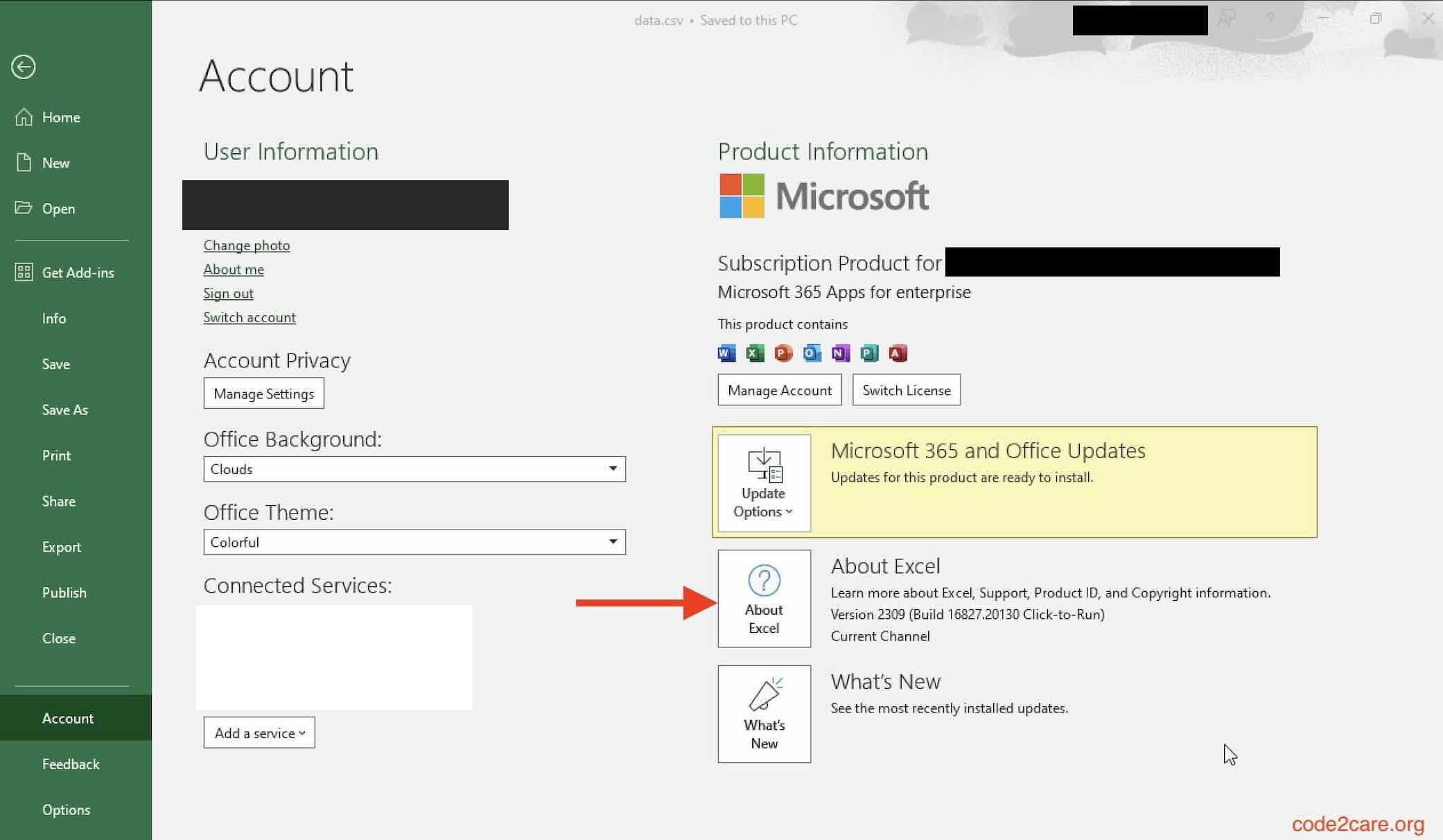
- Here click on "About Excel"
Here you will see build version for the Microsoft Application - example,
Microsoft® Excel® for Microsoft 365 MSO (Version 2309 Build 16.0.16827.20130) 64-bit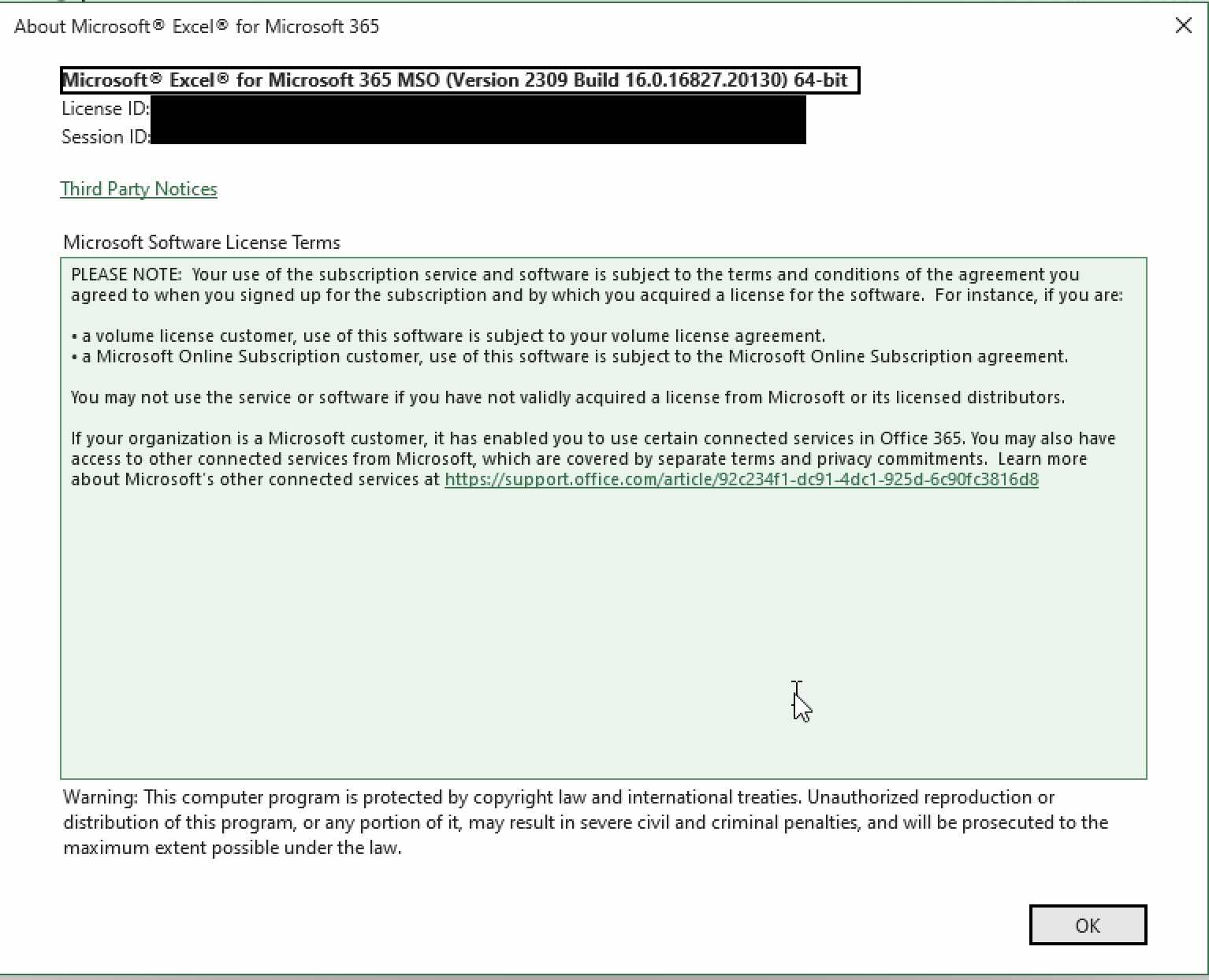
Facing issues? Have Questions? Post them here! I am happy to answer!
Author Info:
Rakesh (He/Him) has over 14+ years of experience in Web and Application development. He is the author of insightful How-To articles for Code2care.
Follow him on: X
You can also reach out to him via e-mail: rakesh@code2care.org
More Posts related to Microsoft,
- How to add Business Users using Microsoft 365 Admin Center
- Microsoft Office Mac Ventura: System Settings must be changed before Microsoft AutoUpdate can run
- Save TextEdit file as Microsoft Word File .docx extension
- Fix - Microsoft Windows Error Code: 0xA00F4244 NoCamerasAreAttached
- How to Save a Notepad file as Microsoft Excel file
- Customize Praise badge for Microsoft Teams with own images, values, brand
- Microsoft Stream - This may not be for you, It looks like you don't have permission to watch this video
- Visual Studio Code available for Apple Mac ARM64 build for native M1 processor support
- Fix: Xbox Error Code: 0x80190190
- Fix Error Code: 80090030 in Microsoft Outlook/Teams
- Microsoft Edge Fix: ERR_TUNNEL_CONNECTION_FAILED
- AADSTS90033: A transient error has occurred. Please try again. [Microsoft 365]
- Fix- Microsoft Word Pages Appear Black
- Microsoft Excel Fuzzy Lookup Add-in
- Graph API error when querying BookingBusinesses - ErrorExceededFindCountLimit, The GetBookingMailboxes request returned too many results
- Keyboard shortcuts to format Source code in Microsoft Visual Studio Code IDE
- Lost your iPhone? Regenerate QR Code for Microsoft Authenticator App
- [Fix] Microsoft Remote Desktop Error Code: 0x204
- How to Sync Microsoft Teams Calendar with Mac Calendar
- How to know file encoding in Microsoft Windows Notepad?
- Fix: Microsoft OneDrive We are currently experiencing technical difficulties
- Fix Microsoft Windows Update Error 80072EFE
- [fix] Microsoft Error Code 0x80004005 - Unspecified error
- How to add Data Analysis Add-in in Excel on Mac
- How to save a file as csv in Windows Notepad?
More Posts:
- Android Error Generating Final Archive - Debug Certificate Expired - Android
- Reset Font: Family, Style and Size of Notepad on Windows 11 to Default - Windows-11
- Fix Python WARNING: You are using pip version 19 however version 21 is available - PIP
- Steps to Enable Developer Mode on iOS 17 - iPhone and iPad - iOS
- How to Calculate the SHA Hash Value of a File in Java - Java
- How to Send Email using Java - Java
- 10 ways to Convert String to a Number in JavaScript - JavaScript
- Python raise error with message example - Python
