Do you know that Windows 10 and 11 or above have SSH pre-installed on them? Yes, Windows has a built-in OpenSSH client that you can use with the help of Windows Terminal.
You can find the SSH Client located at C:\Windows\System32\OpenSSH
How to use SSH on Windows 11 Terminal
- Press Windows key to open search and type Terminal and select "Windows Terminal".
- Now move to C:\Windows\System32\OpenSSH
cd C:\Windows\System32\OpenSSH - Now run the SSH command to connect to a server.
Syntax:
ssh username@remote-server
Example:
ssh mike@192.178.91.121The default port is 22.
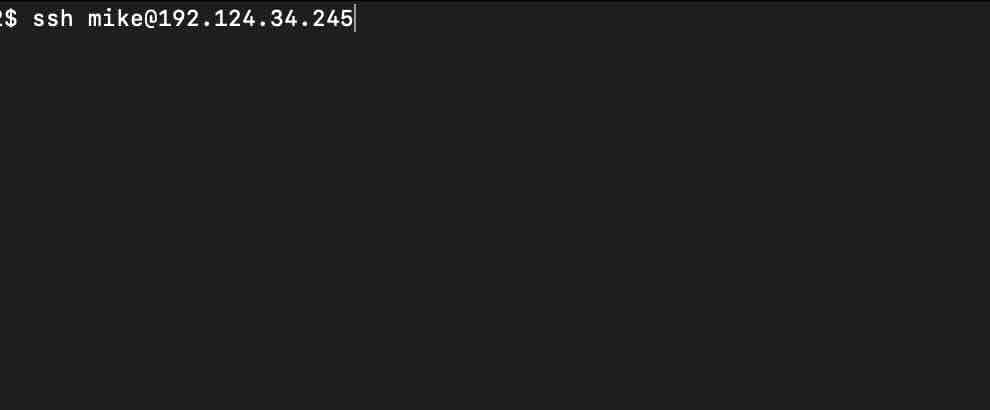
Facing issues? Have Questions? Post them here! I am happy to answer!
Author Info:
Rakesh (He/Him) has over 14+ years of experience in Web and Application development. He is the author of insightful How-To articles for Code2care.
Follow him on: X
You can also reach out to him via e-mail: rakesh@code2care.org
More Posts related to Windows,
- Fix Windows Update Error Code: 0x80070643
- How to Create Awesome Quizzes using Windows 365 Forms
- [Fix] Microsoft Windows Store error 0x00000005 (Windows 8/10/11)
- Windows 365: Restore Deleted Distribution Group using Admin Center (Active Directory)
- How to Change Encoding of File from ANSI to UTF-8 in Windows Notepad
- How to Change the Default Shell in Windows Terminal App
- How to Create a Website (Webpage) using HTML on Windows Notepad
- How to Find the Location of Notepad on Windows 11
- How to locate Python Installation on Windows (10/11)
- Top 5 Fonts for Windows Notepad
- Fix: Windows Update Error Code: 0x800f0922
- Office.com downloading zero byte file name prelanding on Safari browser
- How to Search in Notepad Application on Windows
- Cannot access Windows application shortcuts on Start menu and Taskbar
- How to add Solver Add-in in Microsoft Excel on Mac
- How to Freeze Top Row in Excel for Mac
- [Fix] Microsoft Windows OneDrive 0x8007018b Error Code
- Mac: Sign in Required We cant upload or download your changes because your cached credentials have expired [Word Excel]
- Grep Alternative for Windows CMD or PowerShell: findstr
- Fix: Failed in attempting to update the source: winget
- How to lock cells in Microsoft Excel for Mac
- Enable Cloud Based Clipboard for Images and Text on Windows 10/11
- How to update Microsoft Excel on Mac
- How to Make a Windows Notepad File Read-Only
- sudo is not recognized as an internal or external command
More Posts:
- Adding internet permission to Android Project - Android
- How to Know the Build Version Details of Microsoft Office 365 Applications - Microsoft
- How to follow redirects in cURL Command Request - cURL
- Step-by-Step: How to install Flutter in Android Studio - Android-Studio
- View in File Explorer option missing in SharePoint Online Edge browser - SharePoint
- 29: Program to convert Python dict to dataframe - Python-Programs
- SharePoint list excel import error - Title is a required filed and can't be empty - SharePoint
- iOS 14 Volume Turned Down: Based on your headphone usage over the last seven days - Apple