The most frequently used use-case of Notepad++ text editor is to quickly do some Find-And-Repalce on a text so that it can be used by a developer the way they want it and save a lot of time. One such use case is to replace a delimiter (comma, semicolon, space, tab, pipe, tilde) with a new line.
Steps to replace delimiter with new line
- One the file or be on the tab you want to replace the delimiter,
- Press Control + H to open relace window.
- Select Seach Mode: Extension (\n, \r, \t, \0, \x...)
- Now in Find What: Add your delimiter (can be a ; , : ~ or a single space or tab)
- In Find Replace: Add \n
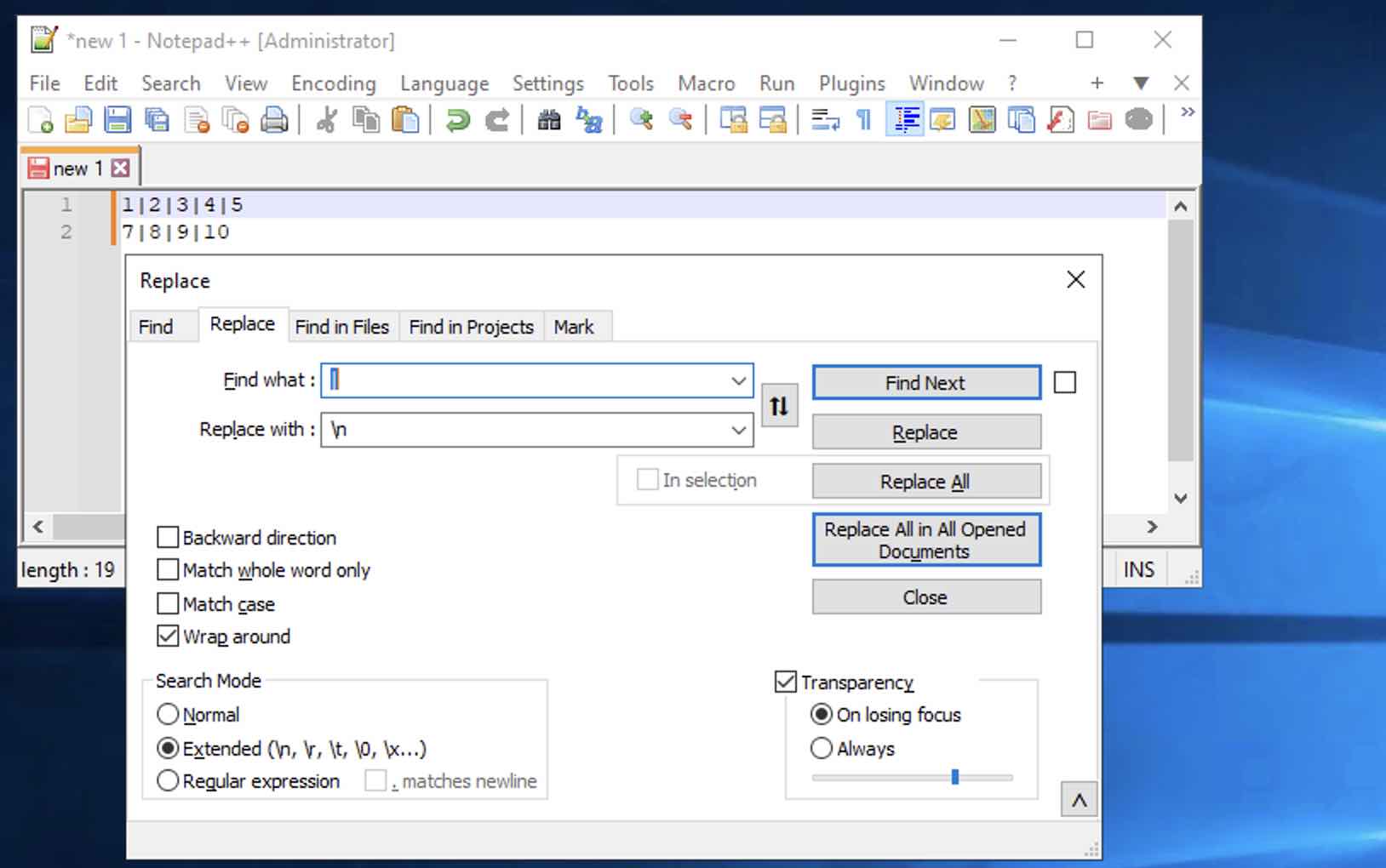
- Click on Replace All.
- You would see that wherever there was your delimiter, has been replaced by a new line.
Before:
After:1|2|3|4|5 7|8|9|101 2 3 4 5 7 8 9 10
Facing issues? Have Questions? Post them here! I am happy to answer!
Author Info:Rakesh (He/Him) has over 14+ years of experience in Web and Application development. He is the author of insightful How-To articles for Code2care.
Follow him on: X
You can also reach out to him via e-mail: rakesh@code2care.org
More Posts related to NotepadPlusPlus,- How to hide toolbar on Notepad++
- Change the default Line Encoding Notepad++ (CR LF)
- Notepad++ is about to exit prompt message
- How to force quit or kill Notepad++ Process
- Add Blank Lines Between Each Lines in Notepad++
- Install Notepad++ silently using Windows Powershell
- Prettify JSON in Notepad++
- Notepad++ Convert text from lower to upper case
- Must have CSV Plugins for Notepad++
- How to lock Notepad++ tabs?
- Column Mode Editing in Notepad++
- How to change background color in Notepad++
- Notepad++ sort by name with example
- How to rename a tab in Notepad++
- [Solved] Notepad++ Menu Bar Missing
- Where are Notepad++ temp unsaved files stored?
- Notepad++: How to add Quotes to CSV File
- How to check about details of Notepad++ text editor
- How to close all tabs of Notepad++?
- How choose alternate Tab Bar icon in Notepad++
- How to copy file name and path to clipboard in Notepad++
- Change default language highlighting in Notepad++
- Add Line Number before each line in Notepad++ using Column Editor
- Go to Line Number option in Windows Notepad
- How to show End of Line Characters in File using Notepad++
More Posts:- How to Reset Eclipse Theme to Classic - Eclipse
- How to show Machintosh HD icon on Mac Desktop - MacOS
- Implementing Android Text to Speech Example - Android
- Recommended size and resolution for SharePoint Online Site logo - SharePoint
- Add Syntax Highlighting in Zsh Shell - zsh
- Add Animated Scrolling to Html Page Title Script - JavaScript
- Calculate Volume of Cylinder - C-Program
- Convert Hex to ASCII in Java with Example - Java
