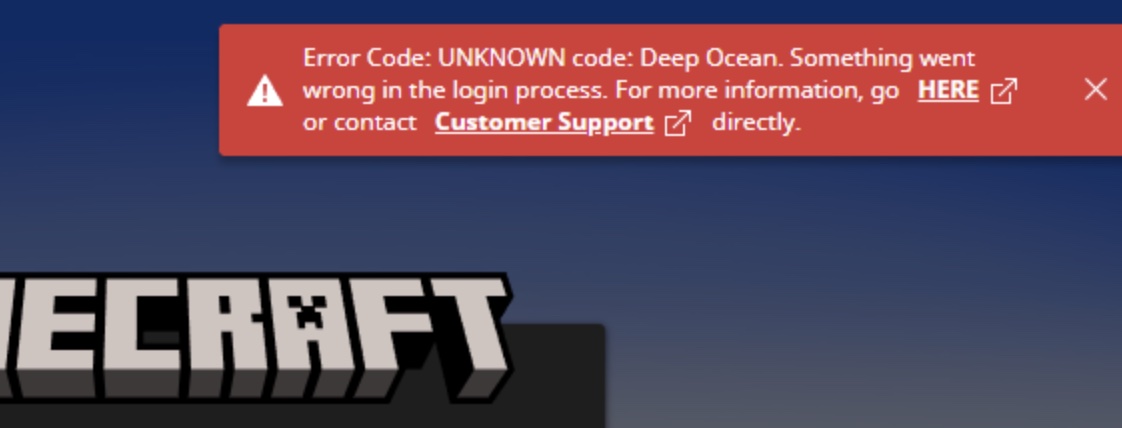
Error Code: UNKNOWN code: Deep Ocean.
Something went wrong in the login process.
For more information, go HERE or contact Customer Support directly.
Problem:
When you launch Microsoft Minecraft Launcher on your Windows PC and after you click Login button you get to the XBOX window and after hitting Let's Play you get an error message "Something went wrong in the login process"
Fix 1:
There are a few steps that you will need to follow to fix the issue,
Step 1: Reset Minecraft Launcher
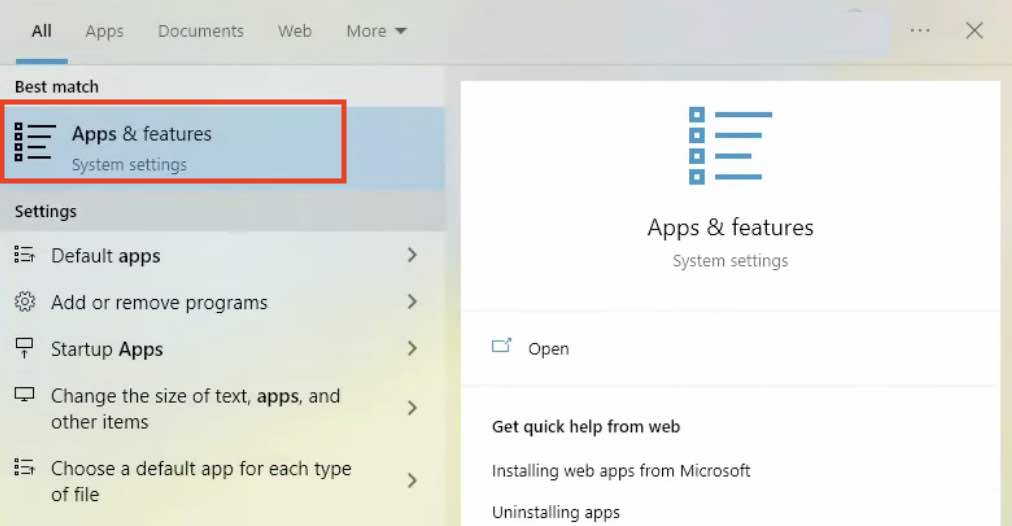
- Make sure you have closed the Minecraft Launcher Window
- Also make sure there is no task running with the name "Minecraft"
- Now open Apps & Features,
- Search for Minecraft Launcher, click on it and choose "Advanced Options"
- Now click on the Reset button (click on Reset Again),
- Close the Apps & Features Window
Step 2: A few services to validate and start
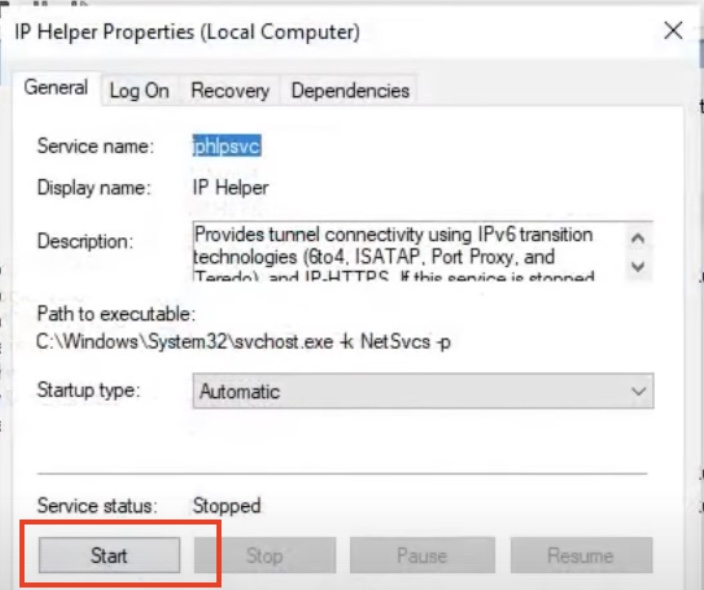
- Press Windows + R to open run dialog and type services.msc and open,
- Look for the service IP Helper (service name:iphipsvc) and double-click,
- Make sure that the Startup Type is set to Automatic (and not Manual),
- Click on the Start Button,
- Click on Apply and OK.
- In a similar way look for Service "IKE and AuthIP IPsec Keying Modules" and double-click,
- Make sure start-up type is set to Automatic,
- Click on Start,
- Follow the same steps for Service: "Xbox Live Auth Manager"
- Follow the same steps for Service: "Xbox Live Networking Service"
Now try to log in to Minecraft and you should be able to get through!..
Fix 2:
- Search for PowerShell, right click and Run as Administrator,
- Now paste the following and press enter: Get-appxpackage Microsoft.XboxIdentityProvider | Remove-AppxPackage
- Now open the Xbox app, if you see a message: missing xbox identity provider, get it installed.
- Now login to Xbox app,
- Finally launch the Minecraft Launcher
Fix 3: For Mac running on macOS
Delete the launcher folder that contains files like -
launcher_accounts.json
launcher_cef_log.txt
launcher_entitlements.json
launcher_gamer_pics.json
launcher_log.txt
launcher_msa_credentials.bin
launcher_product_state.json
launcher_profiles.json
launcher_settings.json
launcher_ui_state.jsonFacing issues? Have Questions? Post them here! I am happy to answer!
Rakesh (He/Him) has over 14+ years of experience in Web and Application development. He is the author of insightful How-To articles for Code2care.
Follow him on: X
You can also reach out to him via e-mail: rakesh@code2care.org
- Fix Windows Update Error Code: 0x80070643
- How to Create Awesome Quizzes using Windows 365 Forms
- [Fix] Microsoft Windows Store error 0x00000005 (Windows 8/10/11)
- Windows 365: Restore Deleted Distribution Group using Admin Center (Active Directory)
- How to Change Encoding of File from ANSI to UTF-8 in Windows Notepad
- How to Change the Default Shell in Windows Terminal App
- How to Create a Website (Webpage) using HTML on Windows Notepad
- How to Find the Location of Notepad on Windows 11
- How to locate Python Installation on Windows (10/11)
- Top 5 Fonts for Windows Notepad
- Fix: Windows Update Error Code: 0x800f0922
- Office.com downloading zero byte file name prelanding on Safari browser
- How to Search in Notepad Application on Windows
- Cannot access Windows application shortcuts on Start menu and Taskbar
- How to add Solver Add-in in Microsoft Excel on Mac
- How to Freeze Top Row in Excel for Mac
- [Fix] Microsoft Windows OneDrive 0x8007018b Error Code
- Mac: Sign in Required We cant upload or download your changes because your cached credentials have expired [Word Excel]
- Grep Alternative for Windows CMD or PowerShell: findstr
- Fix: Failed in attempting to update the source: winget
- How to lock cells in Microsoft Excel for Mac
- Enable Cloud Based Clipboard for Images and Text on Windows 10/11
- How to update Microsoft Excel on Mac
- How to Make a Windows Notepad File Read-Only
- sudo is not recognized as an internal or external command
- Android Toast position top - Android
- Windows 11 Notepad Find and Replace All Text Example - Windows-11
- How to switch Eclipse IDE Workspace - Eclipse
- How to come out of dquote prompt in Terminal - macOS/Linux - MacOS
- How to open TextEdit from Mac Terminal - MacOS
- Get Desc of Table using Java JDBC - Java
- How to install Google Chrome on macOS using Terminal Command - Chrome
- How to Generate SHA-256 Hash in Java With Example - Java