As a developer, one may end up opening a lot of files in Notepad++ which can eventually make it hard to find the required files that you may need at the moment.
It is a common scenario where someone works on multiple related files at once and does not need other files. Session is one such feature that comes in very handy in such scenarios.
What is a Session in Notepad++?
- The paths of the open files.
- The active file tab
- The current selection and position in the file.
- The current bookmarks.
- The current language.
A Session in Notepad++ is a set of files to be opened in at once. These files do not have to be in the same directory or even on the same drive.
When you save a session, the following details are saved,
When you load such a session, all the above information is loaded back into Notepad++
How to Work with Sessions in Notepad++
You can load or save sessions in Notepad++ by going to Menu: "File > Load Session..." and "Save Session..." respectively.

| File > Load Session… | This option is used to load an existing session. |
| File > Save Session… | This option is used to save the currently open files as a session. |
Let's open two files and save them as a session.
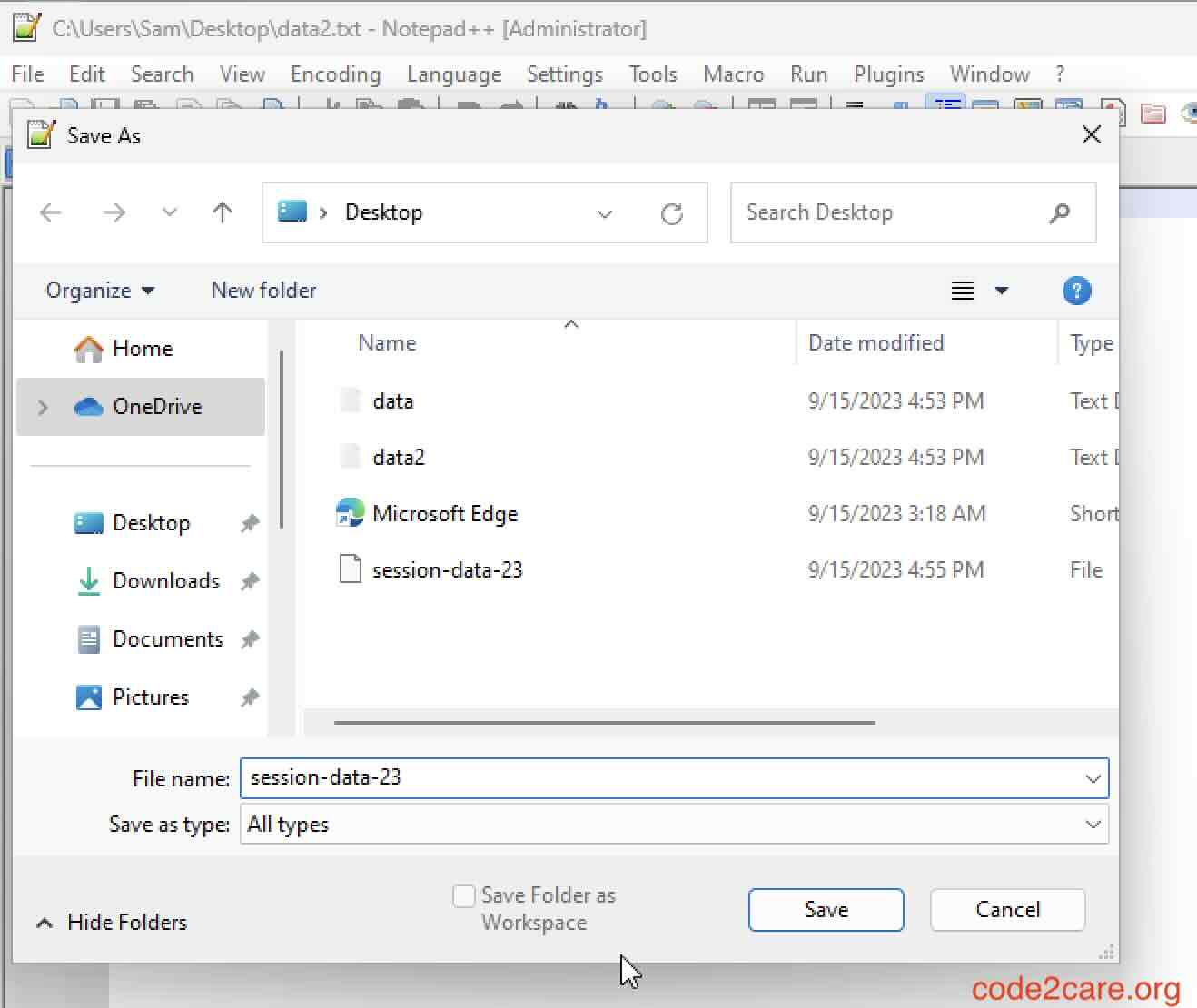
The session file is nothing but a small XML file with all file paths and meta details about the file.
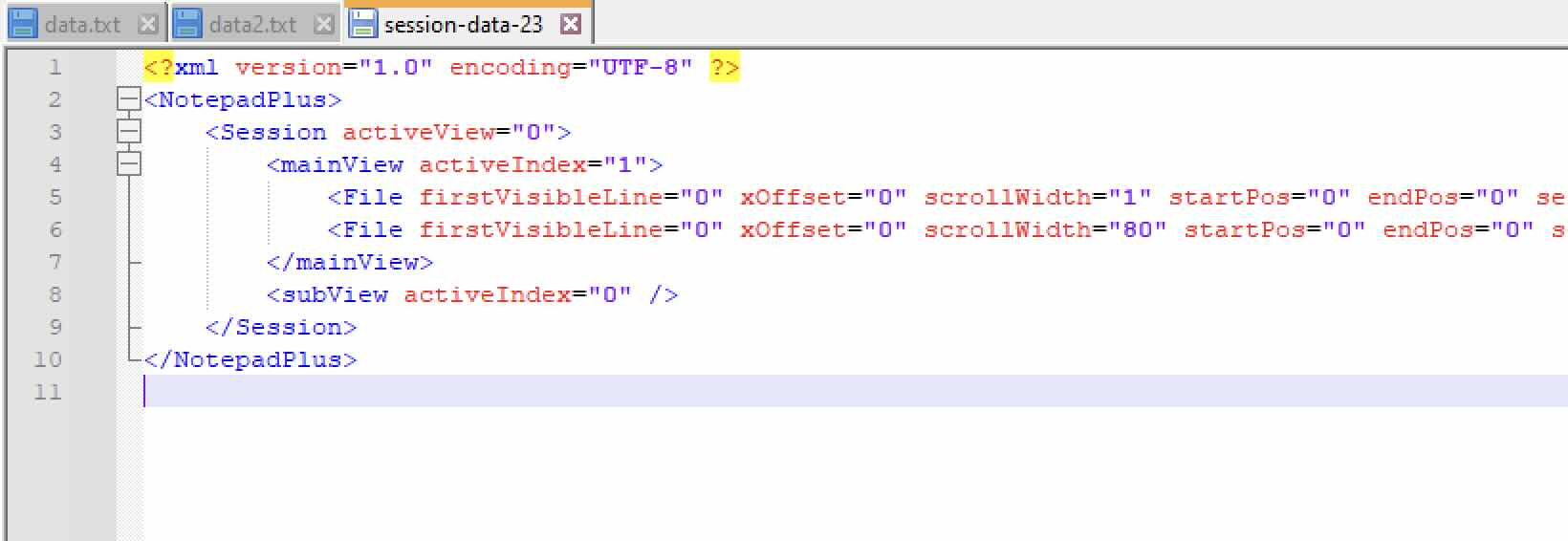
When you click on Load Session... and open this session.xml file, all the files in this session will be opened.
Facing issues? Have Questions? Post them here! I am happy to answer!
Rakesh (He/Him) has over 14+ years of experience in Web and Application development. He is the author of insightful How-To articles for Code2care.
Follow him on: X
You can also reach out to him via e-mail: rakesh@code2care.org
- How to hide toolbar on Notepad++
- Change the default Line Encoding Notepad++ (CR LF)
- Notepad++ is about to exit prompt message
- How to force quit or kill Notepad++ Process
- Add Blank Lines Between Each Lines in Notepad++
- Install Notepad++ silently using Windows Powershell
- Prettify JSON in Notepad++
- Notepad++ Convert text from lower to upper case
- Must have CSV Plugins for Notepad++
- How to lock Notepad++ tabs?
- Column Mode Editing in Notepad++
- How to change background color in Notepad++
- Notepad++ sort by name with example
- How to rename a tab in Notepad++
- [Solved] Notepad++ Menu Bar Missing
- Where are Notepad++ temp unsaved files stored?
- Notepad++: How to add Quotes to CSV File
- How to check about details of Notepad++ text editor
- How to close all tabs of Notepad++?
- How choose alternate Tab Bar icon in Notepad++
- How to copy file name and path to clipboard in Notepad++
- Change default language highlighting in Notepad++
- Add Line Number before each line in Notepad++ using Column Editor
- Go to Line Number option in Windows Notepad
- How to show End of Line Characters in File using Notepad++
- Fix RabbitMQ: AuthenticationFailureException: ACCESS_REFUSED - Java
- [Tutorial] How to Customize Notepad++ Toolbar - NotepadPlusPlus
- SharePoint - The URL is invalid. It may refer to a nonexistent file or folder, or refer to a valid file or folder that is not in the current Web. - SharePoint
- How to create alias in macOS - MacOS
- How to install Packages in Sublime Text Editor - Sublime-Text
- Docker Desktop needs privileged access macOS - MacOS
- Building library Gradle Project Info: Downloading services.gradle.org - Android-Studio
- Convert String to LocalDate (using Java 8 Date Time API) - Java
