XML files are really hard to read if not in proper indentations. An easy way to do so is by using text editors like sublime and notepad++.
If you have an XML file with data unformatted, notepad++ is a great tool to format (indent or prettify) your XML file contents.
But the XML formatting plugin is not added to notepad++ by default. So you need to download libXML2-based plugin called XML tools
Downloading XML tools plugin:
- Go to notepad++ menu, under Plugins -> Plugin Manager -> Show plugin Manager.
- Now look for XML tools and tick the respective check-box, and Download the plugin.
- You will be asked to restart notepad++ after the plugin is installed to take effect.
Lets test the xml plugin:
Open your XML file that needs to be formatted.
Now go to Plugins -> Plugin Manager -> XML Tools -> Pretty Print (XML Only), you will see that the data of the xml file is now well formatted.
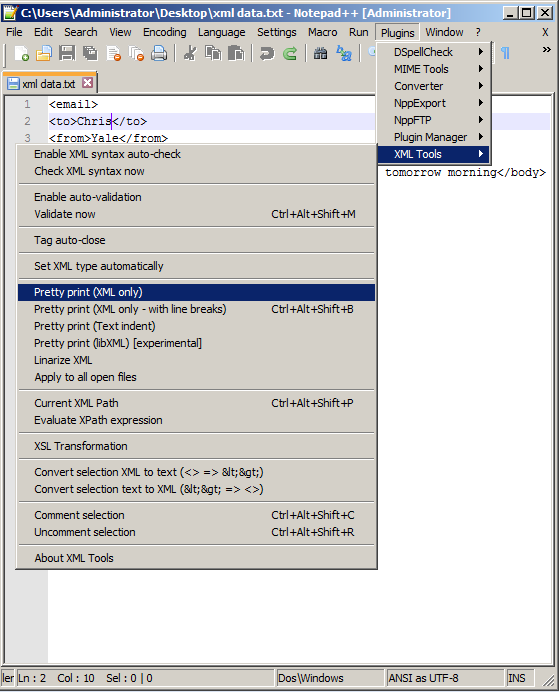
Pretty print XML in Notepad++ using XML tools.png
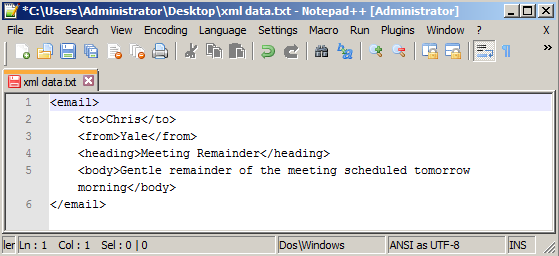
Result - XML file Prettified using Notepad++.png
More Posts related to NotepadPlusPlus,
- How to hide toolbar on Notepad++
- Change the default Line Encoding Notepad++ (CR LF)
- Notepad++ is about to exit prompt message
- How to force quit or kill Notepad++ Process
- Add Blank Lines Between Each Lines in Notepad++
- Install Notepad++ silently using Windows Powershell
- Prettify JSON in Notepad++
- Notepad++ Convert text from lower to upper case
- Must have CSV Plugins for Notepad++
- How to lock Notepad++ tabs?
- Column Mode Editing in Notepad++
- How to change background color in Notepad++
- Notepad++ sort by name with example
- How to rename a tab in Notepad++
- [Solved] Notepad++ Menu Bar Missing
- Where are Notepad++ temp unsaved files stored?
- Notepad++: How to add Quotes to CSV File
- How to check about details of Notepad++ text editor
- How to close all tabs of Notepad++?
- How choose alternate Tab Bar icon in Notepad++
- How to copy file name and path to clipboard in Notepad++
- Change default language highlighting in Notepad++
- Add Line Number before each line in Notepad++ using Column Editor
- Go to Line Number option in Windows Notepad
- How to show End of Line Characters in File using Notepad++
More Posts:
- Microsoft Office Mac Ventura: System Settings must be changed before Microsoft AutoUpdate can run - Microsoft
- How to read Huge Text Files in Notepad++ (CSV, JSON or XML) - NotepadPlusPlus
- What does chmod +x filename command do? - Linux
- -bash: startup.sh: command not found - Apache Tomcat 8 - Tomcat
- How to know if someone has read your WhatsApp message - WhatsApp
- Python: Convert int to binary String - Python
- How to Turn off "Terminal" would like to access files message on Mac? - MacOS
- How to reset Eclipse IDE Code Font - Eclipse