If you have a Mac Computer or a Macbook Laptop, and you want to get Microsoft Excel to be installed on it, there are a few ways in which you can do that.
Option 1: Using the Apple App Store
- Click on the Apple Logo on macOS Menu
- Now select App Store...
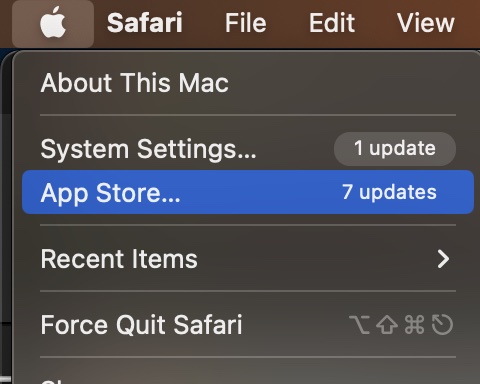
- Search: "Microsoft Excel"
- Click on the Get button to download Excel.
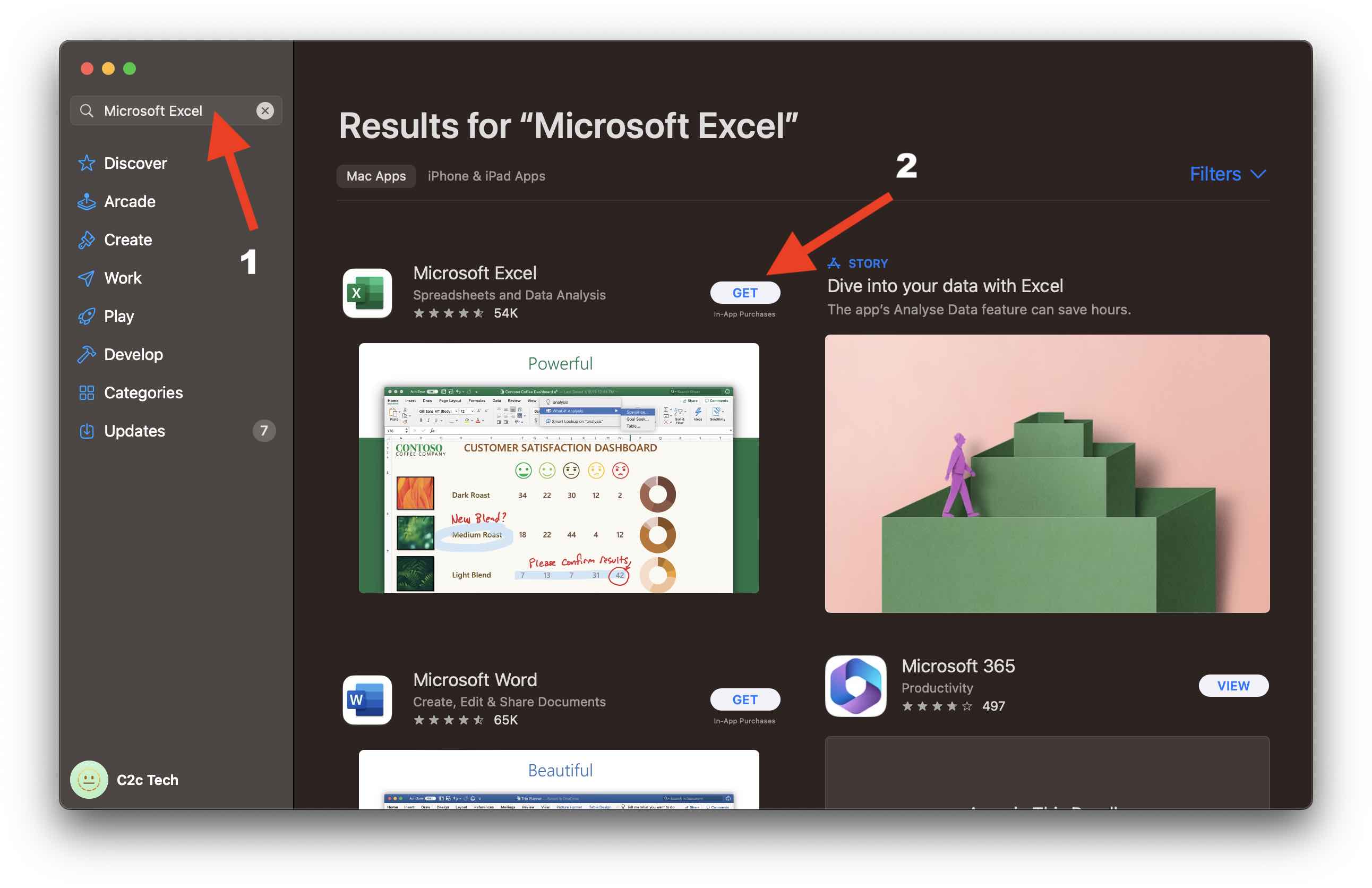
Option 2: Download using office.com
If you have Office 365/Windows 365 account then you can download Excel by login into office.com
- Open a web browser and visit: https://www.office.com and login
- On the dashboard you should see a button "Install App", in the drop-down you would see "Premium Microsoft 365 apps - Includes Outlook, OneDrive for Business,
Word, Excel, PowerPoint, and more."
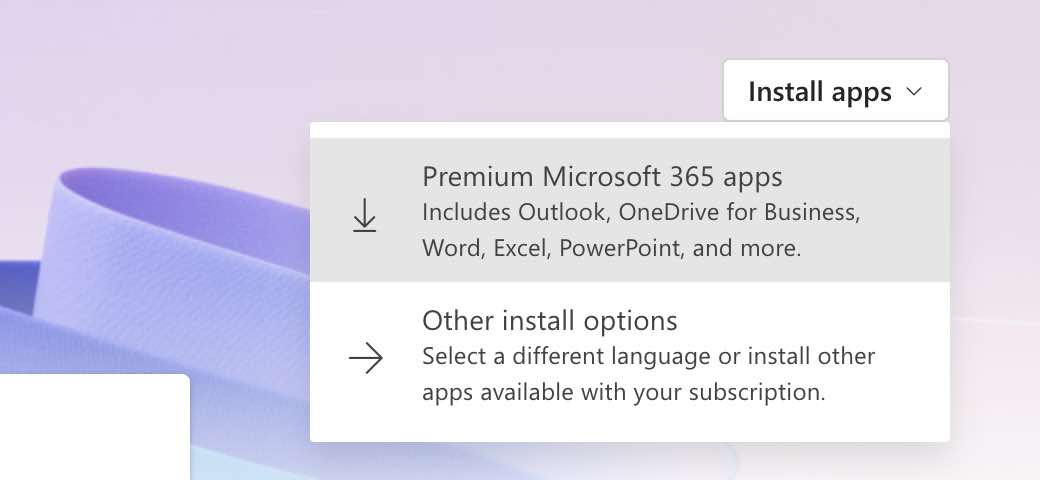
- When you click on it, it should get you an installer from which you can select Excel and get it installed on your Mac.
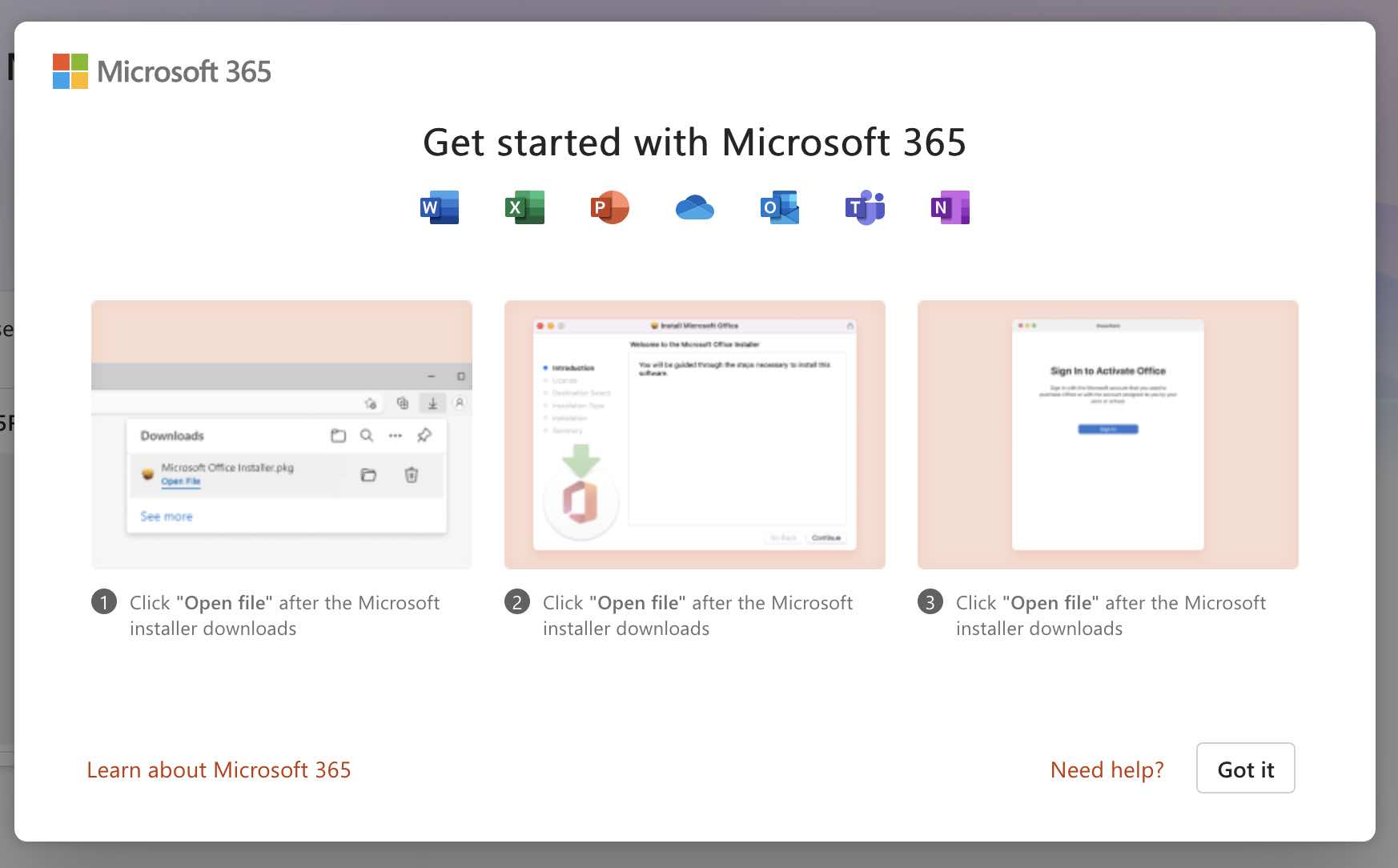
Facing issues? Have Questions? Post them here! I am happy to answer!
Author Info:
Rakesh (He/Him) has over 14+ years of experience in Web and Application development. He is the author of insightful How-To articles for Code2care.
Follow him on: X
You can also reach out to him via e-mail: rakesh@code2care.org
More Posts related to MacOS,
- Fix: grunt: command not found (Mac/Windows)
- AppleScript Example with TextEdit
- How to copy Password of Wifi on your Mac
- Install OpenJDK Java (8/11/17) versions using brew on Mac (Intel/M1/M2)
- How to check if a port is in use using terminal [Linux or macOS]
- Cut, Copy and Paste Keyboard Shortcuts on Mac Keyboard
- [macOS] NetBeans IDE cannot be installed. Java (JRE) found on your computer but JDK XX or newer is required.
- How to Remove Widgets from macOS Sonoma 14 Desktop
- Turn off Auto-Capitalization on macOS Ventura 13
- How to Go To /usr/local/bin on Mac Terminal?
- How to Open TextEdit on Mac
- Mac: How to Open Android Studio from Terminal
- How to change the default location of Mac Screenshot
- Display Seconds in Digital Clock on Mac Menu Bar [macOS]
- How to install homebrew (brew) on M1 Mac
- Must Know Homebrew Commands for Mac/Linux Users
- Steps to Uninstall Roblox on Mac (macOS)
- How to change the System Settings Sidebar icon size Mac Ventura 13
- How to set Out Of Office (OOO) on Outlook for Mac [Updated 2023]
- Trigger Notification Center Message using Mac Terminal Command
- [fix] macOS Ventura - Python3 xcrun: error: invalid active developer path missing xcrun at CommandLineTools
- How to Install Rust Language on Mac (macOS)
- How to minimize all Windows in Mac
- Display ls command file sizes in KB (kilobytes) MB (megabytes) or GB (gigabytes) [Linux/macOS]
- How to make TextEdit the default text Editor on Mac
More Posts:
- Installing Java JDK 21 Final Release Candidate - Java-JDK-21
- Error code 0xCAA82EE2: Something went wrong (request timed out) [Microsoft] - Microsoft
- How to Select All text in vim/vi editor using Keyboard - Linux
- How to Access Local Files in Google Colab - Google
- How to Freeze Top Row in Excel for Mac - Windows
- How to recover SharePoint FARM if the SQL Server IP changes - SharePoint
- How to Export a man page using Mac Terminal to a file - MacOS
- How to change the tab color on Microsoft Excel on Mac - MacOS