SharePoint users receiving the error "cannot connect to the configuration database" is very common and can be fixed by starting the SQL Server service from SQL Server Configuration Manager or from Services.msc.
But what if the SQL server IP has changed? The SQL instance goes down and SharePoint FARM cannot connect it. Let us explore how to fix it.
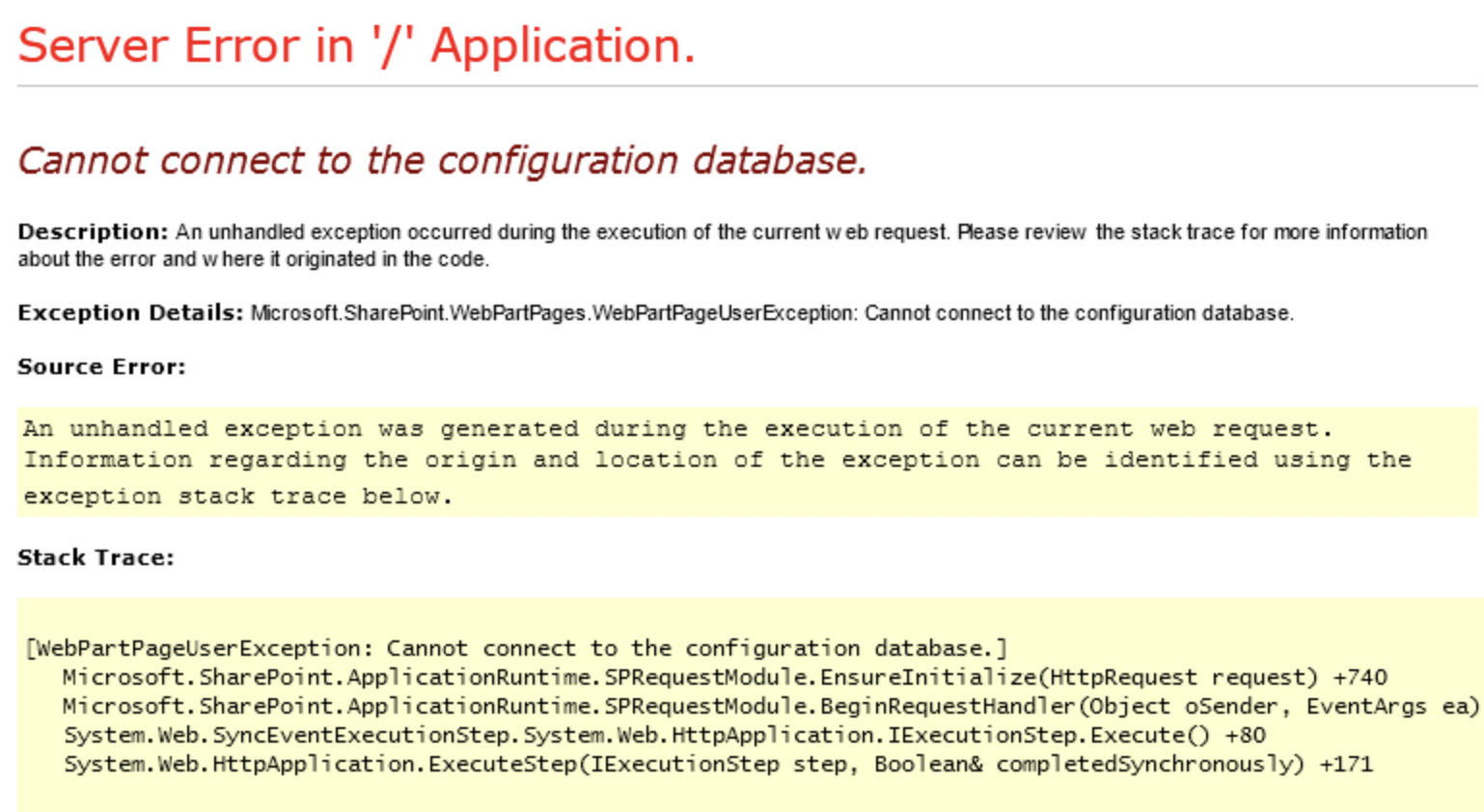
SharePoint SQL error cannot connect
⭐ Best Practice - Always refer to SQL using Machine Name instead of IP Address
Follow below steps to re-connect the SharePoint FARM to SQL,
- Login to SharePoint Server and run Production Configuration Wizard
- Disconnect the database from SharePoint Server
- Login to the SQL Database Server and change the SQL Database Server IP Address
- Open Microsoft SQL Server Management Studio
- Go to SharePoint_Config database and run the following command to change the Exist database IP Address
- Find Server Name/IP Address using following command and note the ID select * from Objects where Name LIKE \'%OLD IP ADDRESS%\'
- Update Server IP Address using following command Begin tran
- Update Objects set Name=\'NEW IP\' where Id=\'corresponding ID\'
- Commit tran
- Run SharePoint Product Configuration Wizard
Have Questions? Post them here!
More Posts related to SharePoint,
- SharePoint error - An exception occurred when trying to issue security token: This implementation is not part of the Windows Platform FIPS validated cryptographic algorithms..
- PowerShell iterate and get all SharePoint sites and sub sites
- SharePoint Online: Editing session has ended Message
- How to Share Microsoft SharePoint Site with Users or Groups
- How to delete SharePoint Online List Item using REST API
- SharePoint List excel import - This table exceeds the maximum number of supported rows
- How to disable SharePoint subsite creation option for owners
- SharePoint 2010 August 2015 Update KB3055049 - Duplicate Document ID issue bug fixed
- SharePoint Server 2016 Preview installation error - This Product Key isn't a valid Microsoft Office 2016 Product Key. Check that you've entered it correctly.
- How to upload file programmatically to SharePoint Document Library using Server Object Model C# .Net
- Access URL for SharePoint Tenant Admin Center (Online Office 365)
- Error when deleting SharePoint Online folder or file
- How to extend retiring SharePoint 2010 Workflows and continue with Office 365
- How to generate client id and secret to register SharePoint App with OAuth
- How to delete SharePoint List Item programmatically using C#.Net
- How to retrieve all SharePoint Online List Items using Rest API
- [Solved] SharePoint Search Internal server error exception
- Create SharePoint Site Collection using PowerShell New-SPSite
- Fix SharePoint PowerShell error - The term Get-SPweb is not recognized as the name of a cmdlet function script file or operable program
- How to enable anonymous public access for SharePoint Online site collection, file, folder without login ?
- SharePoint Server 2016 installation System Hardware requirements
- How to create SharePoint Online List Item using REST API
- Changed AD user display name showing old name in SharePoint
- Recommended size and resolution for SharePoint Online Site logo
- Microsoft 365: How to Turn Off Delve in SharePoint Online for All Users
More Posts:
- Add Text at Start and End of Each Line Notepad++ - NotepadPlusPlus
- How to Comment out Code in PowerShell Script - Powershell
- How to make a Android button act as a toggle button - Android
- How to add hours and minutes to Java Instant - Java
- PHP 301 Redirect Permanently - PHP
- Round Number up to 2 decimal places in Python - Python
- Accept Only 0-9 Numbers RegEx Example - HowTos
- Take input argument from command line in Python Programming - Python