SQL Script can be converted to CSV format using Notepad++ Editor using few simple steps using Find and Replace option. As no regular expressions are to be used, we can achieve this even with editors that do not have them.
Let's take a sample SQL script,insert into my_sql_table (id,name,marks) values ('1','Joe','66');
insert into my_sql_table (id,name,marks) values ('2','Mark','45');
insert into my_sql_table (id,name,marks) values ('3','Steve','23');
insert into my_sql_table (id,name,marks) values ('4','Larry','57');
insert into my_sql_table (id,name,marks) values ('5','Smith','78');Steps to Convert SQL Script to CSV Format
Step 1 : Copy the fields values to a separate tab.
Step 2: Press Ctrl + F to open find and replace dialog, and move to replace the tag, see to it that search mode is Normal. Now Find insert into my_sql_table (id,name,marks) values ( and replace with Blank.
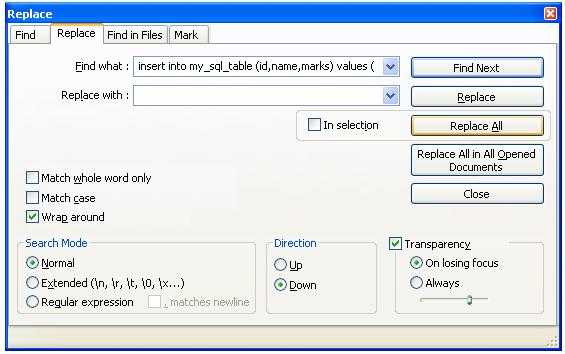
Find and Replace at start of query.jpg
Step 3 : Now we need to find ); and replace with ;
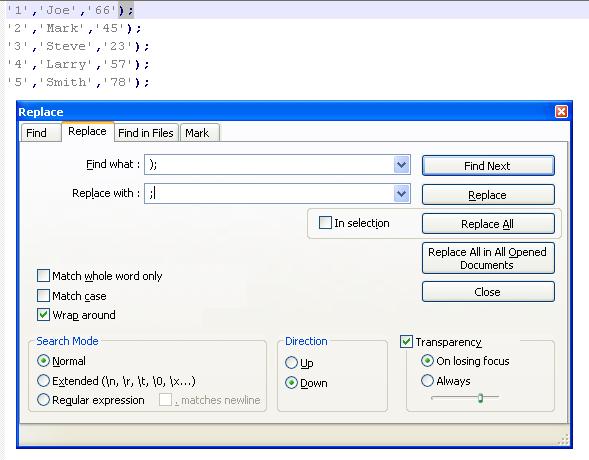
Find and Replace the EOL.jpg
Step 4: Now we have our CSV format almost ready, just copy the Step 1: copied Table fields at the top of the file, the result is CSV.
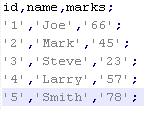
SQL now converted to CSV format.jpg
More Posts related to NotepadPlusPlus,
- How to hide toolbar on Notepad++
- Change the default Line Encoding Notepad++ (CR LF)
- Notepad++ is about to exit prompt message
- How to force quit or kill Notepad++ Process
- Add Blank Lines Between Each Lines in Notepad++
- Install Notepad++ silently using Windows Powershell
- Prettify JSON in Notepad++
- Notepad++ Convert text from lower to upper case
- Must have CSV Plugins for Notepad++
- How to lock Notepad++ tabs?
- Column Mode Editing in Notepad++
- How to change background color in Notepad++
- Notepad++ sort by name with example
- How to rename a tab in Notepad++
- [Solved] Notepad++ Menu Bar Missing
- Where are Notepad++ temp unsaved files stored?
- Notepad++: How to add Quotes to CSV File
- How to check about details of Notepad++ text editor
- How to close all tabs of Notepad++?
- How choose alternate Tab Bar icon in Notepad++
- How to copy file name and path to clipboard in Notepad++
- Change default language highlighting in Notepad++
- Add Line Number before each line in Notepad++ using Column Editor
- Go to Line Number option in Windows Notepad
- How to show End of Line Characters in File using Notepad++
More Posts:
- Informal written computer correspondence acronyms list and meanings - 2022
- Bash Command To Go Back To Previous Directory - Bash
- How to install ChatGPT App on Mac (macOS) - MacOS
- Add scroll to div element in HTML Css - CSS
- Setting up Zsh Syntax Highlighting - zsh
- How to run Gradle from Mac Terminal (Command Line) - Mac-OS-X
- Mac: How to Change Terminal Background Color - MacOS
- How to Get Substring from a String in Python using string slicing - Python