The default color of the terminal on the Mac depends on the OS Dark/Light mode that you have set on your macOS Setting. Black if its dark theme and white if light.
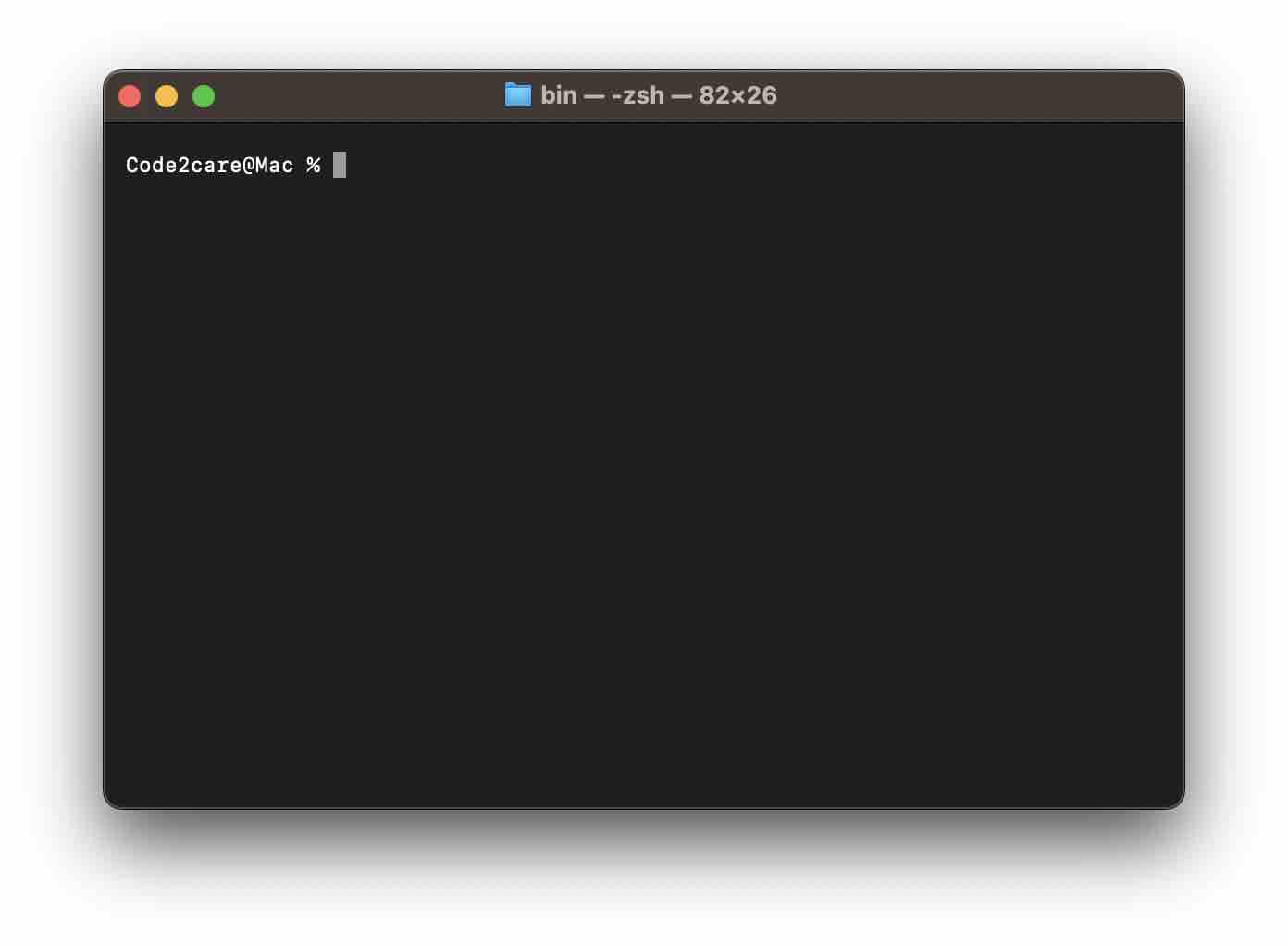
Terminal - Dark Mode
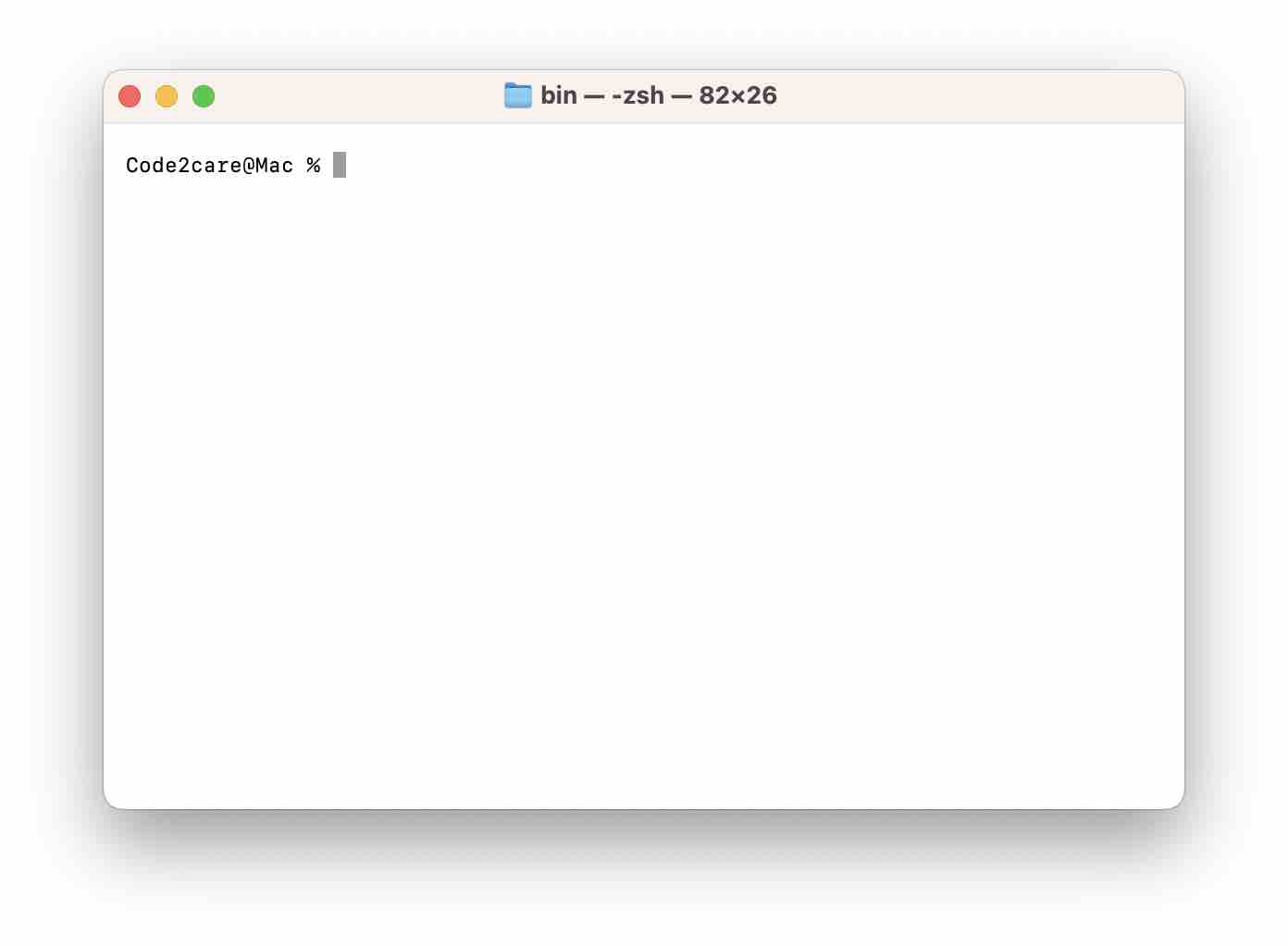
Terminal - Light Mode
If you want to set a custom background color, follow the below steps,
- Open Terminal App.
- Now click on the Menu: Terminal -> Preferences... (Settings.. if on macOS Ventura 13 or higher)
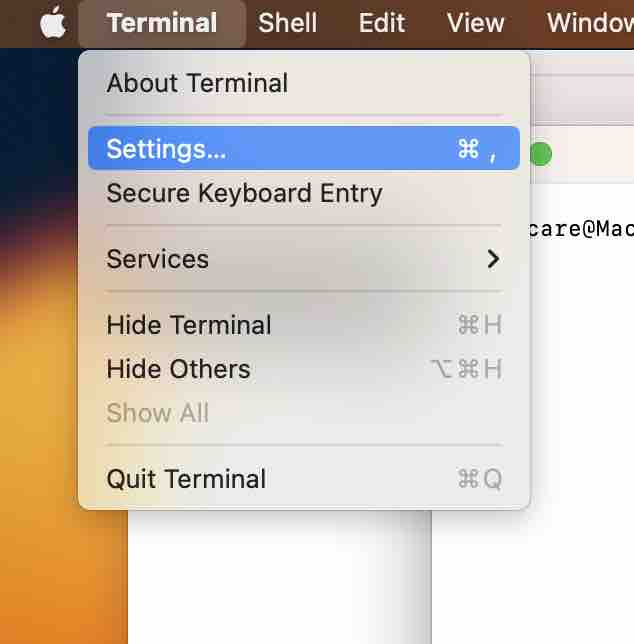
- Now go to Profiles tab,
- Here under the Text tab, below the background you can click on Color & Effect to choose your background color.
- That's it! close all the Settings windows.
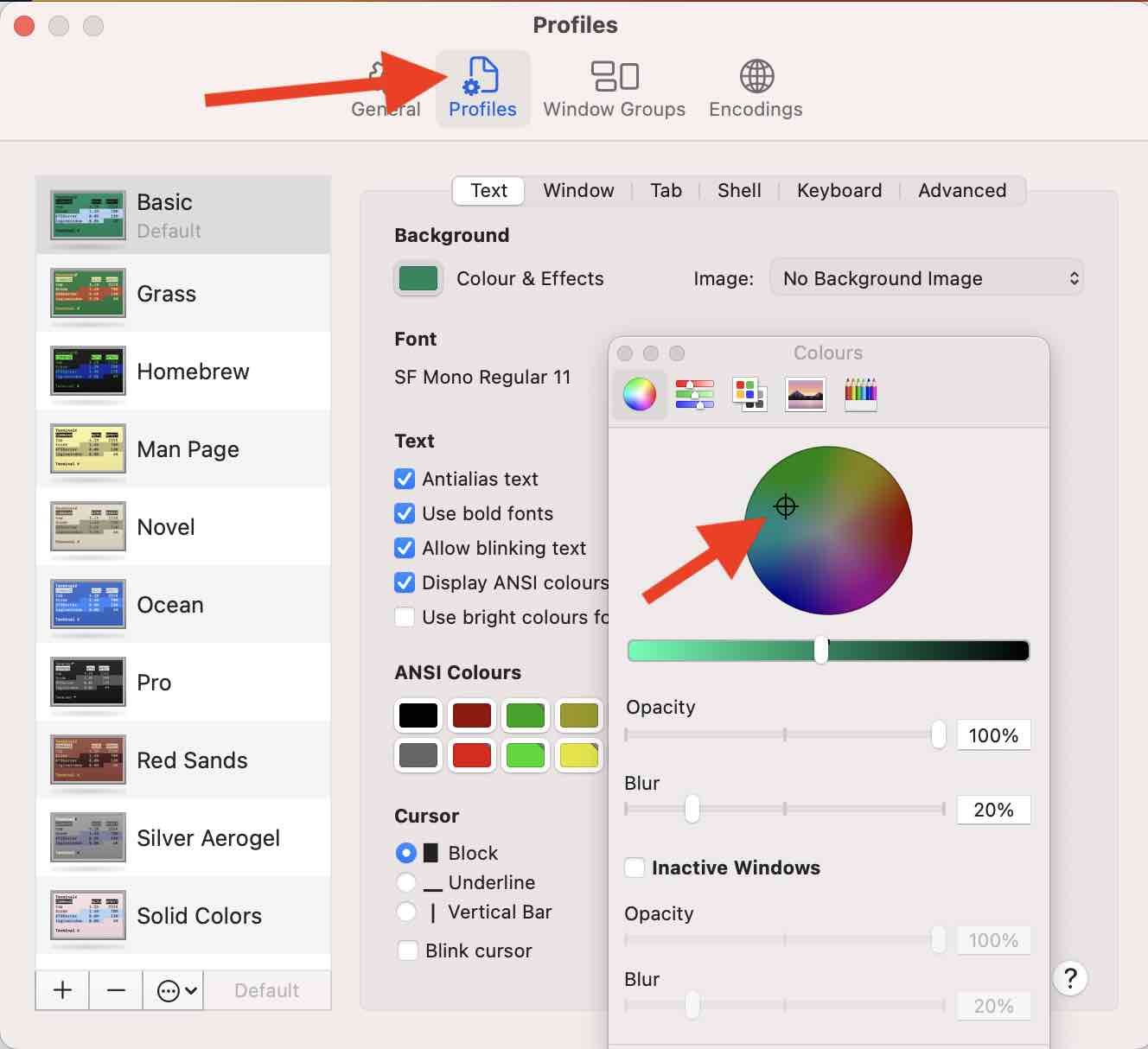
Now even when you toggle between dark/light modes, the background color will remain the same for the Terminal app.
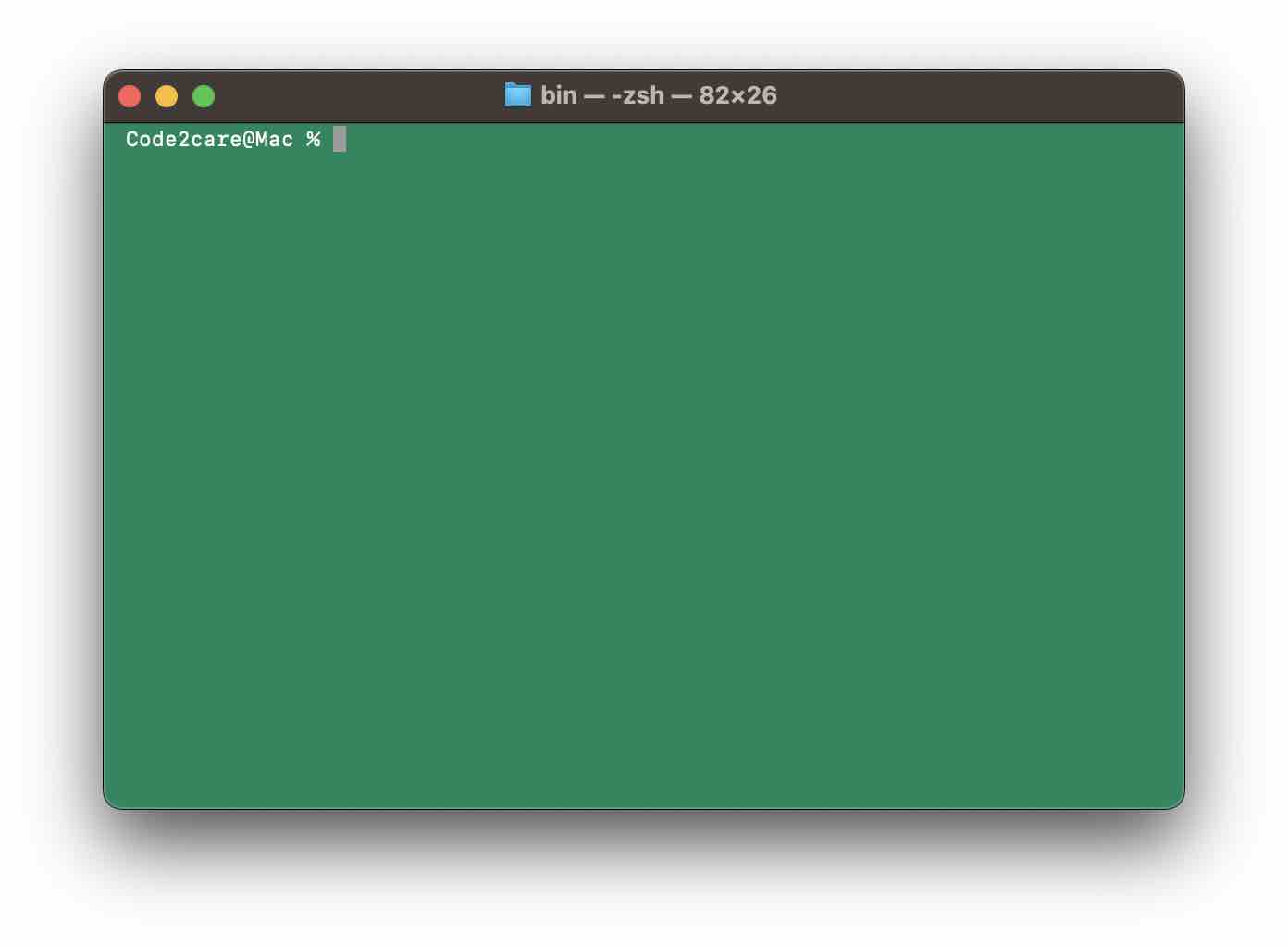
Facing issues? Have Questions? Post them here! I am happy to answer!
Author Info:
Rakesh (He/Him) has over 14+ years of experience in Web and Application development. He is the author of insightful How-To articles for Code2care.
Follow him on: X
You can also reach out to him via e-mail: rakesh@code2care.org
More Posts related to MacOS,
- How to show line numbers in Nano on Mac
- How to install Jupyter Notebook on macOS Sonoma
- How to Disable Remote Management using Mac Terminal
- Test internet speed using macOS Terminal command
- Docker Desktop needs privileged access macOS
- Google Search Hot Trends Screensaver for Mac OS X
- How to do calculations in Mac Terminal
- How to make TextEdit the default text Editor on Mac
- How to Show Full Website Address on Safari for Mac (Ventura/Sonoma)
- The Zsh Shell - Mac Tutorial
- Opening mac Terminal
- How to change the name of your Mac running on macOS Ventura 13
- How to find the Battery Cycle Count on macOS Ventura
- How to set an emoji as Zsh terminal prompt in macOS
- How to access Trash Folder using Mac Terminal Command
- macOS Ventura XCode Command Line Tools Installation
- Hide Bluetooth icon on Mac Menu Bar macOS Ventura 13
- How to run .sh file in Mac Terminal
- Terminal Command to get the list of available shells in macOS
- How to see Storage Information on macOS Ventura
- How to Go To /usr/local/bin on Mac Terminal?
- How to do screen recording on Mac
- How to Find File and Directory Size in Mac Terminal
- Open .bash_profile File in TextEdit using Terminal
- Remove Now Playing icon from macOS Big Sur Menu Bar
More Posts:
- How to install Classic Notepad App on Windows 11 - Windows-11
- Linux Remove or Delete Files and Directories using Terminal Commands - Linux
- How to Sort a List in Java by Date - Java
- How to Install Windows Subsystem for Linux (WSL) on Windows 11 (22H2) - Windows-11
- Steps of working with Stored Procedures using JDBCTemplate Spring Boot - Java
- SharePoint PowerShell PnP - How to get list item by Item ID using GetItemById, Get-PnPListItem - SharePoint
- Android Studio : Implement abstract methods shortcut - Android-Studio
- Change Sublime Text 3 white background color theme - Sublime-Text