A Comparator is a very useful tool for a developer to detect any changes in source code between two versions of a file.
Notepad++ Provides a plug-in to Compare files called Compare with the following features,
Features :
- Results displayed Side-by-side in two windows.
- Can compare files from SVN repo.
- Highlight differences inside lines.
- Navigation bar that displays map of compared files.
- Detects lines that are moved.
- Navigate between differences though previous, next , First, Last menu buttons.
- Customizable results presentation.
⚡️ A comparator plug-in is not available by default in Notepad++ application, you need to download this app.
Installing Compare plug-in
- Goto Menu -> Plugin ->Show Plugin Manager
- Under Plugin Manager Available tab, look for Compare, Select Compare check-box and install.
- Notepad++ will re restarted so do save unchanged files.
- When Application reloads you would see Compare option under Plugins Menu.
- Now open two files that you want to compare, and go-to Plugins -> Compare -> Compare
- The Notepad++ Window splits into two and Compare results are displayed.
How to read Comparator results :
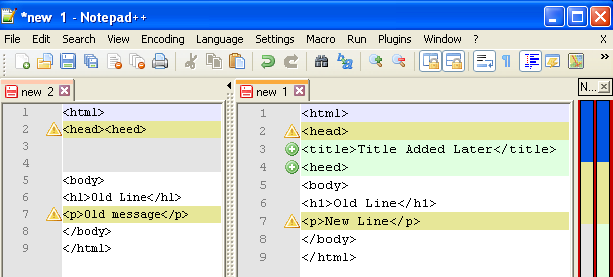
Compare Results.png
- Green coloured line indicates Line which is added to the New Version of the File (Green + sign at the line number).
- Red/Pink coloured line indicates Line which is deleted (Red + sign at line number).
- Blue/Dark Greyish coloured line indicates Line which is moved.
- Yellow coloured line indicates Line which is changed.
- Light Grey line indicates Line which is Blank.
⛏️ You can change these colour options through Menu -> Compare -> Option
Comparator plug-in is released under GNU General Public License version 3.0 (GPLv3)
Plugin webpage : http://npp-compare.sourceforge.net/
More Posts related to NotepadPlusPlus,
- How to hide toolbar on Notepad++
- Change the default Line Encoding Notepad++ (CR LF)
- Notepad++ is about to exit prompt message
- How to force quit or kill Notepad++ Process
- Add Blank Lines Between Each Lines in Notepad++
- Install Notepad++ silently using Windows Powershell
- Prettify JSON in Notepad++
- Notepad++ Convert text from lower to upper case
- Must have CSV Plugins for Notepad++
- How to lock Notepad++ tabs?
- Column Mode Editing in Notepad++
- How to change background color in Notepad++
- Notepad++ sort by name with example
- How to rename a tab in Notepad++
- [Solved] Notepad++ Menu Bar Missing
- Where are Notepad++ temp unsaved files stored?
- Notepad++: How to add Quotes to CSV File
- How to check about details of Notepad++ text editor
- How to close all tabs of Notepad++?
- How choose alternate Tab Bar icon in Notepad++
- How to copy file name and path to clipboard in Notepad++
- Change default language highlighting in Notepad++
- Add Line Number before each line in Notepad++ using Column Editor
- Go to Line Number option in Windows Notepad
- How to show End of Line Characters in File using Notepad++
More Posts:
- How to open new Terminal using Bash Command - Bash
- Bash Command to Find String in a File - Bash
- Horizontally Center Align tag in HTML using CSS - CSS
- Find and Replace Multiple different words with the same word in a text file - NotepadPlusPlus
- How to Manage Profile Picture on Microsoft Teams - Teams
- Using Java 8 Month Enum with Examples - Java
- PowerShell: How to Write Output to a File - Powershell
- How to Find the Location of Notepad on Windows 11 - Windows